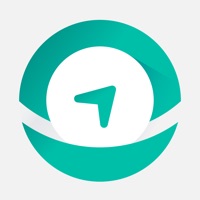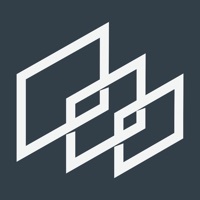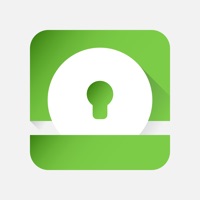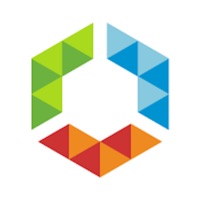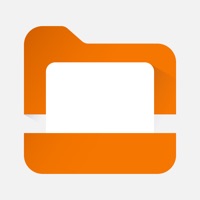Citrix Workspace Status
Are you having issues? Select the issue you are having below and provide feedback to Citrix Workspace.
Summary of Citrix Workspace Problems 🔥
- Useless on a smartphone
- Marginally navigable on a tablet
- Takes too long to navigate to important information
- Full screen view loses itself when device is rotated
- User interface and user experience are designed for IT professionals
- No user-friendly help built into the application
- Encourages users to have laptop with them at all times
📋 1 Reported Issues:
We have had connectivity issues and slow typing with Citrix workspace from the beginning. If I put someone back on Reciever, boom, everything is fine. I have opened a case and heard nothing back. Has been going on for a year.
Have a Problem with Citrix Workspace? Report Issue
Common Citrix Workspace Problems & Solutions. Troubleshooting Guide
Contact Support
Verified email ✔✔
E-Mail: android@citrix.com
Website: 🌍 Visit Citrix Workspace Website
Privacy Policy: http://www.citrix.com/receiver-privacy-policy
Developer: Citrix Systems, Inc
‼️ Outages Happening Right Now
-
Started 2 minutes ago
-
Started 19 minutes ago
-
Started 24 minutes ago
-
Started 27 minutes ago
-
Started 34 minutes ago
-
Started 40 minutes ago
-
Started 1 hour ago