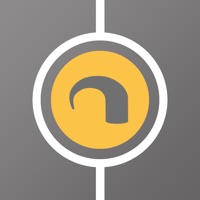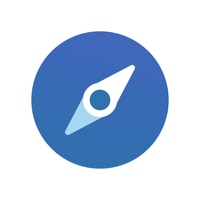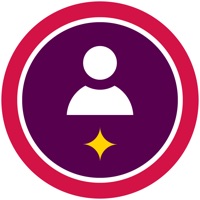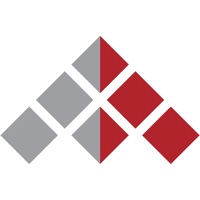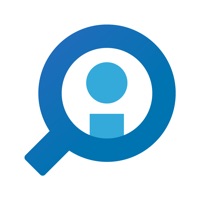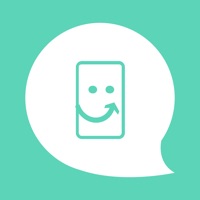Link to MyASUS Status
Last Updated on 2023-11-17 by ASUSTek
I have a problem with Link to MyASUS
Are you having issues? Select the issue you are having below and provide feedback to Link to MyASUS.
⚠️ Most reported problems ⚠️
Not working
100.0%
Problems reported in the last 24 hours
Summary of Link to MyASUS Problems 🔥
- Potential security vulnerabilities
- Phone and laptop need to be paired and connected again after reopening
- No notification when receiving a file
- Email Sign In Failure on iPhone App
- Connect a Device never sees iPhone in Select nearby device Dialog
Have a Problem with Link to MyASUS? Report Issue
Common Link to MyASUS Problems & Solutions. Troubleshooting Guide
Contact Support
Verified email ✔✔
E-Mail: Software_developer@asus.com
Website: 🌍 Visit Link to MyASUS Website
Privacy Policy: https://www.asus.com/Terms_of_Use_Notice_Privacy_Policy/Privacy_Policy/
Developer: ASUSTeK COMPUTER INC.
‼️ Outages Happening Right Now
-
Started 3 minutes ago
-
Started 5 minutes ago
-
Started 13 minutes ago
-
Started 13 minutes ago
-
Started 15 minutes ago
-
Started 19 minutes ago
-
Started 20 minutes ago