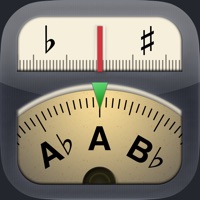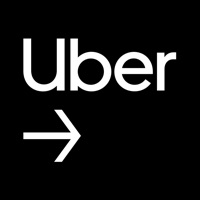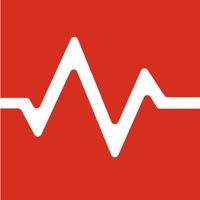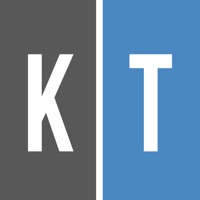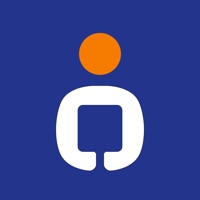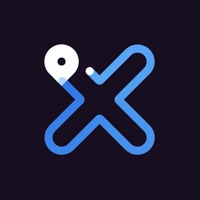Chrome River SNAP Status
Last Updated on 2024-04-02 by Chrome River
I have a problem with Chrome River SNAP
Are you having issues? Select the issue you are having below and provide feedback to Chrome River SNAP.
⚠️ Most reported problems ⚠️
Login
100.0%
Problems reported in the last 24 hours
Summary of Chrome River SNAP Problems 🔥
- Takes a moment for the receipts to appear in the receipt gallery, approx 10-15 min, so allow some time to transfer
- The receipt processor sometimes thinks 1 receipt is actually 2 receipts put together and it will split the receipt in half
Have a Problem with Chrome River SNAP? Report Issue
Common Chrome River SNAP Problems & Solutions. Troubleshooting Guide
Contact Support
Verified email ✔✔
E-Mail: crsnap@chromeriver.com
Website: 🌍 Visit Chrome River SNAP Website
Privacy Policy: https://www.chromeriver.com/privacy_policy
Developer: Chrome River Technologies, Inc.
‼️ Outages Happening Right Now
-
Started 17 seconds ago
-
Started 7 minutes ago
-
Started 9 minutes ago
-
Started 10 minutes ago
-
Started 15 minutes ago
-
Started 31 minutes ago
-
Started 43 minutes ago