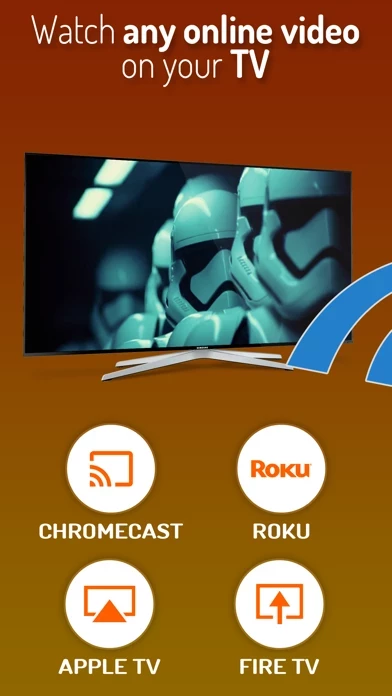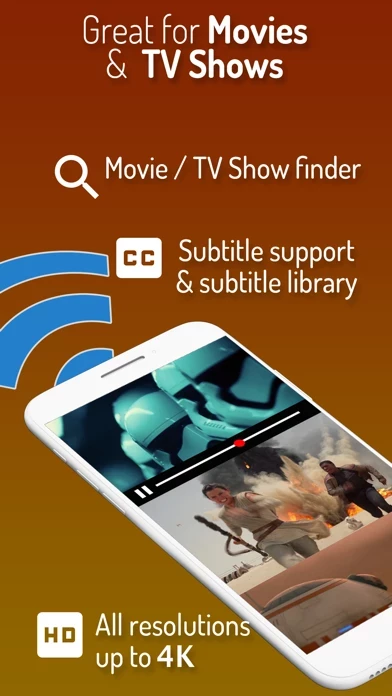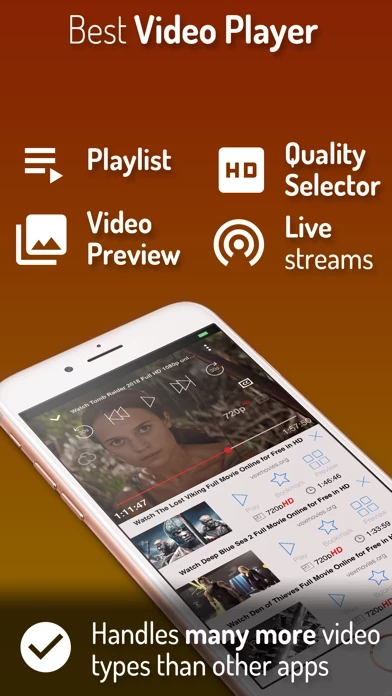How to Cancel Cast Web Videos to TV
Published by Swishly inc on 2024-06-04We have made it super easy to cancel Cast Web Videos to TV - iWebTV subscription
at the root to avoid any and all mediums "Swishly inc" (the developer) uses to bill you.
Complete Guide to Canceling Cast Web Videos to TV - iWebTV
A few things to note and do before cancelling:
- The developer of Cast Web Videos to TV is Swishly inc and all inquiries must go to them.
- Check the Terms of Services and/or Privacy policy of Swishly inc to know if they support self-serve subscription cancellation:
- Cancelling a subscription during a free trial may result in losing a free trial account.
- You must always cancel a subscription at least 24 hours before the trial period ends.
How easy is it to cancel or delete Cast Web Videos to TV?
It is Very Easy to Cancel a Cast Web Videos to TV subscription. (**Crowdsourced from Cast Web Videos to TV and Justuseapp users)
If you haven't rated Cast Web Videos to TV cancellation policy yet, Rate it here →.
Pricing Plans
**Gotten from publicly available data and the appstores.
"Proxy Streaming for Chromecast"
- Monthly cost: $0.99
- Yearly cost: $9.99
Potential Savings
**Pricing data is based on average subscription prices reported by Justuseapp.com users..
| Duration | Amount (USD) |
|---|---|
| If Billed Once | $14.54 |
| Weekly Subscription | $5.99 |
How to Cancel Cast Web Videos to TV - iWebTV Subscription on iPhone or iPad:
- Open Settings » ~Your name~ » and click "Subscriptions".
- Click the Cast Web Videos to TV (subscription) you want to review.
- Click Cancel.
How to Cancel Cast Web Videos to TV - iWebTV Subscription on Android Device:
- Open your Google Play Store app.
- Click on Menu » "Subscriptions".
- Tap on Cast Web Videos to TV - iWebTV (subscription you wish to cancel)
- Click "Cancel Subscription".
How do I remove my Card from Cast Web Videos to TV?
Removing card details from Cast Web Videos to TV if you subscribed directly is very tricky. Very few websites allow you to remove your card details. So you will have to make do with some few tricks before and after subscribing on websites in the future.
Before Signing up or Subscribing:
- Create an account on Justuseapp. signup here →
- Create upto 4 Virtual Debit Cards - this will act as a VPN for you bank account and prevent apps like Cast Web Videos to TV from billing you to eternity.
- Fund your Justuseapp Cards using your real card.
- Signup on Cast Web Videos to TV - iWebTV or any other website using your Justuseapp card.
- Cancel the Cast Web Videos to TV subscription directly from your Justuseapp dashboard.
- To learn more how this all works, Visit here →.
How to Cancel Cast Web Videos to TV - iWebTV Subscription on a Mac computer:
- Goto your Mac AppStore, Click ~Your name~ (bottom sidebar).
- Click "View Information" and sign in if asked to.
- Scroll down on the next page shown to you until you see the "Subscriptions" tab then click on "Manage".
- Click "Edit" beside the Cast Web Videos to TV - iWebTV app and then click on "Cancel Subscription".
What to do if you Subscribed directly on Cast Web Videos to TV's Website:
- Reach out to Swishly inc here »»
- If the company has an app they developed in the Appstore, you can try contacting Swishly inc (the app developer) for help through the details of the app.
How to Cancel Cast Web Videos to TV - iWebTV Subscription on Paypal:
To cancel your Cast Web Videos to TV subscription on PayPal, do the following:
- Login to www.paypal.com .
- Click "Settings" » "Payments".
- Next, click on "Manage Automatic Payments" in the Automatic Payments dashboard.
- You'll see a list of merchants you've subscribed to. Click on "Cast Web Videos to TV - iWebTV" or "Swishly inc" to cancel.
How to delete Cast Web Videos to TV account:
- Reach out directly to Cast Web Videos to TV via Justuseapp. Get all Contact details →
- Send an email to [email protected] Click to email requesting that they delete your account.
Delete Cast Web Videos to TV - iWebTV from iPhone:
- On your homescreen, Tap and hold Cast Web Videos to TV - iWebTV until it starts shaking.
- Once it starts to shake, you'll see an X Mark at the top of the app icon.
- Click on that X to delete the Cast Web Videos to TV - iWebTV app.
Delete Cast Web Videos to TV - iWebTV from Android:
- Open your GooglePlay app and goto the menu.
- Click "My Apps and Games" » then "Installed".
- Choose Cast Web Videos to TV - iWebTV, » then click "Uninstall".
Have a Problem with Cast Web Videos to TV - iWebTV? Report Issue
Leave a comment:
Reviews & Common Issues: 2 Comments
By Sheryl McGovern
2 years agoI would like to have the iweb tv canceled
By Monicangoie
2 years agoHow do I stop my paying subscription with IWebTV pro?
What is Cast Web Videos to TV - iWebTV?
Best Casting App! Cast any online video to your TV. iWebTV™ works with Chromecast® + Roku® + Fire TV® + Apple TV® (4th Gen) , as well as smart TVs powered by Roku, Fire TV or Chromecast. *** Feature Highlights *** • HD resolution supported (1080p and up to 4K depending on the device) • Advanced browser, supports multiple browser tabs, blocks or hides spammy popups, search from the URL bar, ad blocker, browsing history etc... • Subtitle auto-detect + Movie/TV Subtitle library • Live streams support • Video preview: up to 72 snapshots to instantly locate your favorite scenes. • Binge-ready: queue up several videos, and enjoy. • Set your own home page, bookmark web page or videos. • Full playback controls, from the app or from the lock screen after exiting the app. • Privacy modes: anonymous & private Some of the features above require in-app purchase iWebTV actually plays the video on your media player which results in a much higher quality picture than apps that mirror your screen. Notes * Excluding video formats not compatible with iOS (flash) ** Most video sites should work great, however if you are experiencing issues casting from your favorite site, send us a quick note from the app's menu > feedback. We add support for video sites every day, and the most-often requested web sites get fast-tracked priority. *** The following TV brands have one or more products compatible with iWebTV - Sony, Sharp, Philips, TCL, Vestel, RCA, Vizio, Toshiba, Philips, Magnavox, Polaro...