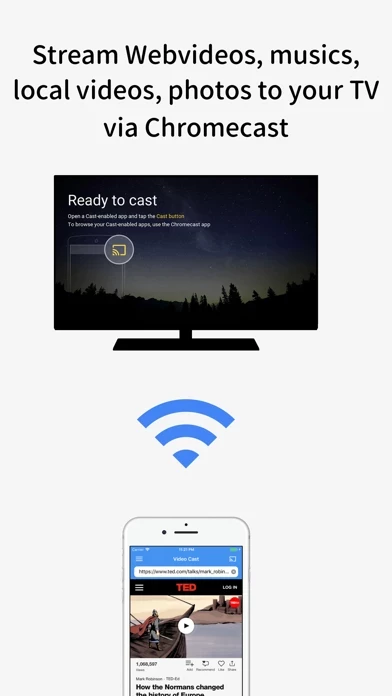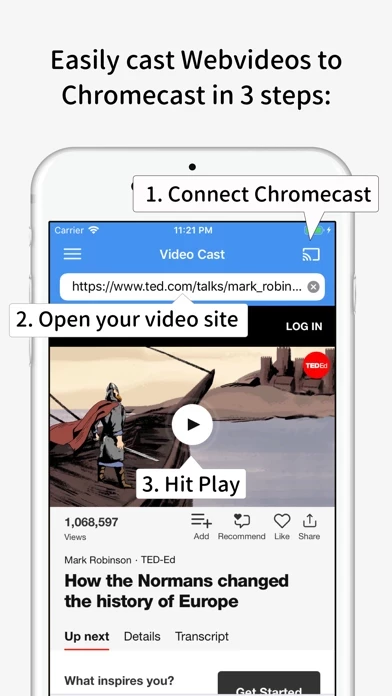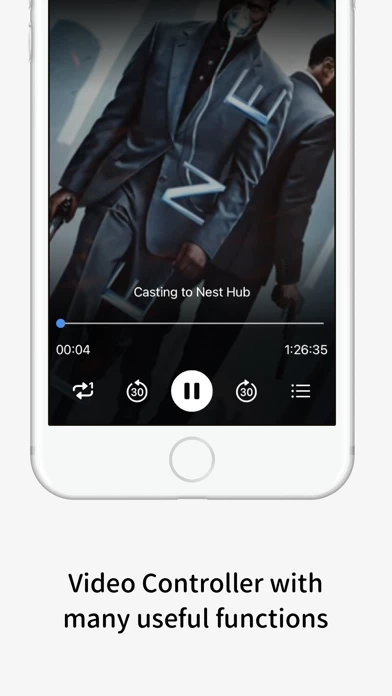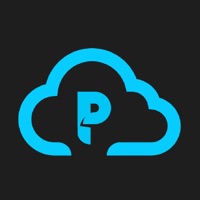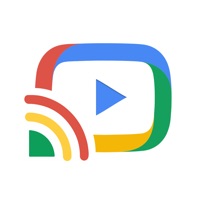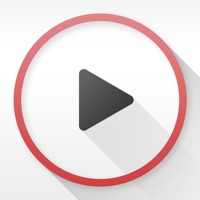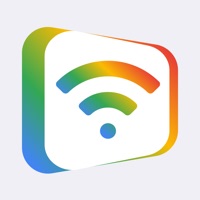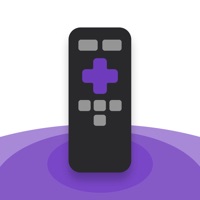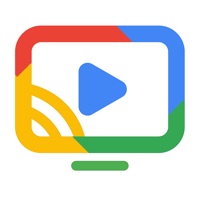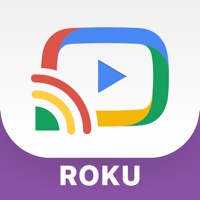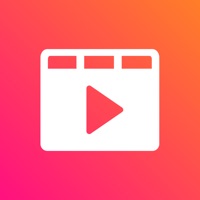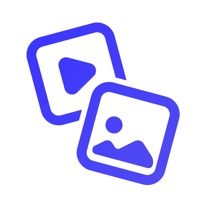How to Cancel Video Stream
Published by Nam Doan Hoai on 2023-02-24We have made it super easy to cancel Video Stream for Chromecast subscription
at the root to avoid any and all mediums "Nam Doan Hoai" (the developer) uses to bill you.
Complete Guide to Canceling Video Stream for Chromecast
A few things to note and do before cancelling:
- The developer of Video Stream is Nam Doan Hoai and all inquiries must go to them.
- Cancelling a subscription during a free trial may result in losing a free trial account.
- You must always cancel a subscription at least 24 hours before the trial period ends.
How easy is it to cancel or delete Video Stream?
It is Very Easy to Cancel a Video Stream subscription. (**Crowdsourced from Video Stream and Justuseapp users)
If you haven't rated Video Stream cancellation policy yet, Rate it here →.
Potential Savings
**Pricing data is based on average subscription prices reported by Justuseapp.com users..
| Duration | Amount (USD) |
|---|---|
| Monthly Subscription | $1.49 |
How to Cancel Video Stream for Chromecast Subscription on iPhone or iPad:
- Open Settings » ~Your name~ » and click "Subscriptions".
- Click the Video Stream (subscription) you want to review.
- Click Cancel.
How to Cancel Video Stream for Chromecast Subscription on Android Device:
- Open your Google Play Store app.
- Click on Menu » "Subscriptions".
- Tap on Video Stream for Chromecast (subscription you wish to cancel)
- Click "Cancel Subscription".
How do I remove my Card from Video Stream?
Removing card details from Video Stream if you subscribed directly is very tricky. Very few websites allow you to remove your card details. So you will have to make do with some few tricks before and after subscribing on websites in the future.
Before Signing up or Subscribing:
- Create an account on Justuseapp. signup here →
- Create upto 4 Virtual Debit Cards - this will act as a VPN for you bank account and prevent apps like Video Stream from billing you to eternity.
- Fund your Justuseapp Cards using your real card.
- Signup on Video Stream for Chromecast or any other website using your Justuseapp card.
- Cancel the Video Stream subscription directly from your Justuseapp dashboard.
- To learn more how this all works, Visit here →.
How to Cancel Video Stream for Chromecast Subscription on a Mac computer:
- Goto your Mac AppStore, Click ~Your name~ (bottom sidebar).
- Click "View Information" and sign in if asked to.
- Scroll down on the next page shown to you until you see the "Subscriptions" tab then click on "Manage".
- Click "Edit" beside the Video Stream for Chromecast app and then click on "Cancel Subscription".
What to do if you Subscribed directly on Video Stream's Website:
- Reach out to Nam Doan Hoai here »»
- Visit Video Stream website: Click to visit .
- Login to your account.
- In the menu section, look for any of the following: "Billing", "Subscription", "Payment", "Manage account", "Settings".
- Click the link, then follow the prompts to cancel your subscription.
How to Cancel Video Stream for Chromecast Subscription on Paypal:
To cancel your Video Stream subscription on PayPal, do the following:
- Login to www.paypal.com .
- Click "Settings" » "Payments".
- Next, click on "Manage Automatic Payments" in the Automatic Payments dashboard.
- You'll see a list of merchants you've subscribed to. Click on "Video Stream for Chromecast" or "Nam Doan Hoai" to cancel.
How to delete Video Stream account:
- Reach out directly to Video Stream via Justuseapp. Get all Contact details →
- Send an email to [email protected] Click to email requesting that they delete your account.
Delete Video Stream for Chromecast from iPhone:
- On your homescreen, Tap and hold Video Stream for Chromecast until it starts shaking.
- Once it starts to shake, you'll see an X Mark at the top of the app icon.
- Click on that X to delete the Video Stream for Chromecast app.
Delete Video Stream for Chromecast from Android:
- Open your GooglePlay app and goto the menu.
- Click "My Apps and Games" » then "Installed".
- Choose Video Stream for Chromecast, » then click "Uninstall".
Have a Problem with Video Stream for Chromecast? Report Issue
Leave a comment:
What is Video Stream for Chromecast?
Stream any webvideos, musics, local videos/photos to your Chromecast Device to enjoy watching on your big screen TV. Just open your favorite website and start playing the video, the App will automatically cast that video to your connected Chromecast Device. * This app works with Chromecast, Chromecast Ultra, Google Home, Google Nest, Google Nest Hub, Chromecast built-in TV. * Remember connecting to your Chromecast Device before start playing video. * DRM protected videos like Netflix, Amazon Prime Video, HBO now are not supported! [HIGHLIGHTED FEATURES] * Video Controller: A remote control that allows you to fully control your videos while casting (play, pause, forward, rewind, repeat). * Supports playing multi video in queue. * Bookmarks: Add and manage as many bookmarks as you want, either in the bookmarks menu or directly in the browser. * Manage multi tabs inside Web Browser. * Block Ads inside Browser: Auto hide Ads when browsing web inside Browser.