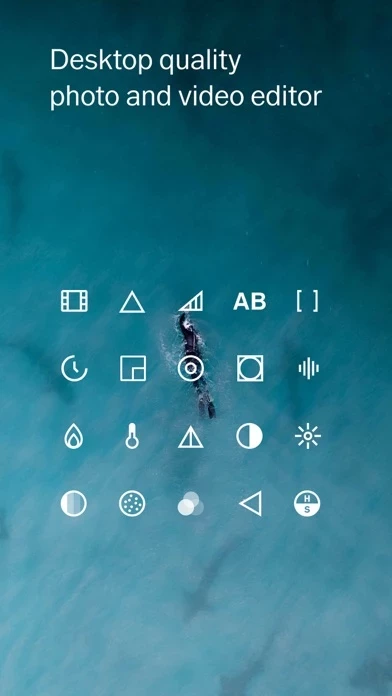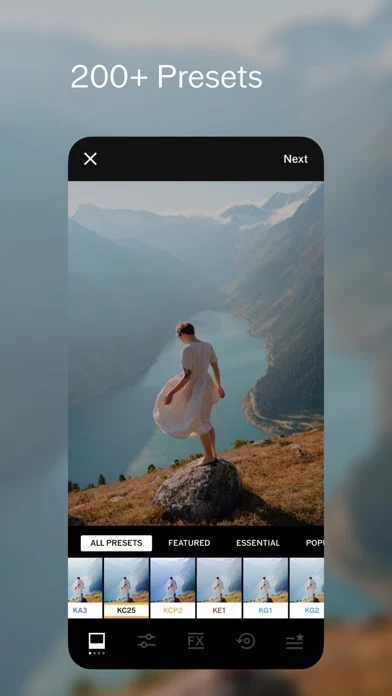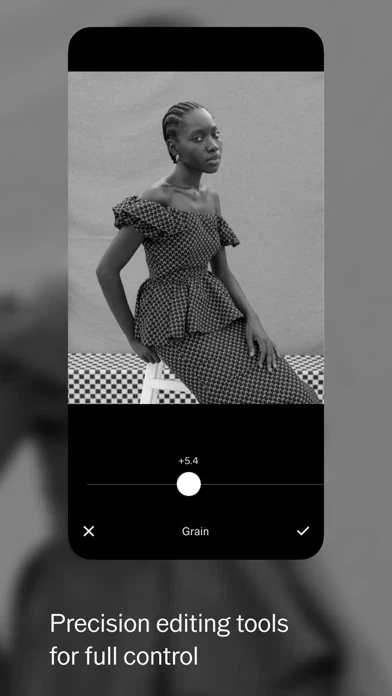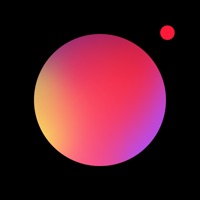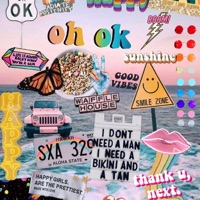How to Cancel VSCO
Published by Visual Supply Company on 2024-05-24We have made it super easy to cancel VSCO: Photo & Video Editor subscription
at the root to avoid any and all mediums "Visual Supply Company" (the developer) uses to bill you.
Complete Guide to Canceling VSCO: Photo & Video Editor
A few things to note and do before cancelling:
- The developer of VSCO is Visual Supply Company and all inquiries must go to them.
- Check the Terms of Services and/or Privacy policy of Visual Supply Company to know if they support self-serve subscription cancellation:
- Cancelling a subscription during a free trial may result in losing a free trial account.
- You must always cancel a subscription at least 24 hours before the trial period ends.
How easy is it to cancel or delete VSCO?
It is Very Easy to Cancel a VSCO subscription. (**Crowdsourced from VSCO and Justuseapp users)
If you haven't rated VSCO cancellation policy yet, Rate it here →.
Pricing Plans
**Gotten from publicly available data and the appstores.
VSCO Membership
- Price: $19.99 USD/year
- Features: Access to VSCO's complete preset library with over 200+ presets, advanced photo editing tools like HSL and Split Tone, video editing tools, VSCO Montage, and weekly photo challenges exclusive to VSCO members.
- Free Trial: 7-day free trial, after which the annual subscription fee will be charged.
Potential Savings
**Pricing data is based on average subscription prices reported by Justuseapp.com users..
| Duration | Amount (USD) |
|---|---|
| If Billed Once | $21.73 |
How to Cancel VSCO: Photo & Video Editor Subscription on iPhone or iPad:
- Open Settings » ~Your name~ » and click "Subscriptions".
- Click the VSCO (subscription) you want to review.
- Click Cancel.
How to Cancel VSCO: Photo & Video Editor Subscription on Android Device:
- Open your Google Play Store app.
- Click on Menu » "Subscriptions".
- Tap on VSCO: Photo & Video Editor (subscription you wish to cancel)
- Click "Cancel Subscription".
How do I remove my Card from VSCO?
Removing card details from VSCO if you subscribed directly is very tricky. Very few websites allow you to remove your card details. So you will have to make do with some few tricks before and after subscribing on websites in the future.
Before Signing up or Subscribing:
- Create an account on Justuseapp. signup here →
- Create upto 4 Virtual Debit Cards - this will act as a VPN for you bank account and prevent apps like VSCO from billing you to eternity.
- Fund your Justuseapp Cards using your real card.
- Signup on VSCO: Photo & Video Editor or any other website using your Justuseapp card.
- Cancel the VSCO subscription directly from your Justuseapp dashboard.
- To learn more how this all works, Visit here →.
How to Cancel VSCO: Photo & Video Editor Subscription on a Mac computer:
- Goto your Mac AppStore, Click ~Your name~ (bottom sidebar).
- Click "View Information" and sign in if asked to.
- Scroll down on the next page shown to you until you see the "Subscriptions" tab then click on "Manage".
- Click "Edit" beside the VSCO: Photo & Video Editor app and then click on "Cancel Subscription".
What to do if you Subscribed directly on VSCO's Website:
- Reach out to Visual Supply Company here »»
- Visit VSCO website: Click to visit .
- Login to your account.
- In the menu section, look for any of the following: "Billing", "Subscription", "Payment", "Manage account", "Settings".
- Click the link, then follow the prompts to cancel your subscription.
How to Cancel VSCO: Photo & Video Editor Subscription on Paypal:
To cancel your VSCO subscription on PayPal, do the following:
- Login to www.paypal.com .
- Click "Settings" » "Payments".
- Next, click on "Manage Automatic Payments" in the Automatic Payments dashboard.
- You'll see a list of merchants you've subscribed to. Click on "VSCO: Photo & Video Editor" or "Visual Supply Company" to cancel.
How to delete VSCO account:
- Reach out directly to VSCO via Justuseapp. Get all Contact details →
- Send an email to [email protected] Click to email requesting that they delete your account.
Delete VSCO: Photo & Video Editor from iPhone:
- On your homescreen, Tap and hold VSCO: Photo & Video Editor until it starts shaking.
- Once it starts to shake, you'll see an X Mark at the top of the app icon.
- Click on that X to delete the VSCO: Photo & Video Editor app.
Delete VSCO: Photo & Video Editor from Android:
- Open your GooglePlay app and goto the menu.
- Click "My Apps and Games" » then "Installed".
- Choose VSCO: Photo & Video Editor, » then click "Uninstall".
Have a Problem with VSCO: Photo & Video Editor? Report Issue
Leave a comment:
What is VSCO: Photo & Video Editor?
this app is a place where expression matters most. We offer creative photo and video editing tools, inspiration, and a place for you to be you. Share your photos and videos with #this app for a chance to be curated by this app. We can’t wait to see what you create. FREE PHOTO EDITOR Take your photography to the next level with 10 free this app presets. Easily import and edit your RAW photos. Use editing tools like Contrast and Saturation to make your photos pop or use Grain and Fade to add texture and mimic analog film effects. Adjust or play around with your photo perspectives with Crop and Skew. Save and recreate your favorite edits with Recipes. ADVANCED PHOTO EDITING TOOLS Join this app Membership to access this app’s complete preset library with over 200+ presets. Recreate vintage film looks by Kodak, Fuji, Agfa, and others with Film X. Use advanced photo editing tools like HSL and Split Tone. Frame your images with a touch of color using Borders. VIDEO EDITOR Transform your videos on mobile with the same premium this app presets and advanced editing tools from our photo editor. Adjust white balance and experiment with color control with HSL. Easily create short video GIFs with DSCO. this app MONTAGE Tell a video story and make a moving collage by layering videos, images, and shapes. Celebrate moments, illustrate a mood, or experiment with photos and videos you already have in your Studio. Adjust the opacity of any media layered in to create an eclectic range of customized gel colors and double...