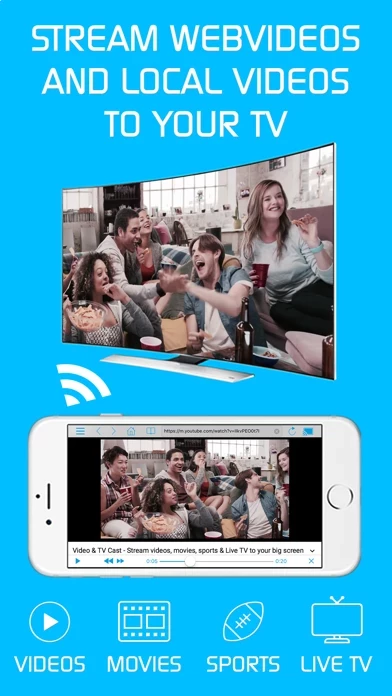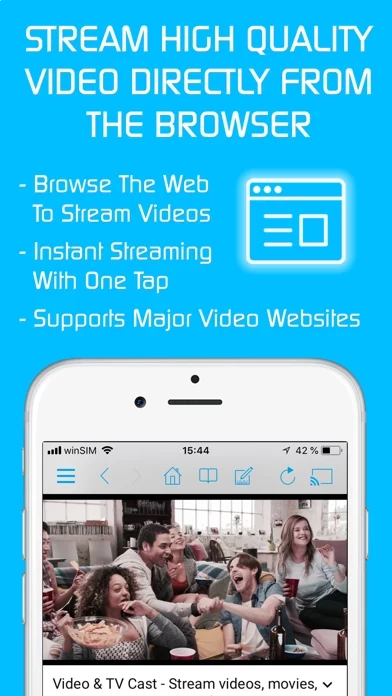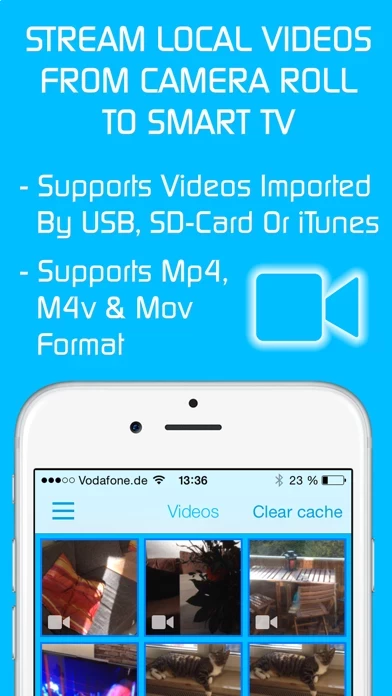How to Cancel TV Cast
Published by 2kit consulting on 2023-07-04We have made it super easy to cancel TV Cast for LG webOS subscription
at the root to avoid any and all mediums "2kit consulting" (the developer) uses to bill you.
Complete Guide to Canceling TV Cast for LG webOS
A few things to note and do before cancelling:
- The developer of TV Cast is 2kit consulting and all inquiries must go to them.
- Cancelling a subscription during a free trial may result in losing a free trial account.
- You must always cancel a subscription at least 24 hours before the trial period ends.
How easy is it to cancel or delete TV Cast?
It is Very Easy to Cancel a TV Cast subscription. (**Crowdsourced from TV Cast and Justuseapp users)
If you haven't rated TV Cast cancellation policy yet, Rate it here →.
Potential Savings
**Pricing data is based on average subscription prices reported by Justuseapp.com users..
| Duration | Amount (USD) |
|---|---|
| If Billed Once | $13.98 |
How to Cancel TV Cast for LG webOS Subscription on iPhone or iPad:
- Open Settings » ~Your name~ » and click "Subscriptions".
- Click the TV Cast (subscription) you want to review.
- Click Cancel.
How to Cancel TV Cast for LG webOS Subscription on Android Device:
- Open your Google Play Store app.
- Click on Menu » "Subscriptions".
- Tap on TV Cast for LG webOS (subscription you wish to cancel)
- Click "Cancel Subscription".
How do I remove my Card from TV Cast?
Removing card details from TV Cast if you subscribed directly is very tricky. Very few websites allow you to remove your card details. So you will have to make do with some few tricks before and after subscribing on websites in the future.
Before Signing up or Subscribing:
- Create an account on Justuseapp. signup here →
- Create upto 4 Virtual Debit Cards - this will act as a VPN for you bank account and prevent apps like TV Cast from billing you to eternity.
- Fund your Justuseapp Cards using your real card.
- Signup on TV Cast for LG webOS or any other website using your Justuseapp card.
- Cancel the TV Cast subscription directly from your Justuseapp dashboard.
- To learn more how this all works, Visit here →.
How to Cancel TV Cast for LG webOS Subscription on a Mac computer:
- Goto your Mac AppStore, Click ~Your name~ (bottom sidebar).
- Click "View Information" and sign in if asked to.
- Scroll down on the next page shown to you until you see the "Subscriptions" tab then click on "Manage".
- Click "Edit" beside the TV Cast for LG webOS app and then click on "Cancel Subscription".
What to do if you Subscribed directly on TV Cast's Website:
- Reach out to 2kit consulting here »»
- Visit TV Cast website: Click to visit .
- Login to your account.
- In the menu section, look for any of the following: "Billing", "Subscription", "Payment", "Manage account", "Settings".
- Click the link, then follow the prompts to cancel your subscription.
How to Cancel TV Cast for LG webOS Subscription on Paypal:
To cancel your TV Cast subscription on PayPal, do the following:
- Login to www.paypal.com .
- Click "Settings" » "Payments".
- Next, click on "Manage Automatic Payments" in the Automatic Payments dashboard.
- You'll see a list of merchants you've subscribed to. Click on "TV Cast for LG webOS" or "2kit consulting" to cancel.
How to delete TV Cast account:
- Reach out directly to TV Cast via Justuseapp. Get all Contact details →
- Send an email to [email protected] Click to email requesting that they delete your account.
Delete TV Cast for LG webOS from iPhone:
- On your homescreen, Tap and hold TV Cast for LG webOS until it starts shaking.
- Once it starts to shake, you'll see an X Mark at the top of the app icon.
- Click on that X to delete the TV Cast for LG webOS app.
Delete TV Cast for LG webOS from Android:
- Open your GooglePlay app and goto the menu.
- Click "My Apps and Games" » then "Installed".
- Choose TV Cast for LG webOS, » then click "Uninstall".
Have a Problem with TV Cast for LG webOS? Report Issue
Leave a comment:
What is TV Cast for LG webOS?
Watch any web-video, online movie, livestream or live tv show on your LG Smart TV with webOS and NetCast. Enjoy the show on your big screen with the no#1 web video streamer. With Video & TV Cast for LG Smart TV you can browse the web and stream any web video, online movie, livestream or live tv show you want on your LG Smart TV. Mp4, m3u8, hls livestreams and also video-over-https are supported. There is no time limit at all! You can watch videos of 2 minutes or 2 hours or even more. Just open Video & TV Cast, navigate to a website, wait for link detection and send the video with a single tap to your LG Smart TV. The discovered link will be shown below the browser. A tap on the link will start the show. You don't need to install a big media server like Plex or any other third party software. >>> Important Notes * To enable video casting please open the LG App Store (LG Smart World / LG Content Store) on your TV, search for 'TV Cast' and install the companion app. * Please enter the ip-address of your iPhone/iPad by using the number pad and up/down/left/right keys on your TV Remote or scroll wheel on your Magic Remote. Just enter the numbers, no need to press the enter key. * iTunes movies, Flash video and DRM protected videos like Amazon Prime, Netflix, Hulu, Vudu, DirecTV, Xfinity, HBO now are not supported! * Please test your favorite videos with the free edition before upgrading! * Please use the hardware remote of your LG for controlling the TV app and video play...