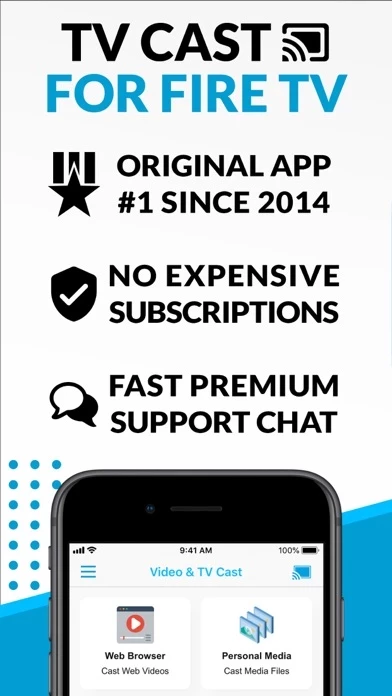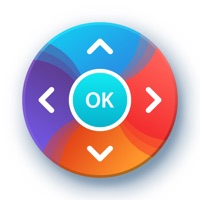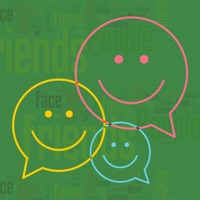How to Cancel TV Cast
Published by 2kit consulting on 2023-05-26We have made it super easy to cancel TV Cast for Fire TV® subscription
at the root to avoid any and all mediums "2kit consulting" (the developer) uses to bill you.
Complete Guide to Canceling TV Cast for Fire TV®
A few things to note and do before cancelling:
- The developer of TV Cast is 2kit consulting and all inquiries must go to them.
- Cancelling a subscription during a free trial may result in losing a free trial account.
- You must always cancel a subscription at least 24 hours before the trial period ends.
How easy is it to cancel or delete TV Cast?
It is Difficult to Cancel a TV Cast subscription. (**Crowdsourced from TV Cast and Justuseapp users)
If you haven't rated TV Cast cancellation policy yet, Rate it here →.
Potential Savings
**Pricing data is based on average subscription prices reported by Justuseapp.com users..
| Duration | Amount (USD) |
|---|---|
| If Billed Once | $7.83 |
How to Cancel TV Cast for Fire TV® Subscription on iPhone or iPad:
- Open Settings » ~Your name~ » and click "Subscriptions".
- Click the TV Cast (subscription) you want to review.
- Click Cancel.
How to Cancel TV Cast for Fire TV® Subscription on Android Device:
- Open your Google Play Store app.
- Click on Menu » "Subscriptions".
- Tap on TV Cast for Fire TV® (subscription you wish to cancel)
- Click "Cancel Subscription".
How do I remove my Card from TV Cast?
Removing card details from TV Cast if you subscribed directly is very tricky. Very few websites allow you to remove your card details. So you will have to make do with some few tricks before and after subscribing on websites in the future.
Before Signing up or Subscribing:
- Create an account on Justuseapp. signup here →
- Create upto 4 Virtual Debit Cards - this will act as a VPN for you bank account and prevent apps like TV Cast from billing you to eternity.
- Fund your Justuseapp Cards using your real card.
- Signup on TV Cast for Fire TV® or any other website using your Justuseapp card.
- Cancel the TV Cast subscription directly from your Justuseapp dashboard.
- To learn more how this all works, Visit here →.
How to Cancel TV Cast for Fire TV® Subscription on a Mac computer:
- Goto your Mac AppStore, Click ~Your name~ (bottom sidebar).
- Click "View Information" and sign in if asked to.
- Scroll down on the next page shown to you until you see the "Subscriptions" tab then click on "Manage".
- Click "Edit" beside the TV Cast for Fire TV® app and then click on "Cancel Subscription".
What to do if you Subscribed directly on TV Cast's Website:
- Reach out to 2kit consulting here »»
- Visit TV Cast website: Click to visit .
- Login to your account.
- In the menu section, look for any of the following: "Billing", "Subscription", "Payment", "Manage account", "Settings".
- Click the link, then follow the prompts to cancel your subscription.
How to Cancel TV Cast for Fire TV® Subscription on Paypal:
To cancel your TV Cast subscription on PayPal, do the following:
- Login to www.paypal.com .
- Click "Settings" » "Payments".
- Next, click on "Manage Automatic Payments" in the Automatic Payments dashboard.
- You'll see a list of merchants you've subscribed to. Click on "TV Cast for Fire TV®" or "2kit consulting" to cancel.
How to delete TV Cast account:
- Reach out directly to TV Cast via Justuseapp. Get all Contact details →
- Send an email to [email protected] Click to email requesting that they delete your account.
Delete TV Cast for Fire TV® from iPhone:
- On your homescreen, Tap and hold TV Cast for Fire TV® until it starts shaking.
- Once it starts to shake, you'll see an X Mark at the top of the app icon.
- Click on that X to delete the TV Cast for Fire TV® app.
Delete TV Cast for Fire TV® from Android:
- Open your GooglePlay app and goto the menu.
- Click "My Apps and Games" » then "Installed".
- Choose TV Cast for Fire TV®, » then click "Uninstall".
Have a Problem with TV Cast for Fire TV®? Report Issue
Leave a comment:
What is TV Cast for Fire TV®?
Watch webvideos, online movies, live tv streams and your personal photos, videos & music on your Amazon Fire TV. Enjoy the show on your big screen. With Video & TV Cast you can browse through the web and stream any video you want on your Amazon Fire TV (movies, tv shows, sports, music and more). Just navigate to your favorite website and send the embedded video with a single tap to your Amazon Fire TV. The discovered video will be shown below the browser. A tap on the video link will send it to your Amazon Fire TV immediately. Streaming personal media from your device is also supported. >>> Important Notes * The app only works with a Amazon Fire TV or Fire TV Stick. * iTunes movies, Flash video and DRM protected videos like Amazon Prime, Netflix, Hulu, Vudu, DirecTV, Xfinity, HBO now are not supported! * Please test your favorite videos with the free edition before upgrading! * The app streams only the video part of a website and not the whole website content (No screen or tab mirroring!). * Sometimes it is necessary to play the video on your iPad or iPhone first before it gets discovered by the app for streaming. It may also be neccessary to start casting multiple times until it works with specific videos. * If a video is not working at all, please check the FAQ on the app startpage. If that does not help you, please drop us an email before leaving a negative comment on the App Store. We will try to add support for that website as soon as possible. >>> UPGRADE F...