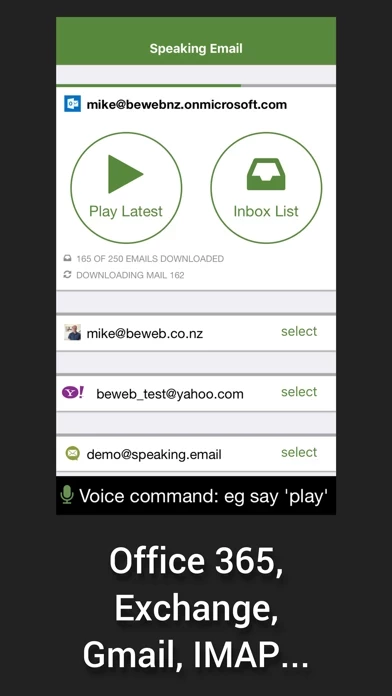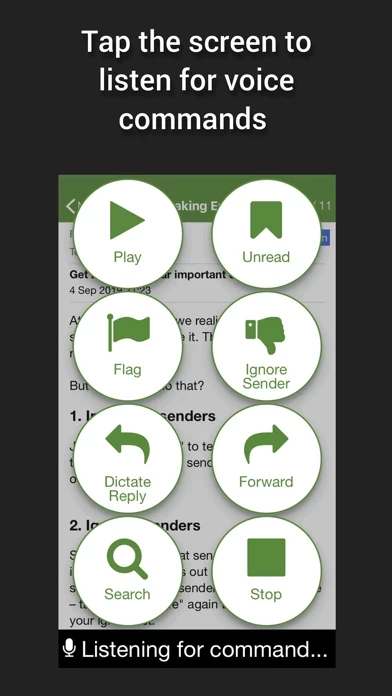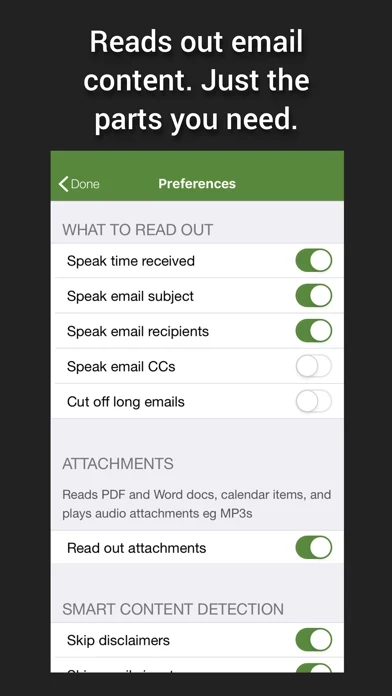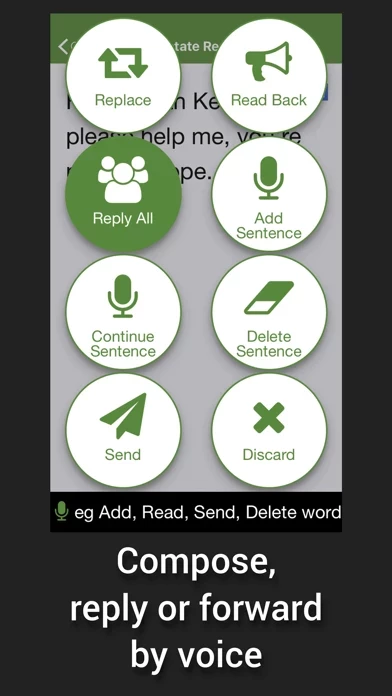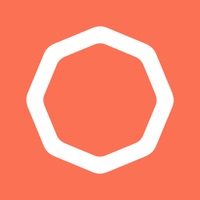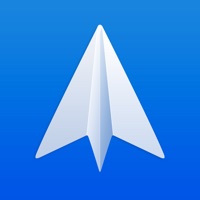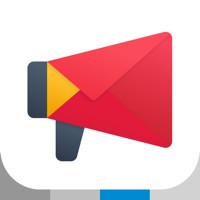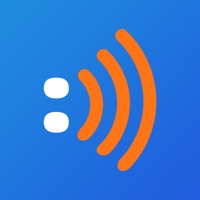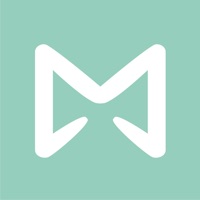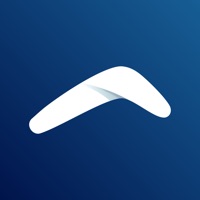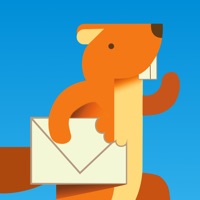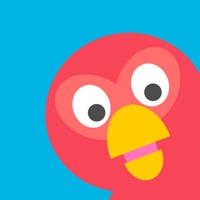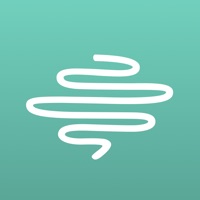How to Delete Speaking Email
Published by BEWEB LTD on 2023-09-17We have made it super easy to delete Speaking Email - voice reader account and/or app.
Table of Contents:
Guide to Delete Speaking Email - voice reader
Things to note before removing Speaking Email:
- The developer of Speaking Email is BEWEB LTD and all inquiries must go to them.
- Check the Terms of Services and/or Privacy policy of BEWEB LTD to know if they support self-serve account deletion:
- Under the GDPR, Residents of the European Union and United Kingdom have a "right to erasure" and can request any developer like BEWEB LTD holding their data to delete it. The law mandates that BEWEB LTD must comply within a month.
- American residents (California only - you can claim to reside here) are empowered by the CCPA to request that BEWEB LTD delete any data it has on you or risk incurring a fine (upto 7.5k usd).
- If you have an active subscription, it is recommended you unsubscribe before deleting your account or the app.
How to delete Speaking Email account:
Generally, here are your options if you need your account deleted:
Option 1: Reach out to Speaking Email via Justuseapp. Get all Contact details →
Option 2: Visit the Speaking Email website directly Here →
Option 3: Contact Speaking Email Support/ Customer Service:
- Verified email
- Contact e-Mail: [email protected]
- 100% Contact Match
- Developer: BEWEB LTD
- E-Mail: [email protected]
- Website: Visit Speaking Email Website
Option 4: Check Speaking Email's Privacy/TOS/Support channels below for their Data-deletion/request policy then contact them:
- http://www.speaking.email/faq
- http://www.speaking.email
- https://speaking.email/page/privacy
- https://speaking.email/page/terms-of-use
*Pro-tip: Once you visit any of the links above, Use your browser "Find on page" to find "@". It immediately shows the neccessary emails.
How to Delete Speaking Email - voice reader from your iPhone or Android.
Delete Speaking Email - voice reader from iPhone.
To delete Speaking Email from your iPhone, Follow these steps:
- On your homescreen, Tap and hold Speaking Email - voice reader until it starts shaking.
- Once it starts to shake, you'll see an X Mark at the top of the app icon.
- Click on that X to delete the Speaking Email - voice reader app from your phone.
Method 2:
Go to Settings and click on General then click on "iPhone Storage". You will then scroll down to see the list of all the apps installed on your iPhone. Tap on the app you want to uninstall and delete the app.
For iOS 11 and above:
Go into your Settings and click on "General" and then click on iPhone Storage. You will see the option "Offload Unused Apps". Right next to it is the "Enable" option. Click on the "Enable" option and this will offload the apps that you don't use.
Delete Speaking Email - voice reader from Android
- First open the Google Play app, then press the hamburger menu icon on the top left corner.
- After doing these, go to "My Apps and Games" option, then go to the "Installed" option.
- You'll see a list of all your installed apps on your phone.
- Now choose Speaking Email - voice reader, then click on "uninstall".
- Also you can specifically search for the app you want to uninstall by searching for that app in the search bar then select and uninstall.
Have a Problem with Speaking Email - voice reader? Report Issue
Leave a comment:
What is Speaking Email - voice reader?
Reads your email out loud, lets you reply and manage mail by voice commands. Ideal for visually impaired users, driving, or anytime you'd like to check email hands free & eyes free. Premium Edition is free for 7 days. Then you are automatically switched to Basic Edition. (Note for CarPlay users: see our other app Speaking Email CP) — WHY DO I WANT IT? — FOR DRIVERS Get more time in your day when you check your email on the move. Most people spend 1-2 hours in their inbox. With the help of Speaking Email during your daily drive to work, you can easily cut this time in half. Get more done, stay on top and keep a clean inbox. Voice commands and simple gestures designed to be safe to use while driving give you the ability to archive, flag or even reply on the move. (Note for CarPlay users: see also our other app "Speaking Email CarPlay") FOR ACCESSIBILITY Makes email easy to use for those with visual impairment, blindness, dyslexia, stroke, motor dysfunction. Designed to be used w...