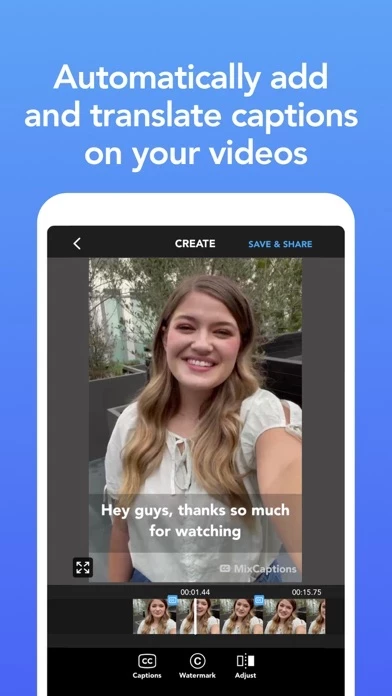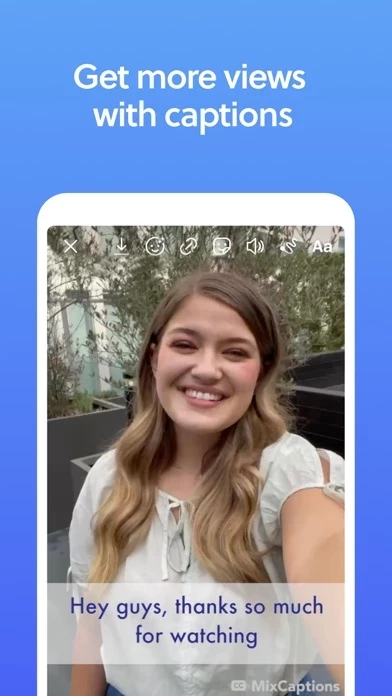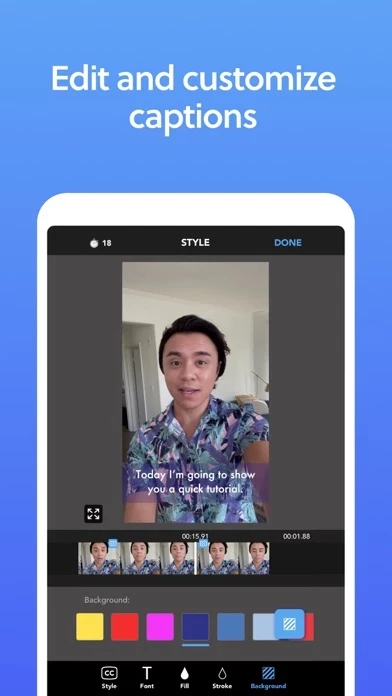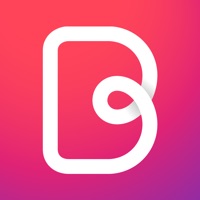How to Cancel MixCaptions
Published by Mixcord Inc. on 2023-11-29We have made it super easy to cancel MixCaptions: Video Captions subscription
at the root to avoid any and all mediums "Mixcord Inc." (the developer) uses to bill you.
Complete Guide to Canceling MixCaptions: Video Captions
A few things to note and do before cancelling:
- The developer of MixCaptions is Mixcord Inc. and all inquiries must go to them.
- Check the Terms of Services and/or Privacy policy of Mixcord Inc. to know if they support self-serve subscription cancellation:
- Cancelling a subscription during a free trial may result in losing a free trial account.
- You must always cancel a subscription at least 24 hours before the trial period ends.
Pricing Plans
**Gotten from publicly available data and the appstores.
MixCaptions offers a free trial for the first video (up to 3 minutes long). After that, users can subscribe to gain access to Pro features, including transcribing longer videos (up to 10 minutes for individual subscribers or up to 30 minutes for business subscribers), importing fonts, exporting SRT files, removing the MixCaptions watermark, adding a custom text or image watermark, displaying captions anywhere on videos, and getting unlimited access to upcoming features. Subscriptions are billed monthly or yearly at the rate selected depending on the subscription plan. The subscription auto-renews unless cancelled 24-hours in advance prior to the end of the current period. The subscription fee is charged to the user's iTunes account at confirmation of purchase. Users can manage their subscription and turn off auto-renewal by going to their Account Setting after purchase. No cancellation of the current subscription is allowed during the active subscription period, and refunds will not be provided for any unused portion of the term.
How to Cancel MixCaptions: Video Captions Subscription on iPhone or iPad:
- Open Settings » ~Your name~ » and click "Subscriptions".
- Click the MixCaptions (subscription) you want to review.
- Click Cancel.
How to Cancel MixCaptions: Video Captions Subscription on Android Device:
- Open your Google Play Store app.
- Click on Menu » "Subscriptions".
- Tap on MixCaptions: Video Captions (subscription you wish to cancel)
- Click "Cancel Subscription".
How do I remove my Card from MixCaptions?
Removing card details from MixCaptions if you subscribed directly is very tricky. Very few websites allow you to remove your card details. So you will have to make do with some few tricks before and after subscribing on websites in the future.
Before Signing up or Subscribing:
- Create an account on Justuseapp. signup here →
- Create upto 4 Virtual Debit Cards - this will act as a VPN for you bank account and prevent apps like MixCaptions from billing you to eternity.
- Fund your Justuseapp Cards using your real card.
- Signup on MixCaptions: Video Captions or any other website using your Justuseapp card.
- Cancel the MixCaptions subscription directly from your Justuseapp dashboard.
- To learn more how this all works, Visit here →.
How to Cancel MixCaptions: Video Captions Subscription on a Mac computer:
- Goto your Mac AppStore, Click ~Your name~ (bottom sidebar).
- Click "View Information" and sign in if asked to.
- Scroll down on the next page shown to you until you see the "Subscriptions" tab then click on "Manage".
- Click "Edit" beside the MixCaptions: Video Captions app and then click on "Cancel Subscription".
What to do if you Subscribed directly on MixCaptions's Website:
- Reach out to Mixcord Inc. here »»
- Visit MixCaptions website: Click to visit .
- Login to your account.
- In the menu section, look for any of the following: "Billing", "Subscription", "Payment", "Manage account", "Settings".
- Click the link, then follow the prompts to cancel your subscription.
How to Cancel MixCaptions: Video Captions Subscription on Paypal:
To cancel your MixCaptions subscription on PayPal, do the following:
- Login to www.paypal.com .
- Click "Settings" » "Payments".
- Next, click on "Manage Automatic Payments" in the Automatic Payments dashboard.
- You'll see a list of merchants you've subscribed to. Click on "MixCaptions: Video Captions" or "Mixcord Inc." to cancel.
How to delete MixCaptions account:
- Reach out directly to MixCaptions via Justuseapp. Get all Contact details →
- Send an email to [email protected] Click to email requesting that they delete your account.
Delete MixCaptions: Video Captions from iPhone:
- On your homescreen, Tap and hold MixCaptions: Video Captions until it starts shaking.
- Once it starts to shake, you'll see an X Mark at the top of the app icon.
- Click on that X to delete the MixCaptions: Video Captions app.
Delete MixCaptions: Video Captions from Android:
- Open your GooglePlay app and goto the menu.
- Click "My Apps and Games" » then "Installed".
- Choose MixCaptions: Video Captions, » then click "Uninstall".
Have a Problem with MixCaptions: Video Captions? Report Issue
Leave a comment:
What is MixCaptions: Video Captions?
Automatically transcribe your videos and get accurate, elegant video captions. It’s the secret to getting more views, more followers, and higher engagement for content creators and influencers — because chances are, most of your viewers will see your videos on mute. GROW YOUR FOLLOWING 85% of Facebook users and 40% of Instagram users watch videos on mute. And when they miss what you say, you miss followers. Made for influencers and business founders, this app helps you create attention-grabbing video captions. It’s a simple way to make a major impact: get more views, increase engagement, and build your audience. CREATE AUTOMATIC, ACCURATE SUBTITLES For influencers and business founders, closed captioning is one of the most important steps before posting video content. And with this app, it’s quick, easy, and automatic: just upload a video, and we’ll transcribe it in only a few minutes. You can always edit and customize your video captions later. ACCESSIBILITY FOR ALL More than 8 million people in the US are deaf or hard of hearing. this app makes your videos accessible to all fans and followers who may be watching on mute. CAPTION YOUR NEXT VIDEO FOR FREE Download this app and we’ll transcribe your first video for free (up to 3 minutes long). this app will save you time and money! FEATURES: • Transcribe your first video for free (up to 3 minutes long) • Import audio file (i.e. podcast) to create a shareable video • Translate English videos to Chinese...