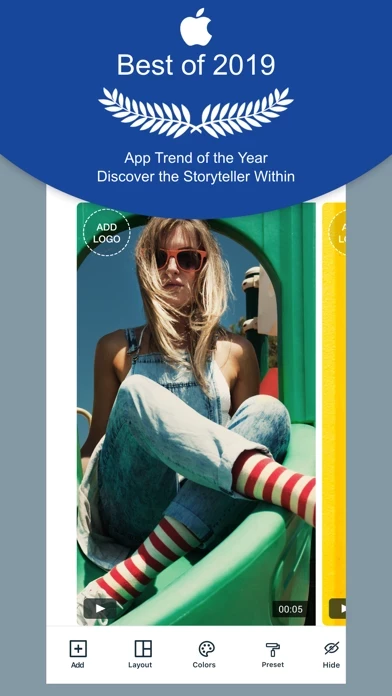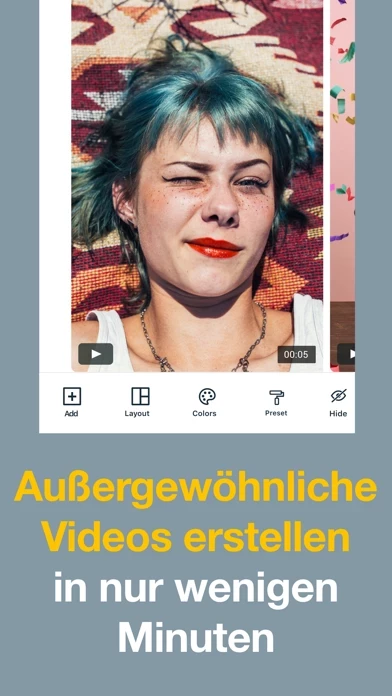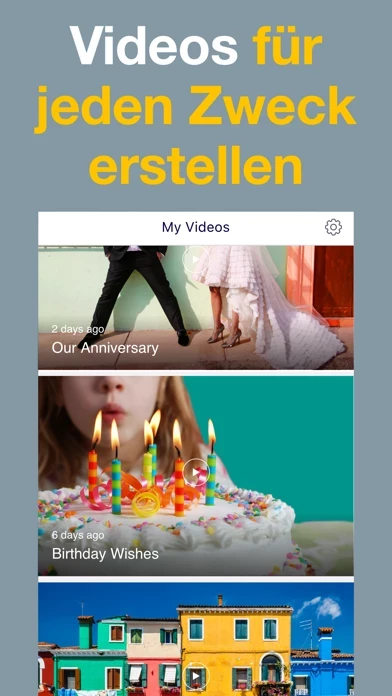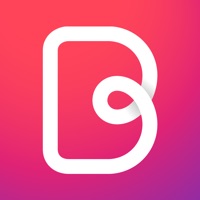How to Cancel Magisto Video Editor & Maker
Published by Vimeo, Inc. on 2023-02-27We have made it super easy to cancel Magisto Video Editor & Maker subscription
at the root to avoid any and all mediums "Vimeo, Inc." (the developer) uses to bill you.
Complete Guide to Canceling Magisto Video Editor & Maker
A few things to note and do before cancelling:
- The developer of Magisto Video Editor & Maker is Vimeo, Inc. and all inquiries must go to them.
- Check the Terms of Services and/or Privacy policy of Vimeo, Inc. to know if they support self-serve subscription cancellation:
- Cancelling a subscription during a free trial may result in losing a free trial account.
- You must always cancel a subscription at least 24 hours before the trial period ends.
Pricing Plans
**Gotten from publicly available data and the appstores.
- Magisto Premium monthly plan ($6.99)
- Includes premium styles, no Magisto watermark, and 10 min movie length
- Magisto Professional monthly plan ($29.99)
- Includes everything in Premium, exclusive styles and templates, 3+ million full-HD iStock™ video clips and photos, customizable colors and fonts, and free access to 'Vimeo Pro' ($20 monthly value)
How to Cancel Magisto Video Editor & Maker Subscription on iPhone or iPad:
- Open Settings » ~Your name~ » and click "Subscriptions".
- Click the Magisto Video Editor & Maker (subscription) you want to review.
- Click Cancel.
How to Cancel Magisto Video Editor & Maker Subscription on Android Device:
- Open your Google Play Store app.
- Click on Menu » "Subscriptions".
- Tap on Magisto Video Editor & Maker (subscription you wish to cancel)
- Click "Cancel Subscription".
How do I remove my Card from Magisto Video Editor & Maker?
Removing card details from Magisto Video Editor & Maker if you subscribed directly is very tricky. Very few websites allow you to remove your card details. So you will have to make do with some few tricks before and after subscribing on websites in the future.
Before Signing up or Subscribing:
- Create an account on Justuseapp. signup here →
- Create upto 4 Virtual Debit Cards - this will act as a VPN for you bank account and prevent apps like Magisto Video Editor & Maker from billing you to eternity.
- Fund your Justuseapp Cards using your real card.
- Signup on Magisto Video Editor & Maker or any other website using your Justuseapp card.
- Cancel the Magisto Video Editor & Maker subscription directly from your Justuseapp dashboard.
- To learn more how this all works, Visit here →.
How to Cancel Magisto Video Editor & Maker Subscription on a Mac computer:
- Goto your Mac AppStore, Click ~Your name~ (bottom sidebar).
- Click "View Information" and sign in if asked to.
- Scroll down on the next page shown to you until you see the "Subscriptions" tab then click on "Manage".
- Click "Edit" beside the Magisto Video Editor & Maker app and then click on "Cancel Subscription".
What to do if you Subscribed directly on Magisto Video Editor & Maker's Website:
- Reach out to Vimeo, Inc. here »»
- Visit Magisto Video Editor & Maker website: Click to visit .
- Login to your account.
- In the menu section, look for any of the following: "Billing", "Subscription", "Payment", "Manage account", "Settings".
- Click the link, then follow the prompts to cancel your subscription.
How to Cancel Magisto Video Editor & Maker Subscription on Paypal:
To cancel your Magisto Video Editor & Maker subscription on PayPal, do the following:
- Login to www.paypal.com .
- Click "Settings" » "Payments".
- Next, click on "Manage Automatic Payments" in the Automatic Payments dashboard.
- You'll see a list of merchants you've subscribed to. Click on "Magisto Video Editor & Maker" or "Vimeo, Inc." to cancel.
How to delete Magisto Video Editor & Maker account:
- Reach out directly to Magisto Video Editor & Maker via Justuseapp. Get all Contact details →
- Send an email to [email protected] Click to email requesting that they delete your account.
Delete Magisto Video Editor & Maker from iPhone:
- On your homescreen, Tap and hold Magisto Video Editor & Maker until it starts shaking.
- Once it starts to shake, you'll see an X Mark at the top of the app icon.
- Click on that X to delete the Magisto Video Editor & Maker app.
Delete Magisto Video Editor & Maker from Android:
- Open your GooglePlay app and goto the menu.
- Click "My Apps and Games" » then "Installed".
- Choose Magisto Video Editor & Maker, » then click "Uninstall".
Have a Problem with Magisto Video Editor & Maker? Report Issue
Leave a comment:
What is Magisto Video Editor & Maker?
Get Magisto Video Editor - Music Slideshow, Collage & Movie Maker now to create incredible share-worthy videos in minutes. Join over 120 million people who already make all the videos they need with Magisto's mobile and web apps! * Apple's Best of 2019: Discover The Storyteller Within * * Gartner' Cool Vendor' 2018 * * Consumer Reports' 2017 #1 Video Editing app * Magisto Video Editor - Music Slideshow, Collage & Movie Maker lets you: ◆ Rise to social-media stardom by turning your photos and clips into eye-catching videos. ◆ Quickly create professional-looking videos thanks to Magisto's artificial-intelligence driven smart editor. It will edit your media intelligently and add beautiful graphics, effects, filters and music in a way that tells a story. ◆ Create beautiful moving photo slideshows or video collages even if you don’t have any video clips. ◆ Use ready-made templates for any occasion: Birthday Wishes, Event Invitations, Anniversary Announcements, and much more. ◆ Edit your clips: cut, trim, merge and reorder. ◆ Customize your video by adding text, choosing fonts, changing orientation and using different colors. ◆ Easily share your scroll-stopping videos on social media, via messaging apps, email, or anywhere else. With Magisto Video Editor - Music Slideshow, Collage & Movie Maker, you can make amazing videos in just three easy steps: 1. Media - Select photos and video clips from your gallery, Google Photos™ or iStock™ library 2. Style - Pick a theme that fits...