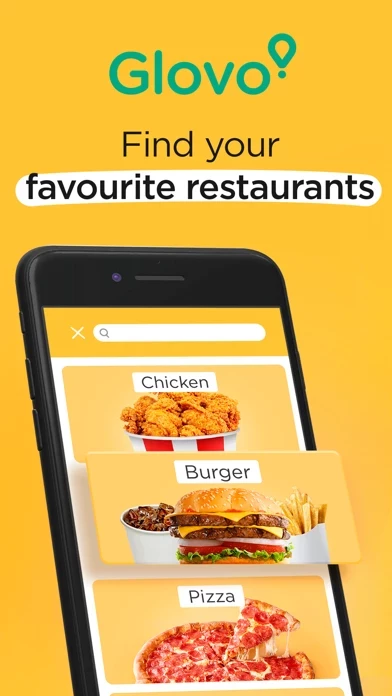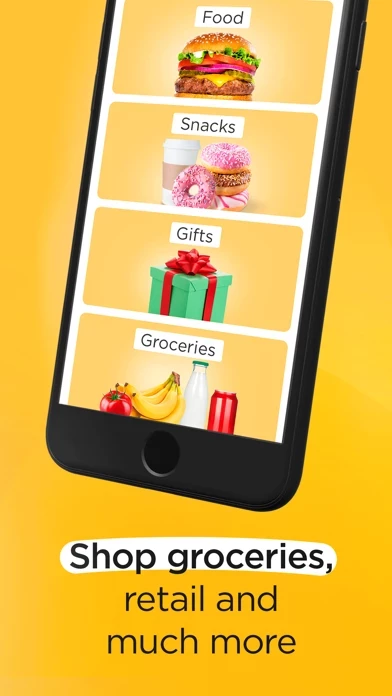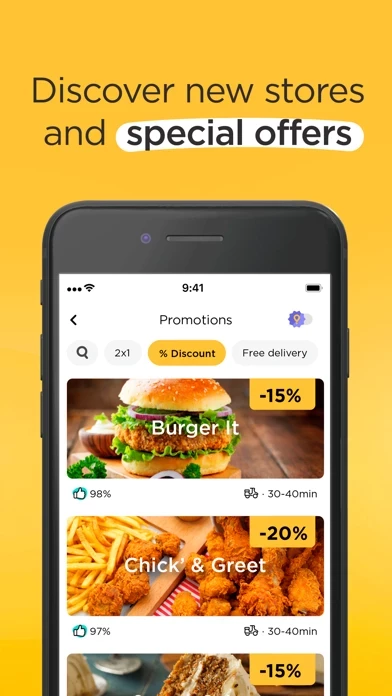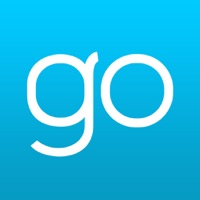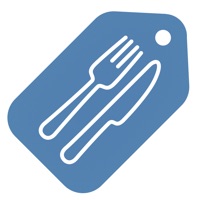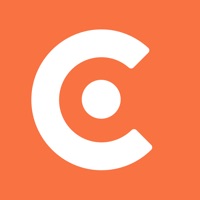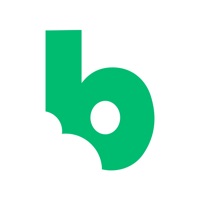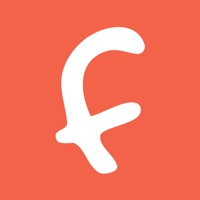How to Cancel Glovo
Published by Glovoapp 23 SL on 2024-05-27We have made it super easy to cancel Glovo: Food Delivery and more subscription
at the root to avoid any and all mediums "Glovoapp 23 SL" (the developer) uses to bill you.
Complete Guide to Canceling Glovo: Food Delivery and more
A few things to note and do before cancelling:
- The developer of Glovo is Glovoapp 23 SL and all inquiries must go to them.
- Check the Terms of Services and/or Privacy policy of Glovoapp 23 SL to know if they support self-serve subscription cancellation:
- Cancelling a subscription during a free trial may result in losing a free trial account.
- You must always cancel a subscription at least 24 hours before the trial period ends.
How easy is it to cancel or delete Glovo?
It is Very Easy to Cancel a Glovo subscription. (**Crowdsourced from Glovo and Justuseapp users)
If you haven't rated Glovo cancellation policy yet, Rate it here →.
Potential Savings
**Pricing data is based on average subscription prices reported by Justuseapp.com users..
| Duration | Amount (USD) |
|---|---|
| Monthly Subscription | $5.78 |
How to Cancel Glovo: Food Delivery and more Subscription on iPhone or iPad:
- Open Settings » ~Your name~ » and click "Subscriptions".
- Click the Glovo (subscription) you want to review.
- Click Cancel.
How to Cancel Glovo: Food Delivery and more Subscription on Android Device:
- Open your Google Play Store app.
- Click on Menu » "Subscriptions".
- Tap on Glovo: Food Delivery and more (subscription you wish to cancel)
- Click "Cancel Subscription".
How do I remove my Card from Glovo?
Removing card details from Glovo if you subscribed directly is very tricky. Very few websites allow you to remove your card details. So you will have to make do with some few tricks before and after subscribing on websites in the future.
Before Signing up or Subscribing:
- Create an account on Justuseapp. signup here →
- Create upto 4 Virtual Debit Cards - this will act as a VPN for you bank account and prevent apps like Glovo from billing you to eternity.
- Fund your Justuseapp Cards using your real card.
- Signup on Glovo: Food Delivery and more or any other website using your Justuseapp card.
- Cancel the Glovo subscription directly from your Justuseapp dashboard.
- To learn more how this all works, Visit here →.
How to Cancel Glovo: Food Delivery and more Subscription on a Mac computer:
- Goto your Mac AppStore, Click ~Your name~ (bottom sidebar).
- Click "View Information" and sign in if asked to.
- Scroll down on the next page shown to you until you see the "Subscriptions" tab then click on "Manage".
- Click "Edit" beside the Glovo: Food Delivery and more app and then click on "Cancel Subscription".
What to do if you Subscribed directly on Glovo's Website:
- Reach out to Glovoapp 23 SL here »»
- If the company has an app they developed in the Appstore, you can try contacting Glovoapp 23 SL (the app developer) for help through the details of the app.
How to Cancel Glovo: Food Delivery and more Subscription on Paypal:
To cancel your Glovo subscription on PayPal, do the following:
- Login to www.paypal.com .
- Click "Settings" » "Payments".
- Next, click on "Manage Automatic Payments" in the Automatic Payments dashboard.
- You'll see a list of merchants you've subscribed to. Click on "Glovo: Food Delivery and more" or "Glovoapp 23 SL" to cancel.
How to delete Glovo account:
- Reach out directly to Glovo via Justuseapp. Get all Contact details →
- Send an email to [email protected] Click to email requesting that they delete your account.
Delete Glovo: Food Delivery and more from iPhone:
- On your homescreen, Tap and hold Glovo: Food Delivery and more until it starts shaking.
- Once it starts to shake, you'll see an X Mark at the top of the app icon.
- Click on that X to delete the Glovo: Food Delivery and more app.
Delete Glovo: Food Delivery and more from Android:
- Open your GooglePlay app and goto the menu.
- Click "My Apps and Games" » then "Installed".
- Choose Glovo: Food Delivery and more, » then click "Uninstall".
Have a Problem with Glovo: Food Delivery and more? Report Issue
Leave a comment:
Reviews & Common Issues: 1 Comments
By Lisa Vambe
2 years agoI subscribed when I was on vacation in Kenya but canceled it , funny enough from August money has been taken form my account . I am nolonger using it and can’t even cancel the payments .i need it to stop taking money
What is Glovo: Food Delivery and more?
One of the most downloaded delivery apps with over 30 million installs. Apple chose this app for its "Best of 2016" award. “this app offers a ‘shop on your behalf’ app that promises to let you order anything locally on-demand and have it delivered “within minutes”. (TechCrunch) “Residents of cities can place an order for the item they want on this app’s app. The nearest courier will go to the closest store that has it available, buy and deliver it to the customer.” (Financial Times) Order anything you want with this app and it will be delivered in minutes. You can order from any restaurant in your city, or from any supermarket and shop. Food, pharmacy, flowers, groceries, games, socks, your favorite burger, pizza, Goiko grill, kebab, tapas, sushi… we can go and pick up your suit from the dry cleaners or bring you the keys you’ve forgotten. You order, and this app gets it for you. Find great deals nearby. Save time and money. Enjoy 24/7 delivery service. Anything, anywhere. WHY USE this app? ▶ Among the most downloaded Spanish Lifestyle Apps in 2018 and 2019. ▶ Over 30 million installs worldwide. ▶ More than 20.000 partner restaurants, shops, stores. ▶ Deliveries from the biggest chains: McDonald’s, KFC, Papa John’s and many more. (depending on the country) ▶ Easy-to-use and to order. ▶ Order anything, anywhere, anytime, locally or further away. ▶ Track your delivery in real time. ▶ Fast delivery. WITH this app YOU CAN: ▶ Order anything you want. ▶ Order from any restaurant i...