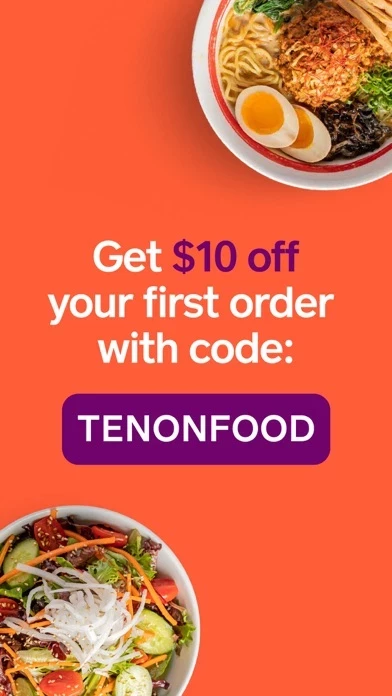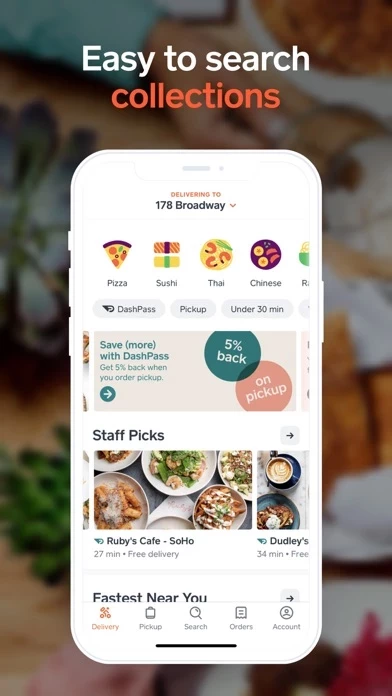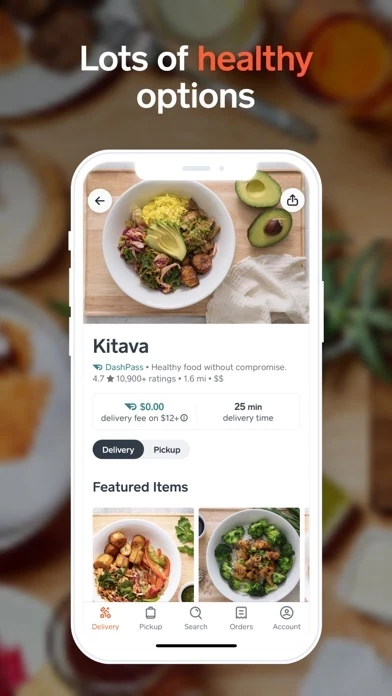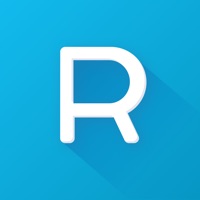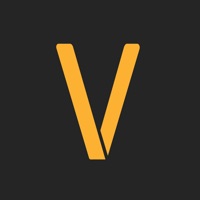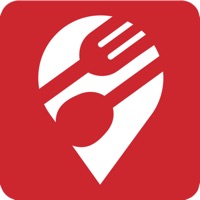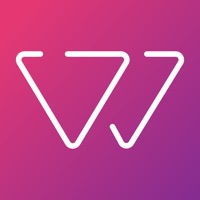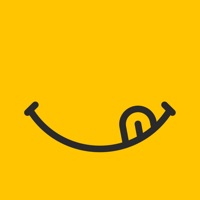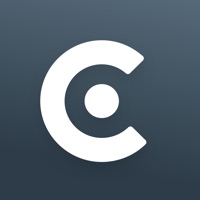How to Cancel Caviar
Published by Caviar, Inc. on 2023-12-18We have made it super easy to cancel Caviar - Order Food Delivery subscription
at the root to avoid any and all mediums "Caviar, Inc." (the developer) uses to bill you.
Complete Guide to Canceling Caviar - Order Food Delivery
A few things to note and do before cancelling:
- The developer of Caviar is Caviar, Inc. and all inquiries must go to them.
- Cancelling a subscription during a free trial may result in losing a free trial account.
- You must always cancel a subscription at least 24 hours before the trial period ends.
How easy is it to cancel or delete Caviar?
It is Very Easy to Cancel a Caviar subscription. (**Crowdsourced from Caviar and Justuseapp users)
If you haven't rated Caviar cancellation policy yet, Rate it here →.
Potential Savings
**Pricing data is based on average subscription prices reported by Justuseapp.com users..
| Duration | Amount (USD) |
|---|---|
| Yearly Subscription | $98.00 |
How to Cancel Caviar - Order Food Delivery Subscription on iPhone or iPad:
- Open Settings » ~Your name~ » and click "Subscriptions".
- Click the Caviar (subscription) you want to review.
- Click Cancel.
How to Cancel Caviar - Order Food Delivery Subscription on Android Device:
- Open your Google Play Store app.
- Click on Menu » "Subscriptions".
- Tap on Caviar - Order Food Delivery (subscription you wish to cancel)
- Click "Cancel Subscription".
How do I remove my Card from Caviar?
Removing card details from Caviar if you subscribed directly is very tricky. Very few websites allow you to remove your card details. So you will have to make do with some few tricks before and after subscribing on websites in the future.
Before Signing up or Subscribing:
- Create an account on Justuseapp. signup here →
- Create upto 4 Virtual Debit Cards - this will act as a VPN for you bank account and prevent apps like Caviar from billing you to eternity.
- Fund your Justuseapp Cards using your real card.
- Signup on Caviar - Order Food Delivery or any other website using your Justuseapp card.
- Cancel the Caviar subscription directly from your Justuseapp dashboard.
- To learn more how this all works, Visit here →.
How to Cancel Caviar - Order Food Delivery Subscription on a Mac computer:
- Goto your Mac AppStore, Click ~Your name~ (bottom sidebar).
- Click "View Information" and sign in if asked to.
- Scroll down on the next page shown to you until you see the "Subscriptions" tab then click on "Manage".
- Click "Edit" beside the Caviar - Order Food Delivery app and then click on "Cancel Subscription".
What to do if you Subscribed directly on Caviar's Website:
- Reach out to Caviar, Inc. here »»
- Visit Caviar website: Click to visit .
- Login to your account.
- In the menu section, look for any of the following: "Billing", "Subscription", "Payment", "Manage account", "Settings".
- Click the link, then follow the prompts to cancel your subscription.
How to Cancel Caviar - Order Food Delivery Subscription on Paypal:
To cancel your Caviar subscription on PayPal, do the following:
- Login to www.paypal.com .
- Click "Settings" » "Payments".
- Next, click on "Manage Automatic Payments" in the Automatic Payments dashboard.
- You'll see a list of merchants you've subscribed to. Click on "Caviar - Order Food Delivery" or "Caviar, Inc." to cancel.
How to delete Caviar account:
- Reach out directly to Caviar via Justuseapp. Get all Contact details →
- Send an email to [email protected] Click to email requesting that they delete your account.
Delete Caviar - Order Food Delivery from iPhone:
- On your homescreen, Tap and hold Caviar - Order Food Delivery until it starts shaking.
- Once it starts to shake, you'll see an X Mark at the top of the app icon.
- Click on that X to delete the Caviar - Order Food Delivery app.
Delete Caviar - Order Food Delivery from Android:
- Open your GooglePlay app and goto the menu.
- Click "My Apps and Games" » then "Installed".
- Choose Caviar - Order Food Delivery, » then click "Uninstall".
Have a Problem with Caviar - Order Food Delivery? Report Issue
Leave a comment:
What is Caviar - Order Food Delivery?
Get food delivered from curated lists of local restaurants right at your fingertips with this app. Enjoy quality dining at home and make any night a special occasion. Your first delivery is free. Also, receive $10 off your first order with the code TENONFOOD on orders of $35 or more. TRUSTED AND EXCLUSIVE RESTAURANTS Choose from many popular local restaurants and exclusive eateries you won't find on other delivery services -- from local mom-and-pop to Michelin-rated and The Infatuation picks! DEALS AND SPECIALS Regularly check in our app for new restaurants, special deals, and exclusive benefits. If you are a DoorDash DashPass member, you can use those benefits on this app, too! NO-CONTACT DELIVERY Deliveries are now left at your door by default and you have the choice to select "Hand it to me" if you prefer. If a no-contact delivery is requested, the Dasher will know you want them to leave your food in a safe place and alert you when it's ready for pickup. REAL-TIME TRACKING See when your order will arrive. From food quality to prep-times to traffic to weather, we've factored in all the elements that come between you and your food. SCHEDULE DELIVERIES Advance ordering allows you to get your food when it's most convenient for you. NO MINIMUMS Order as little or as much as you want.