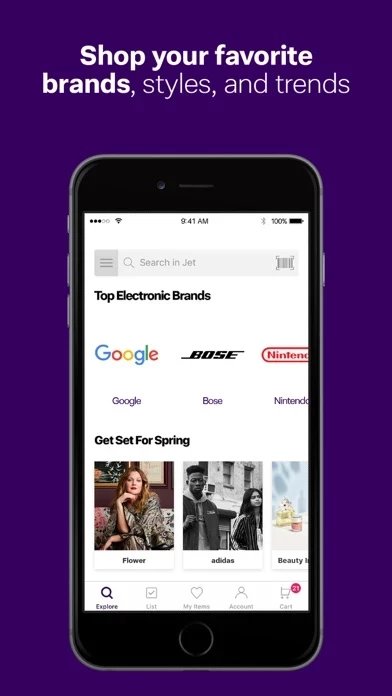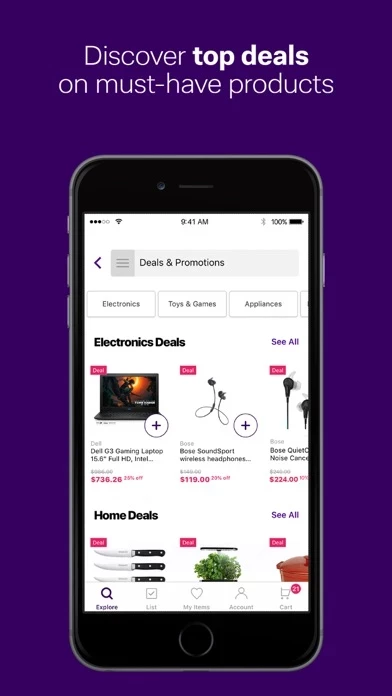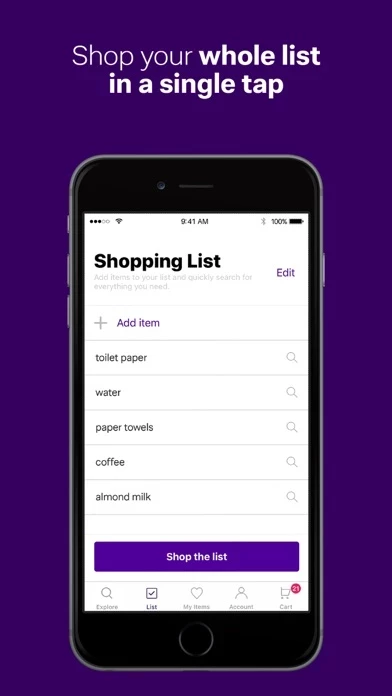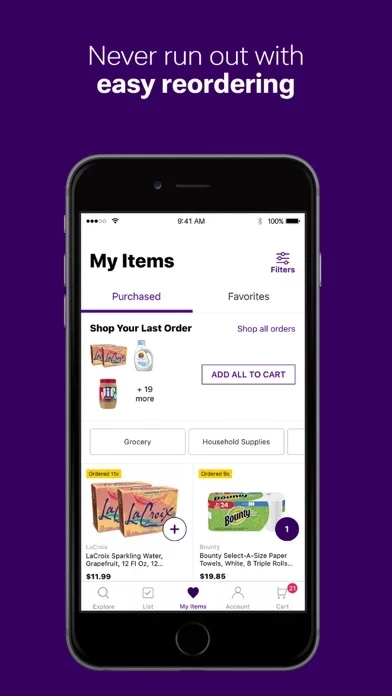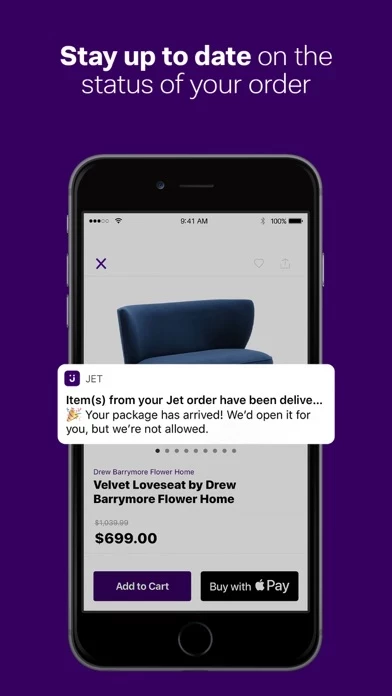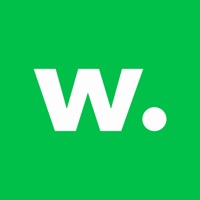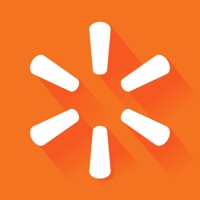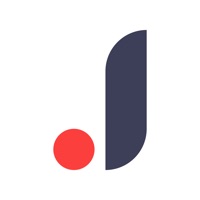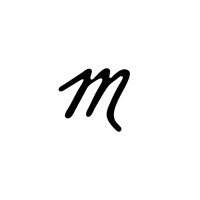How to Delete Jet
Published by Jet - Jet.comWe have made it super easy to delete Jet: Shopping Made Easier account and/or app.
Table of Contents:
Guide to Delete Jet: Shopping Made Easier
Things to note before removing Jet:
- The developer of Jet is Jet - Jet.com and all inquiries must go to them.
- Check the Terms of Services and/or Privacy policy of Jet - Jet.com to know if they support self-serve account deletion:
- Under the GDPR, Residents of the European Union and United Kingdom have a "right to erasure" and can request any developer like Jet - Jet.com holding their data to delete it. The law mandates that Jet - Jet.com must comply within a month.
- American residents (California only - you can claim to reside here) are empowered by the CCPA to request that Jet - Jet.com delete any data it has on you or risk incurring a fine (upto 7.5k usd).
- If you have an active subscription, it is recommended you unsubscribe before deleting your account or the app.
How to delete Jet account:
Generally, here are your options if you need your account deleted:
Option 1: Reach out to Jet via Justuseapp. Get all Contact details →
Option 2: Visit the Jet website directly Here →
Option 3: Contact Jet Support/ Customer Service:
- 7.41% Contact Match
- Developer: Walmart
- E-Mail: [email protected]
- Website: Visit Jet Website
Option 4: Check Jet's Privacy/TOS/Support channels below for their Data-deletion/request policy then contact them:
*Pro-tip: Once you visit any of the links above, Use your browser "Find on page" to find "@". It immediately shows the neccessary emails.
How to Delete Jet: Shopping Made Easier from your iPhone or Android.
Delete Jet: Shopping Made Easier from iPhone.
To delete Jet from your iPhone, Follow these steps:
- On your homescreen, Tap and hold Jet: Shopping Made Easier until it starts shaking.
- Once it starts to shake, you'll see an X Mark at the top of the app icon.
- Click on that X to delete the Jet: Shopping Made Easier app from your phone.
Method 2:
Go to Settings and click on General then click on "iPhone Storage". You will then scroll down to see the list of all the apps installed on your iPhone. Tap on the app you want to uninstall and delete the app.
For iOS 11 and above:
Go into your Settings and click on "General" and then click on iPhone Storage. You will see the option "Offload Unused Apps". Right next to it is the "Enable" option. Click on the "Enable" option and this will offload the apps that you don't use.
Delete Jet: Shopping Made Easier from Android
- First open the Google Play app, then press the hamburger menu icon on the top left corner.
- After doing these, go to "My Apps and Games" option, then go to the "Installed" option.
- You'll see a list of all your installed apps on your phone.
- Now choose Jet: Shopping Made Easier, then click on "uninstall".
- Also you can specifically search for the app you want to uninstall by searching for that app in the search bar then select and uninstall.
Have a Problem with Jet: Shopping Made Easier? Report Issue
Leave a comment:
What is Jet: Shopping Made Easier?
this app makes shopping for home, fashion, beauty, and more easier than ever with free shipping on orders over $49, 2-day delivery on thousands of items, and no membership fee. If you live in the NYC area, enjoy groceries delivered same or next day to select zip codes. SHOPPING LIST From vitamins to sneakers, our Shopping List feature lets you create a list of what you need and shop it all in a single tap. EASY REORDER Restocking your favorites from your previous orders is as easy as a few taps. ORDER TRACKING We’ll keep you updated on your order’s whereabouts, so you’ll know when it ships and when it’s been delivered. FREE RETURNS We keep it easy — if you’re not happy with an item, just send it back within 30 days. 1. HOME DECOR From furniture and glassware to bedding and rugs, you’ll find the things you need to turn your house into a home, no matter your style. Deck out your kitchen with top-of-the-line tools and equipment from brands like KitchenAid, Nespresso, St...