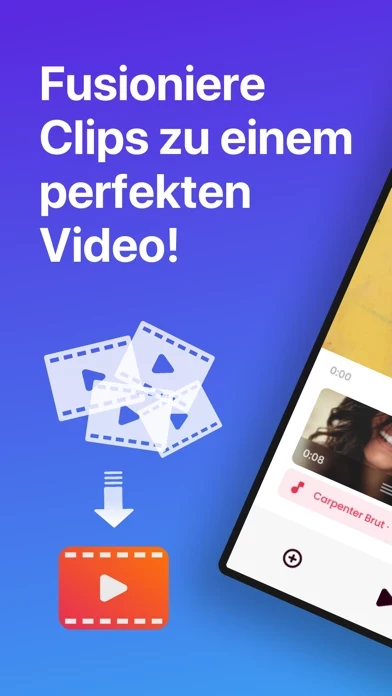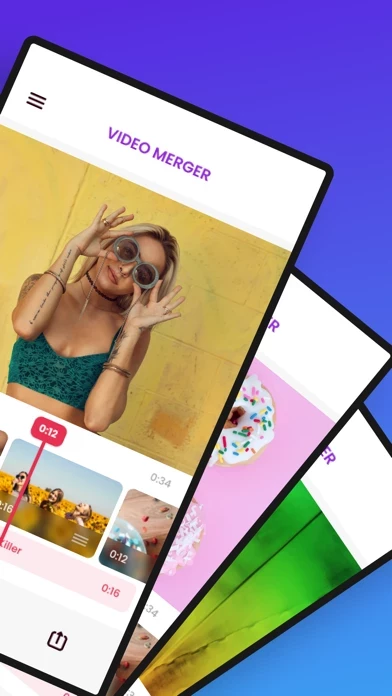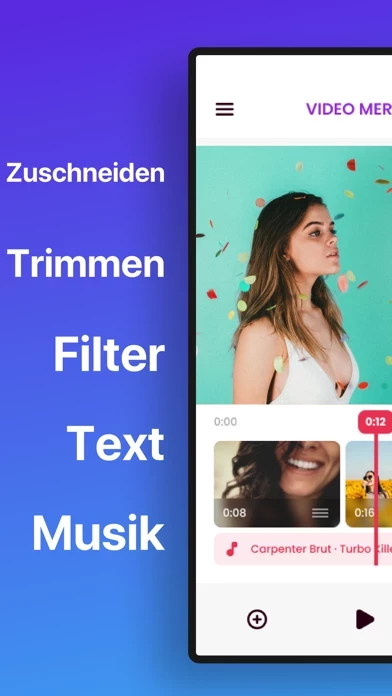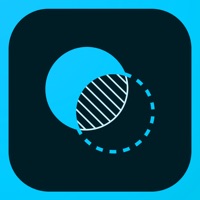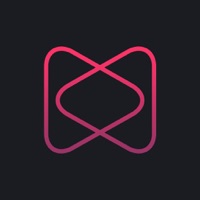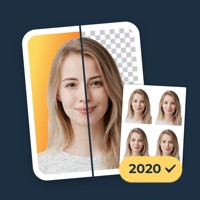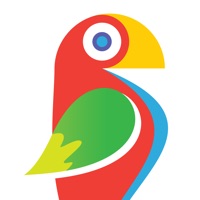How to Cancel Video Merger □ Combine Videos
Published by Float Tech, LLC on 2024-01-01We have made it super easy to cancel Video Merger □ Combine Videos subscription
at the root to avoid any and all mediums "Float Tech, LLC" (the developer) uses to bill you.
Complete Guide to Canceling Video Merger □ Combine Videos
A few things to note and do before cancelling:
- The developer of Video Merger □ Combine Videos is Float Tech, LLC and all inquiries must go to them.
- Check the Terms of Services and/or Privacy policy of Float Tech, LLC to know if they support self-serve subscription cancellation:
- Cancelling a subscription during a free trial may result in losing a free trial account.
- You must always cancel a subscription at least 24 hours before the trial period ends.
Pricing Plans
**Gotten from publicly available data and the appstores.
Premium Pass
- Price: Free trial period, then $4.99/month
- Features: Access to all premium features, including unlimited video merging, removal of ads, and access to exclusive filters and effects.
How to Cancel Video Merger □ Combine Videos Subscription on iPhone or iPad:
- Open Settings » ~Your name~ » and click "Subscriptions".
- Click the Video Merger □ Combine Videos (subscription) you want to review.
- Click Cancel.
How to Cancel Video Merger □ Combine Videos Subscription on Android Device:
- Open your Google Play Store app.
- Click on Menu » "Subscriptions".
- Tap on Video Merger □ Combine Videos (subscription you wish to cancel)
- Click "Cancel Subscription".
How do I remove my Card from Video Merger □ Combine Videos?
Removing card details from Video Merger □ Combine Videos if you subscribed directly is very tricky. Very few websites allow you to remove your card details. So you will have to make do with some few tricks before and after subscribing on websites in the future.
Before Signing up or Subscribing:
- Create an account on Justuseapp. signup here →
- Create upto 4 Virtual Debit Cards - this will act as a VPN for you bank account and prevent apps like Video Merger □ Combine Videos from billing you to eternity.
- Fund your Justuseapp Cards using your real card.
- Signup on Video Merger □ Combine Videos or any other website using your Justuseapp card.
- Cancel the Video Merger □ Combine Videos subscription directly from your Justuseapp dashboard.
- To learn more how this all works, Visit here →.
How to Cancel Video Merger □ Combine Videos Subscription on a Mac computer:
- Goto your Mac AppStore, Click ~Your name~ (bottom sidebar).
- Click "View Information" and sign in if asked to.
- Scroll down on the next page shown to you until you see the "Subscriptions" tab then click on "Manage".
- Click "Edit" beside the Video Merger □ Combine Videos app and then click on "Cancel Subscription".
What to do if you Subscribed directly on Video Merger □ Combine Videos's Website:
- Reach out to Float Tech, LLC here »»
- If the company has an app they developed in the Appstore, you can try contacting Float Tech, LLC (the app developer) for help through the details of the app.
How to Cancel Video Merger □ Combine Videos Subscription on Paypal:
To cancel your Video Merger □ Combine Videos subscription on PayPal, do the following:
- Login to www.paypal.com .
- Click "Settings" » "Payments".
- Next, click on "Manage Automatic Payments" in the Automatic Payments dashboard.
- You'll see a list of merchants you've subscribed to. Click on "Video Merger □ Combine Videos" or "Float Tech, LLC" to cancel.
How to delete Video Merger □ Combine Videos account:
- Reach out directly to Video Merger □ Combine Videos via Justuseapp. Get all Contact details →
- Send an email to [email protected] Click to email requesting that they delete your account.
Delete Video Merger □ Combine Videos from iPhone:
- On your homescreen, Tap and hold Video Merger □ Combine Videos until it starts shaking.
- Once it starts to shake, you'll see an X Mark at the top of the app icon.
- Click on that X to delete the Video Merger □ Combine Videos app.
Delete Video Merger □ Combine Videos from Android:
- Open your GooglePlay app and goto the menu.
- Click "My Apps and Games" » then "Installed".
- Choose Video Merger □ Combine Videos, » then click "Uninstall".
Have a Problem with Video Merger □ Combine Videos? Report Issue
Leave a comment:
What is Video Merger □ Combine Videos?
The easiest way to combine your clips into 1 beautiful video. • Trim, crop and edit each clip with our simple interface • Add text, captions, filters and more! • Add background music from your iTunes library or your own recordings! • Save completed videos to your Photos app, or share to nearly any app (Facebook, Instagram, YouTube, DropBox, etc)! • Merging multiple videos into 1 could not be any simpler! Video merger makes it clear and simple to combine a few video clips into 1 awesome video for sharing. Simply import your clips, edit with our ultra-simple editor, and then you’re done! This app includes an optional auto-renewable subscription (Premium Pass): Premium Pass beings with a free trial period, then an auto-renewable monthly subscription when trial ends. Payment will be charged to your iTunes account at confirmation of purchase and will automatically renew (at the duration/price selected) unless auto-renew is turned off at least 24 hrs before the end of the current period. Account will be charged for renewal within 24-hours prior to the end of the current period. Current subscription may not be cancelled during the active subscription period; however, you can manage your subscription and/or turn off auto-renewal by visiting your iTunes Account Settings after purchase. Any unused portion of the free one week initial period will be forfeited when you purchase a subscription. Privacy Policy: https://float.support/video-merger/privacy Terms of Use: https://float.sup...