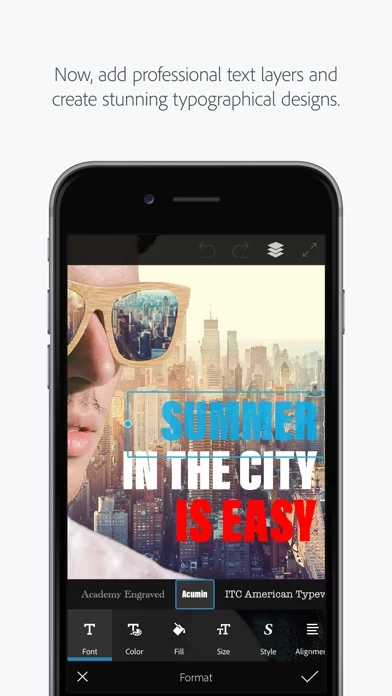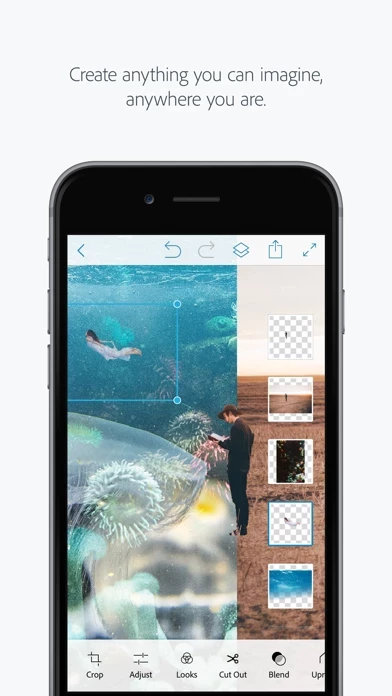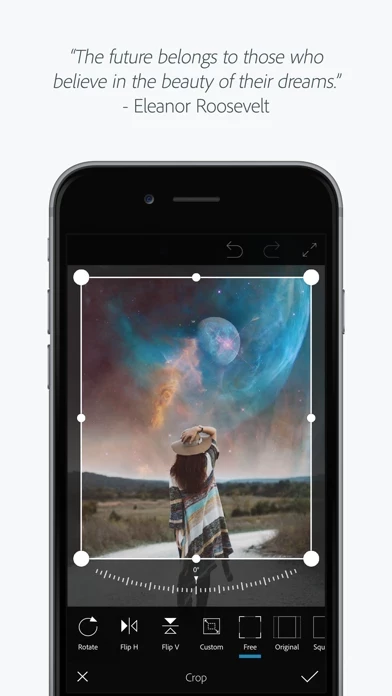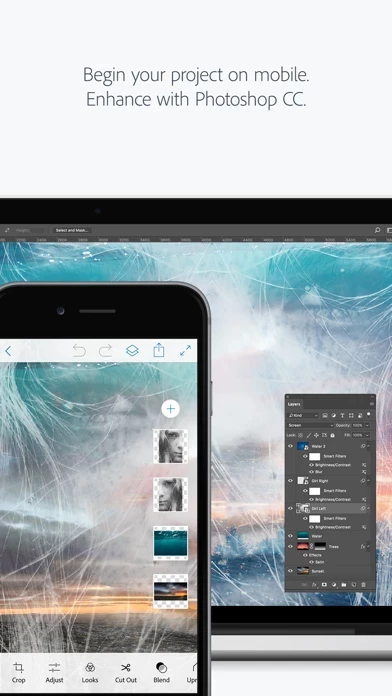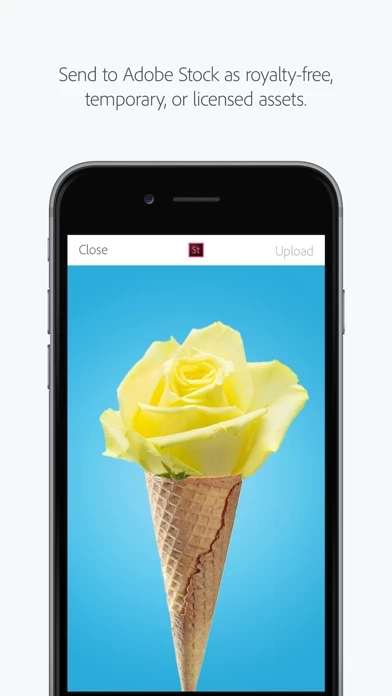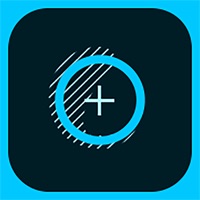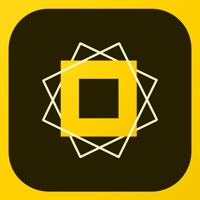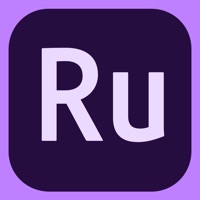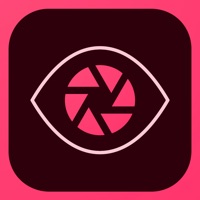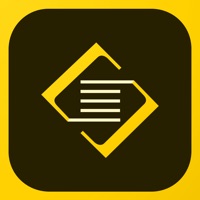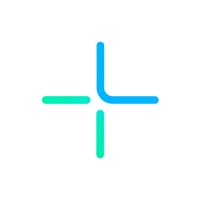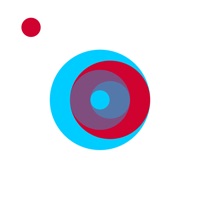How to Delete Adobe Photoshop Mix
Published by Adobe Inc.We have made it super easy to delete Adobe Photoshop Mix - Cut out, combine, create account and/or app.
Table of Contents:
Guide to Delete Adobe Photoshop Mix - Cut out, combine, create
Things to note before removing Adobe Photoshop Mix:
- The developer of Adobe Photoshop Mix is Adobe Inc. and all inquiries must go to them.
- Check the Terms of Services and/or Privacy policy of Adobe Inc. to know if they support self-serve account deletion:
- Under the GDPR, Residents of the European Union and United Kingdom have a "right to erasure" and can request any developer like Adobe Inc. holding their data to delete it. The law mandates that Adobe Inc. must comply within a month.
- American residents (California only - you can claim to reside here) are empowered by the CCPA to request that Adobe Inc. delete any data it has on you or risk incurring a fine (upto 7.5k usd).
- If you have an active subscription, it is recommended you unsubscribe before deleting your account or the app.
How to delete Adobe Photoshop Mix account:
Generally, here are your options if you need your account deleted:
Option 1: Reach out to Adobe Photoshop Mix via Justuseapp. Get all Contact details →
Option 2: Visit the Adobe Photoshop Mix website directly Here →
Option 3: Contact Adobe Photoshop Mix Support/ Customer Service:
- 100% Contact Match
- Developer: Adobe
- E-Mail: [email protected]
- Website: Visit Adobe Photoshop Mix Website
Option 4: Check Adobe Photoshop Mix's Privacy/TOS/Support channels below for their Data-deletion/request policy then contact them:
*Pro-tip: Once you visit any of the links above, Use your browser "Find on page" to find "@". It immediately shows the neccessary emails.
How to Delete Adobe Photoshop Mix - Cut out, combine, create from your iPhone or Android.
Delete Adobe Photoshop Mix - Cut out, combine, create from iPhone.
To delete Adobe Photoshop Mix from your iPhone, Follow these steps:
- On your homescreen, Tap and hold Adobe Photoshop Mix - Cut out, combine, create until it starts shaking.
- Once it starts to shake, you'll see an X Mark at the top of the app icon.
- Click on that X to delete the Adobe Photoshop Mix - Cut out, combine, create app from your phone.
Method 2:
Go to Settings and click on General then click on "iPhone Storage". You will then scroll down to see the list of all the apps installed on your iPhone. Tap on the app you want to uninstall and delete the app.
For iOS 11 and above:
Go into your Settings and click on "General" and then click on iPhone Storage. You will see the option "Offload Unused Apps". Right next to it is the "Enable" option. Click on the "Enable" option and this will offload the apps that you don't use.
Delete Adobe Photoshop Mix - Cut out, combine, create from Android
- First open the Google Play app, then press the hamburger menu icon on the top left corner.
- After doing these, go to "My Apps and Games" option, then go to the "Installed" option.
- You'll see a list of all your installed apps on your phone.
- Now choose Adobe Photoshop Mix - Cut out, combine, create, then click on "uninstall".
- Also you can specifically search for the app you want to uninstall by searching for that app in the search bar then select and uninstall.
Have a Problem with Adobe Photoshop Mix - Cut out, combine, create? Report Issue
Leave a comment:
What is Adobe Photoshop Mix - Cut out, combine, create?
Create anything you can imagine, anywhere you are. Use the official Adobe Photoshop Mix app to easily create and share professional multilayered images and designs in minutes. New feature: Now, add text layers to create stylish typographical designs for everything from Instagram to Invitations. Want to do more? (of course you do): • Combine multiple images/layers to dream up something truly magical. • Easily remove or replace any object (people and things). • Selectively retouch and fix flaws. • Quickly share with friends or post to social. • Send to Adobe stock and sell your media to the world’s largest creative community. Still more? (HELLO DESIGNERS): • Experiment with different blend modes and fill opacities within each layer until you get the look you want. Mix includes some of the most popular blend modes from Photoshop CC. • Adjust colors and contrast or apply preset Looks (filters) to your pictures. Enhance the entire image or just a portion with the touch of yo...