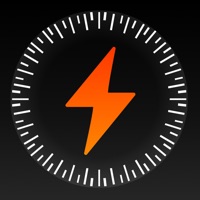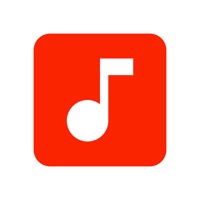How to Cancel Waterlogue
Published by Tinrocket, LLC on 2023-10-05We have made it super easy to cancel Waterlogue: Photo to Painting subscription
at the root to avoid any and all mediums "Tinrocket, LLC" (the developer) uses to bill you.
Complete Guide to Canceling Waterlogue: Photo to Painting
A few things to note and do before cancelling:
- The developer of Waterlogue is Tinrocket, LLC and all inquiries must go to them.
- Cancelling a subscription during a free trial may result in losing a free trial account.
- You must always cancel a subscription at least 24 hours before the trial period ends.
How easy is it to cancel or delete Waterlogue?
It is Difficult to Cancel a Waterlogue subscription. (**Crowdsourced from Waterlogue and Justuseapp users)
If you haven't rated Waterlogue cancellation policy yet, Rate it here →.
Potential Savings
**Pricing data is based on average subscription prices reported by Justuseapp.com users..
| Duration | Amount (USD) |
|---|---|
| If Billed Once | $3.99 |
How to Cancel Waterlogue: Photo to Painting Subscription on iPhone or iPad:
- Open Settings » ~Your name~ » and click "Subscriptions".
- Click the Waterlogue (subscription) you want to review.
- Click Cancel.
How to Cancel Waterlogue: Photo to Painting Subscription on Android Device:
- Open your Google Play Store app.
- Click on Menu » "Subscriptions".
- Tap on Waterlogue: Photo to Painting (subscription you wish to cancel)
- Click "Cancel Subscription".
How do I remove my Card from Waterlogue?
Removing card details from Waterlogue if you subscribed directly is very tricky. Very few websites allow you to remove your card details. So you will have to make do with some few tricks before and after subscribing on websites in the future.
Before Signing up or Subscribing:
- Create an account on Justuseapp. signup here →
- Create upto 4 Virtual Debit Cards - this will act as a VPN for you bank account and prevent apps like Waterlogue from billing you to eternity.
- Fund your Justuseapp Cards using your real card.
- Signup on Waterlogue: Photo to Painting or any other website using your Justuseapp card.
- Cancel the Waterlogue subscription directly from your Justuseapp dashboard.
- To learn more how this all works, Visit here →.
How to Cancel Waterlogue: Photo to Painting Subscription on a Mac computer:
- Goto your Mac AppStore, Click ~Your name~ (bottom sidebar).
- Click "View Information" and sign in if asked to.
- Scroll down on the next page shown to you until you see the "Subscriptions" tab then click on "Manage".
- Click "Edit" beside the Waterlogue: Photo to Painting app and then click on "Cancel Subscription".
What to do if you Subscribed directly on Waterlogue's Website:
- Reach out to Tinrocket, LLC here »»
- Visit Waterlogue website: Click to visit .
- Login to your account.
- In the menu section, look for any of the following: "Billing", "Subscription", "Payment", "Manage account", "Settings".
- Click the link, then follow the prompts to cancel your subscription.
How to Cancel Waterlogue: Photo to Painting Subscription on Paypal:
To cancel your Waterlogue subscription on PayPal, do the following:
- Login to www.paypal.com .
- Click "Settings" » "Payments".
- Next, click on "Manage Automatic Payments" in the Automatic Payments dashboard.
- You'll see a list of merchants you've subscribed to. Click on "Waterlogue: Photo to Painting" or "Tinrocket, LLC" to cancel.
How to delete Waterlogue account:
- Reach out directly to Waterlogue via Justuseapp. Get all Contact details →
- Send an email to [email protected] Click to email requesting that they delete your account.
Delete Waterlogue: Photo to Painting from iPhone:
- On your homescreen, Tap and hold Waterlogue: Photo to Painting until it starts shaking.
- Once it starts to shake, you'll see an X Mark at the top of the app icon.
- Click on that X to delete the Waterlogue: Photo to Painting app.
Delete Waterlogue: Photo to Painting from Android:
- Open your GooglePlay app and goto the menu.
- Click "My Apps and Games" » then "Installed".
- Choose Waterlogue: Photo to Painting, » then click "Uninstall".
Have a Problem with Waterlogue: Photo to Painting? Report Issue
Leave a comment:
What is Waterlogue: Photo to Painting?
You don’t need to paint to create beautiful watercolor images—this app captures the essence of your photos in brilliant, liquid color. See the world like an artist. FEATURES: • this app transforms your photos into luminous watercolors. • Watch this app paint as it transforms your images. • Use your watercolors to create an artist’s journal or notebook. • Save your watercolors and share them on Instagram, Twitter, Facebook, and Tumblr. • Create beautiful, high res, frameable art for your home. • 14 pre-set styles to customize your watercolors by controlling wetness, pen outlines, and color. • Image export at high resolution. • Control of borders, lightness, and detail. • Includes example images. • From Tinrocket, creator of This by Tinrocket (App Store Best of 2016), Olli (App Store Best of 2017), Percolator, and Popsicolor. SUPPORTS: iPhone and iPad devices running iOS 13.2 and up. WHAT PEOPLE ARE SAYING ABOUT this app: • Oprah's holiday pick! "Made with Love: DIY Gifts"—O, The Oprah Magazine • “…with this app, it’s clear that there’s a very thoughtful human touch behind the app’s painterly algorithms.” —WIRED, Mar. 2014 • “…this app is going to utterly amaze you, as it’s the first app I’ve seen that gives results that really look like a watercolor painting.” —Cult of Mac, Dec. 2013 • “Watercolor apps may not be a new idea, but this app does it in a gorgeous, intuitive way, and it’s quite a pleasure to use.” —AppAdvice.com, Dec. 2013 • “this app App (f...