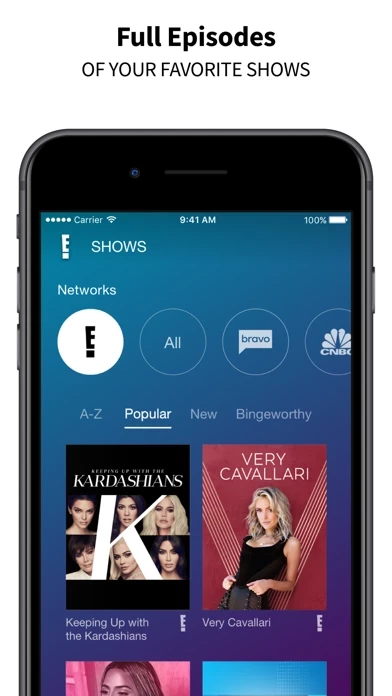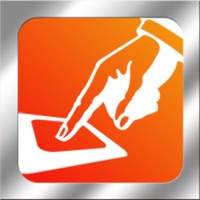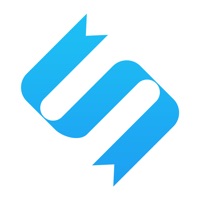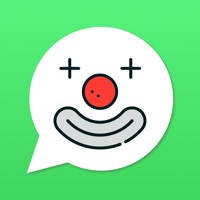How to Delete E!
Published by NBCUniversal Media, LLC on 2024-05-14We have made it super easy to delete E! account and/or app.
Table of Contents:
Guide to Delete E!
Things to note before removing E!:
- The developer of E! is NBCUniversal Media, LLC and all inquiries must go to them.
- Check the Terms of Services and/or Privacy policy of NBCUniversal Media, LLC to know if they support self-serve account deletion:
- Under the GDPR, Residents of the European Union and United Kingdom have a "right to erasure" and can request any developer like NBCUniversal Media, LLC holding their data to delete it. The law mandates that NBCUniversal Media, LLC must comply within a month.
- American residents (California only - you can claim to reside here) are empowered by the CCPA to request that NBCUniversal Media, LLC delete any data it has on you or risk incurring a fine (upto 7.5k usd).
- If you have an active subscription, it is recommended you unsubscribe before deleting your account or the app.
How to delete E! account:
Generally, here are your options if you need your account deleted:
Option 1: Reach out to E! via Justuseapp. Get all Contact details →
Option 2: Visit the E! website directly Here →
Option 3: Contact E! Support/ Customer Service:
- Verified email
- Contact e-Mail: [email protected]
- 25% Contact Match
- Developer: Comcast Entertainment Group
- E-Mail: [email protected]
- Website: Visit E! Website
Option 4: Check E!'s Privacy/TOS/Support channels below for their Data-deletion/request policy then contact them:
- https://www.nbcuniversal.com/privacy?brandA=e&intake=e
- https://www.nbcuniversal.com/privacy/notrtoo?brandA=e&intake=e
- https://www.nbcuniversal.com/privacy/california-consumer-privacy-act?intake=E!_Entertainment
- http://www.nielsen.com/digitalprivacy
*Pro-tip: Once you visit any of the links above, Use your browser "Find on page" to find "@". It immediately shows the neccessary emails.
How to Delete E! from your iPhone or Android.
Delete E! from iPhone.
To delete E! from your iPhone, Follow these steps:
- On your homescreen, Tap and hold E! until it starts shaking.
- Once it starts to shake, you'll see an X Mark at the top of the app icon.
- Click on that X to delete the E! app from your phone.
Method 2:
Go to Settings and click on General then click on "iPhone Storage". You will then scroll down to see the list of all the apps installed on your iPhone. Tap on the app you want to uninstall and delete the app.
For iOS 11 and above:
Go into your Settings and click on "General" and then click on iPhone Storage. You will see the option "Offload Unused Apps". Right next to it is the "Enable" option. Click on the "Enable" option and this will offload the apps that you don't use.
Delete E! from Android
- First open the Google Play app, then press the hamburger menu icon on the top left corner.
- After doing these, go to "My Apps and Games" option, then go to the "Installed" option.
- You'll see a list of all your installed apps on your phone.
- Now choose E!, then click on "uninstall".
- Also you can specifically search for the app you want to uninstall by searching for that app in the search bar then select and uninstall.
Have a Problem with E!? Report Issue
Leave a comment:
What is E!?
The this app! app is the best place to catch up on the most recent season of your favorite shows, watch live TV, and stream movies and past season content! You love pop culture. We love pop culture. Let's do this thing! Get full episodes of this app!'s must-know pop culture shows like Keeping Up with the Kardashians, Total Bellas, The Bradshaw Bunch, Botched, Live from this app! and loads more new stuff all the time. So stop reading and start watching. Get started by signing in with your TV subscription (cable, satellite or digital). The this app! app supports most TV providers, including DirecTV, Xfinity, Spectrum, AT&T, and Dish. Sign up for an NBCUniversal profile within the app using your Facebook, Google, or email account to sync your favorite shows across our family of apps and to continue watching progress across all your devices. You’ll also receive three credits to watch episodes for free before signing in with your TV provider. APP FEATURES: Watch Your Way Watch the latest episodes of new...