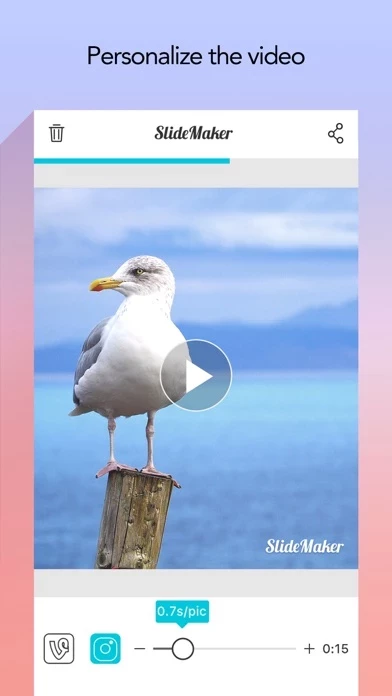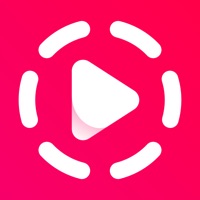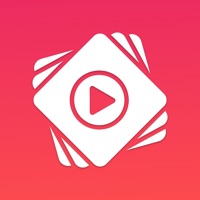How to Delete Slide Maker
Published by MULIAN LIWe have made it super easy to delete Slide Maker - Add Music to Photos & Make Slideshow account and/or app.
Table of Contents:
Guide to Delete Slide Maker - Add Music to Photos & Make Slideshow
Things to note before removing Slide Maker:
- The developer of Slide Maker is MULIAN LI and all inquiries must go to them.
- Under the GDPR, Residents of the European Union and United Kingdom have a "right to erasure" and can request any developer like MULIAN LI holding their data to delete it. The law mandates that MULIAN LI must comply within a month.
- American residents (California only - you can claim to reside here) are empowered by the CCPA to request that MULIAN LI delete any data it has on you or risk incurring a fine (upto 7.5k usd).
- If you have an active subscription, it is recommended you unsubscribe before deleting your account or the app.
How to delete Slide Maker account:
Generally, here are your options if you need your account deleted:
Option 1: Reach out to Slide Maker via Justuseapp. Get all Contact details →
Option 2: Visit the Slide Maker website directly Here →
Option 3: Contact Slide Maker Support/ Customer Service:
- 40.91% Contact Match
- Developer: FotoPlay Video Maker
- E-Mail: [email protected]
- Website: Visit Slide Maker Website
How to Delete Slide Maker - Add Music to Photos & Make Slideshow from your iPhone or Android.
Delete Slide Maker - Add Music to Photos & Make Slideshow from iPhone.
To delete Slide Maker from your iPhone, Follow these steps:
- On your homescreen, Tap and hold Slide Maker - Add Music to Photos & Make Slideshow until it starts shaking.
- Once it starts to shake, you'll see an X Mark at the top of the app icon.
- Click on that X to delete the Slide Maker - Add Music to Photos & Make Slideshow app from your phone.
Method 2:
Go to Settings and click on General then click on "iPhone Storage". You will then scroll down to see the list of all the apps installed on your iPhone. Tap on the app you want to uninstall and delete the app.
For iOS 11 and above:
Go into your Settings and click on "General" and then click on iPhone Storage. You will see the option "Offload Unused Apps". Right next to it is the "Enable" option. Click on the "Enable" option and this will offload the apps that you don't use.
Delete Slide Maker - Add Music to Photos & Make Slideshow from Android
- First open the Google Play app, then press the hamburger menu icon on the top left corner.
- After doing these, go to "My Apps and Games" option, then go to the "Installed" option.
- You'll see a list of all your installed apps on your phone.
- Now choose Slide Maker - Add Music to Photos & Make Slideshow, then click on "uninstall".
- Also you can specifically search for the app you want to uninstall by searching for that app in the search bar then select and uninstall.
Have a Problem with Slide Maker - Add Music to Photos & Make Slideshow? Report Issue
Leave a comment:
What is Slide Maker - Add Music to Photos & Make Slideshow?
Combine your photos and favorite music to create a fabulous slideshow video easily! It’s perfect for sharing family memories, celebrating the birthday, recording your daily life, showing your great photography and many more. With Slide Maker, making creative videos couldn’t be easier! Only 5 Steps 1. Choose and arrange your photos 2. Beautify photos with powerful editor 3. Add transitions or movements to the video 4. Choose music to spice up the video 5. Save or share it via YouTube, Instagram, Facebook, etc Key Features - Stunning filters to polish photos - Various awesome transitions to choose from - Select free built-in music or your own music - Photos can be kept as original without cropping - Photos can be filled into the square automatically - Zoom, crop, rotate and flip the photo easily - Auto adjust the length in accordance with Instagram & Vine - Adjust the start point of music freely Get it to share your slideshow and happiness with family and friends!