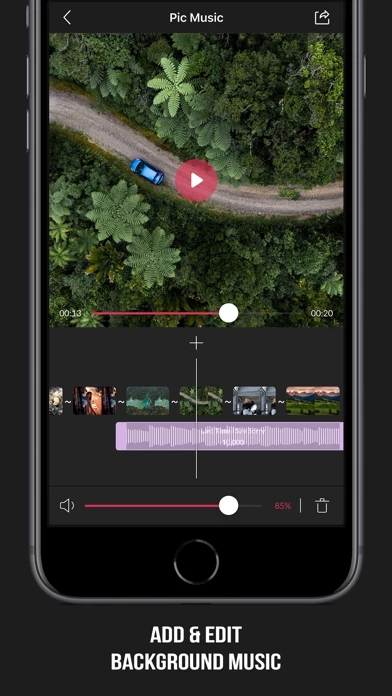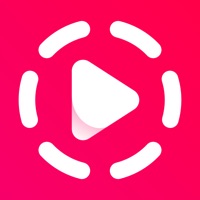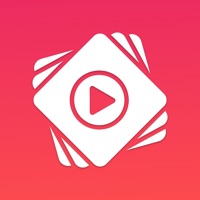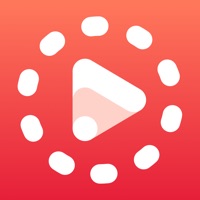How to Cancel Slideshow Maker & Music Video
Published by TIEN NGUYEN VAN on 2024-05-15We have made it super easy to cancel Slideshow Maker & Music Video subscription
at the root to avoid any and all mediums "TIEN NGUYEN VAN" (the developer) uses to bill you.
Complete Guide to Canceling Slideshow Maker & Music Video
A few things to note and do before cancelling:
- The developer of Slideshow Maker & Music Video is TIEN NGUYEN VAN and all inquiries must go to them.
- Check the Terms of Services and/or Privacy policy of TIEN NGUYEN VAN to know if they support self-serve subscription cancellation:
- Cancelling a subscription during a free trial may result in losing a free trial account.
- You must always cancel a subscription at least 24 hours before the trial period ends.
How easy is it to cancel or delete Slideshow Maker & Music Video?
It is Very Easy to Cancel a Slideshow Maker & Music Video subscription. (**Crowdsourced from Slideshow Maker & Music Video and Justuseapp users)
If you haven't rated Slideshow Maker & Music Video cancellation policy yet, Rate it here →.
Pricing Plans
**Gotten from publicly available data and the appstores.
Pic Music Pro
- $3.99 Weekly
- $9.99 Monthly
- $29.99 Yearly
Note: Prices may vary by location. The subscription offers features such as exporting in high resolution and up to 60 FPS, saving projects to edit later, and support for multiple ratios. Payment will be charged to the user's iTunes account at confirmation of purchase, and the subscription automatically renews unless auto-renew is turned off at least 24-hours before the end of the current period. Users can manage their subscription and cancel automatic renewal in their iTunes Account settings. Any unused portion of a free trial period, if offered, will be forfeited when the user purchases a Pro subscription.
Potential Savings
**Pricing data is based on average subscription prices reported by Justuseapp.com users..
| Duration | Amount (USD) |
|---|---|
| If Billed Once | $16.99 |
| Yearly Subscription | $24.99 |
How to Cancel Slideshow Maker & Music Video Subscription on iPhone or iPad:
- Open Settings » ~Your name~ » and click "Subscriptions".
- Click the Slideshow Maker & Music Video (subscription) you want to review.
- Click Cancel.
How to Cancel Slideshow Maker & Music Video Subscription on Android Device:
- Open your Google Play Store app.
- Click on Menu » "Subscriptions".
- Tap on Slideshow Maker & Music Video (subscription you wish to cancel)
- Click "Cancel Subscription".
How do I remove my Card from Slideshow Maker & Music Video?
Removing card details from Slideshow Maker & Music Video if you subscribed directly is very tricky. Very few websites allow you to remove your card details. So you will have to make do with some few tricks before and after subscribing on websites in the future.
Before Signing up or Subscribing:
- Create an account on Justuseapp. signup here →
- Create upto 4 Virtual Debit Cards - this will act as a VPN for you bank account and prevent apps like Slideshow Maker & Music Video from billing you to eternity.
- Fund your Justuseapp Cards using your real card.
- Signup on Slideshow Maker & Music Video or any other website using your Justuseapp card.
- Cancel the Slideshow Maker & Music Video subscription directly from your Justuseapp dashboard.
- To learn more how this all works, Visit here →.
How to Cancel Slideshow Maker & Music Video Subscription on a Mac computer:
- Goto your Mac AppStore, Click ~Your name~ (bottom sidebar).
- Click "View Information" and sign in if asked to.
- Scroll down on the next page shown to you until you see the "Subscriptions" tab then click on "Manage".
- Click "Edit" beside the Slideshow Maker & Music Video app and then click on "Cancel Subscription".
What to do if you Subscribed directly on Slideshow Maker & Music Video's Website:
- Reach out to TIEN NGUYEN VAN here »»
- If the company has an app they developed in the Appstore, you can try contacting TIEN NGUYEN VAN (the app developer) for help through the details of the app.
How to Cancel Slideshow Maker & Music Video Subscription on Paypal:
To cancel your Slideshow Maker & Music Video subscription on PayPal, do the following:
- Login to www.paypal.com .
- Click "Settings" » "Payments".
- Next, click on "Manage Automatic Payments" in the Automatic Payments dashboard.
- You'll see a list of merchants you've subscribed to. Click on "Slideshow Maker & Music Video" or "TIEN NGUYEN VAN" to cancel.
How to delete Slideshow Maker & Music Video account:
- Reach out directly to Slideshow Maker & Music Video via Justuseapp. Get all Contact details →
- Send an email to [email protected] Click to email requesting that they delete your account.
Delete Slideshow Maker & Music Video from iPhone:
- On your homescreen, Tap and hold Slideshow Maker & Music Video until it starts shaking.
- Once it starts to shake, you'll see an X Mark at the top of the app icon.
- Click on that X to delete the Slideshow Maker & Music Video app.
Delete Slideshow Maker & Music Video from Android:
- Open your GooglePlay app and goto the menu.
- Click "My Apps and Games" » then "Installed".
- Choose Slideshow Maker & Music Video, » then click "Uninstall".
Have a Problem with Slideshow Maker & Music Video? Report Issue
Leave a comment:
What is Slideshow Maker & Music Video?
PicMusic: Slideshow Maker allows you to combine your photos, videos and background music to create your own unique slideshow videos in minutes. The app is very fun and easy to make slideshow videos. Starting by selecting photos and/or videos you want, then the application will automatically create a slideshow for you. After that, you can export or edit the slideshow using below tools: ◉ VIDEO TIMELINE - MANAGE SLIDES - This timeline shows a list of slides connected together by transition icons. - Tap on each slide for more options such as edit/delete the slide or you can insert one or more photos/videos/title just before or after the selected slide. - Tap on a transition icon which is in the middle of two slides to change transition types. - Re-order slides: Tap and hold on a slide to go to the re-order mode, then long press and drag the slide to change its order. ◉ SLIDE EDITOR - Control the duration for each photo slides, while video slides can be trimmed and change playing speed to 0.5x, 1x, 2x, 4x. - Control the start->end animations by scaling/positioning the image with your two fingers ◉ AUDIO TIMELINE - ADD & TRIM MUSIC - Switch to Audio tab, then tap on the Plus icon to add an audio item. - Find and select a background music, or load a song from your iTunes Library, or record your voice. - There is a slider to change the audio's volume. - Trim the song: Select the audio waveform to show its left/right handles, move these handles to trim the begin/end of the song...