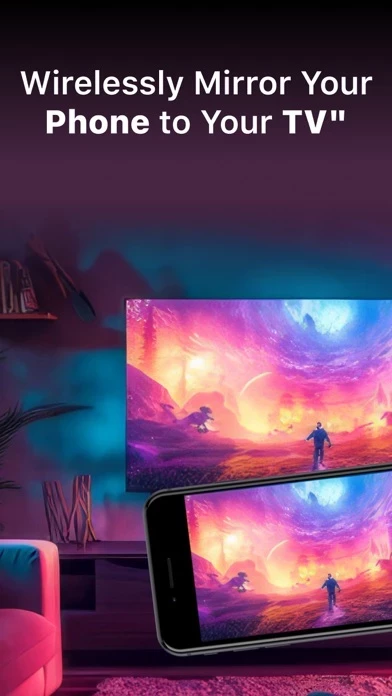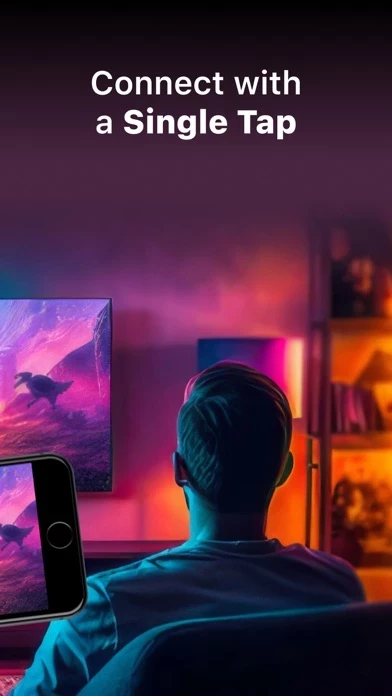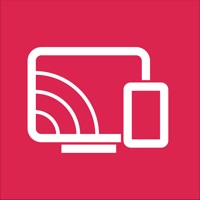How to Delete Screen Mirroring App
Published by VP Transit LTD on 2023-11-12We have made it super easy to delete Screen Mirroring App: Cast TV account and/or app.
Table of Contents:
Guide to Delete Screen Mirroring App: Cast TV
Things to note before removing Screen Mirroring App:
- The developer of Screen Mirroring App is VP Transit LTD and all inquiries must go to them.
- Check the Terms of Services and/or Privacy policy of VP Transit LTD to know if they support self-serve account deletion:
- Under the GDPR, Residents of the European Union and United Kingdom have a "right to erasure" and can request any developer like VP Transit LTD holding their data to delete it. The law mandates that VP Transit LTD must comply within a month.
- American residents (California only - you can claim to reside here) are empowered by the CCPA to request that VP Transit LTD delete any data it has on you or risk incurring a fine (upto 7.5k usd).
- If you have an active subscription, it is recommended you unsubscribe before deleting your account or the app.
How to delete Screen Mirroring App account:
Generally, here are your options if you need your account deleted:
Option 1: Reach out to Screen Mirroring App via Justuseapp. Get all Contact details →
Option 2: Visit the Screen Mirroring App website directly Here →
Option 3: Contact Screen Mirroring App Support/ Customer Service:
- Verified email
- Contact e-Mail: [email protected]
- 22.22% Contact Match
- Developer: InShot Inc.
- E-Mail: [email protected]
- Website: Visit Screen Mirroring App Website
- 88.89% Contact Match
- Developer: InShot Inc.
- E-Mail: [email protected]
- Website: Visit InShot Inc. Website
Option 4: Check Screen Mirroring App's Privacy/TOS/Support channels below for their Data-deletion/request policy then contact them:
*Pro-tip: Once you visit any of the links above, Use your browser "Find on page" to find "@". It immediately shows the neccessary emails.
How to Delete Screen Mirroring App: Cast TV from your iPhone or Android.
Delete Screen Mirroring App: Cast TV from iPhone.
To delete Screen Mirroring App from your iPhone, Follow these steps:
- On your homescreen, Tap and hold Screen Mirroring App: Cast TV until it starts shaking.
- Once it starts to shake, you'll see an X Mark at the top of the app icon.
- Click on that X to delete the Screen Mirroring App: Cast TV app from your phone.
Method 2:
Go to Settings and click on General then click on "iPhone Storage". You will then scroll down to see the list of all the apps installed on your iPhone. Tap on the app you want to uninstall and delete the app.
For iOS 11 and above:
Go into your Settings and click on "General" and then click on iPhone Storage. You will see the option "Offload Unused Apps". Right next to it is the "Enable" option. Click on the "Enable" option and this will offload the apps that you don't use.
Delete Screen Mirroring App: Cast TV from Android
- First open the Google Play app, then press the hamburger menu icon on the top left corner.
- After doing these, go to "My Apps and Games" option, then go to the "Installed" option.
- You'll see a list of all your installed apps on your phone.
- Now choose Screen Mirroring App: Cast TV, then click on "uninstall".
- Also you can specifically search for the app you want to uninstall by searching for that app in the search bar then select and uninstall.
Have a Problem with Screen Mirroring App: Cast TV? Report Issue
Leave a comment:
What is Screen Mirroring App: Cast TV?
Screen Mirroring App: TV Cast Play empowers users to effortlessly mirror their phone's screen on any compatible smart TV wirelessly and without any delays. This versatile application serves various purposes, from delivering presentations to enjoying movies and immersive gaming experiences on your television. It's important to note that Screen Mirroring App: TV Cast Play operates independently and has no affiliations with specific TV brands. This application offers a wide range of features, allowing users to mirror their phone's screen, cast photos and videos directly from their photo library to the TV, and even replicate the phone's camera feed on the TV screen. How to Use: To initiate screen mirroring between your phone and TV, follow these essential steps: connect both devices to the same Wi-Fi network. Once connected, launch the app and establish a connection with your TV. Then, tap the "Screen Mirroring" button and follow the provided instructions to start mirroring seamlessly....