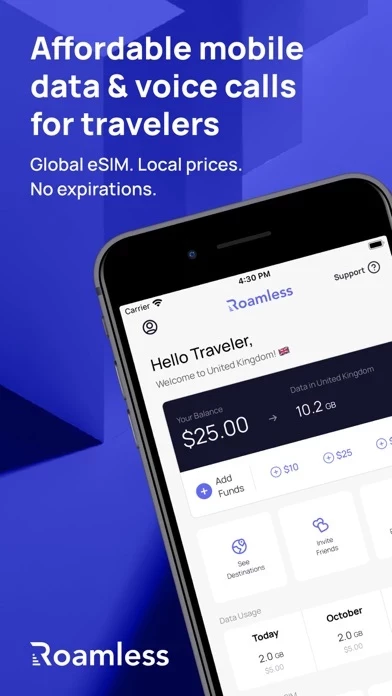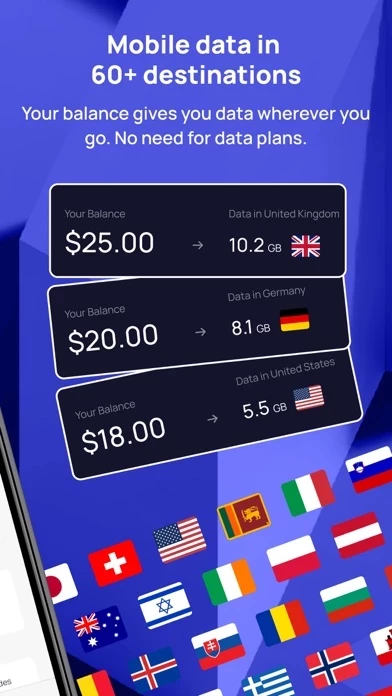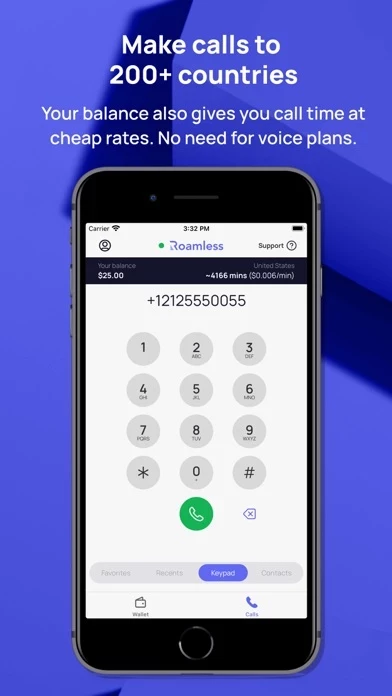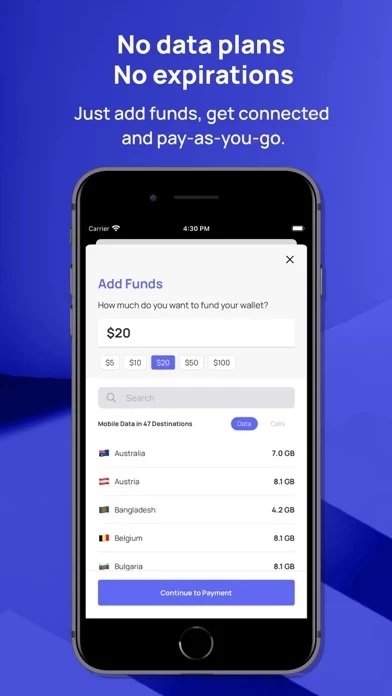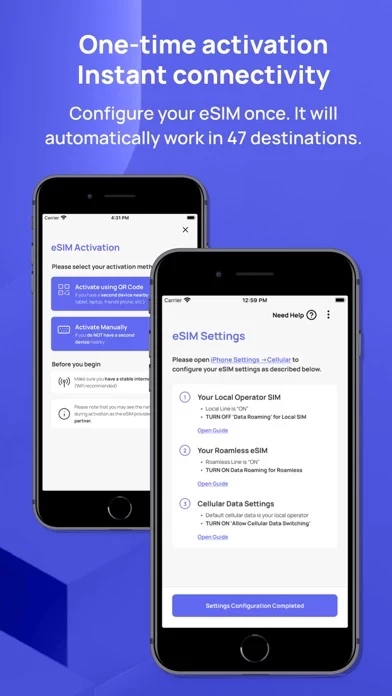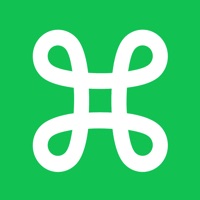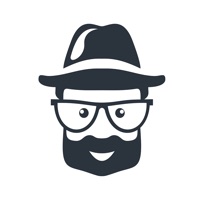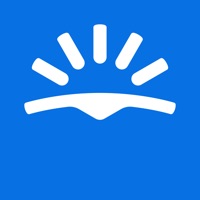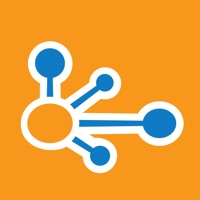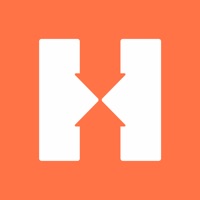How to Delete Roamless
Published by MYNE Technologies Inc on 2024-04-21We have made it super easy to delete Roamless: Travel Internet account and/or app.
Table of Contents:
Guide to Delete Roamless: Travel Internet
Things to note before removing Roamless:
- The developer of Roamless is MYNE Technologies Inc and all inquiries must go to them.
- Under the GDPR, Residents of the European Union and United Kingdom have a "right to erasure" and can request any developer like MYNE Technologies Inc holding their data to delete it. The law mandates that MYNE Technologies Inc must comply within a month.
- American residents (California only - you can claim to reside here) are empowered by the CCPA to request that MYNE Technologies Inc delete any data it has on you or risk incurring a fine (upto 7.5k usd).
- If you have an active subscription, it is recommended you unsubscribe before deleting your account or the app.
How to delete Roamless account:
Generally, here are your options if you need your account deleted:
Option 1: Reach out to Roamless via Justuseapp. Get all Contact details →
Option 2: Visit the Roamless website directly Here →
Option 3: Contact Roamless Support/ Customer Service:
- 100% Contact Match
- Developer: Roamless
- E-Mail: [email protected]
- Website: Visit Roamless Website
How to Delete Roamless: Travel Internet from your iPhone or Android.
Delete Roamless: Travel Internet from iPhone.
To delete Roamless from your iPhone, Follow these steps:
- On your homescreen, Tap and hold Roamless: Travel Internet until it starts shaking.
- Once it starts to shake, you'll see an X Mark at the top of the app icon.
- Click on that X to delete the Roamless: Travel Internet app from your phone.
Method 2:
Go to Settings and click on General then click on "iPhone Storage". You will then scroll down to see the list of all the apps installed on your iPhone. Tap on the app you want to uninstall and delete the app.
For iOS 11 and above:
Go into your Settings and click on "General" and then click on iPhone Storage. You will see the option "Offload Unused Apps". Right next to it is the "Enable" option. Click on the "Enable" option and this will offload the apps that you don't use.
Delete Roamless: Travel Internet from Android
- First open the Google Play app, then press the hamburger menu icon on the top left corner.
- After doing these, go to "My Apps and Games" option, then go to the "Installed" option.
- You'll see a list of all your installed apps on your phone.
- Now choose Roamless: Travel Internet, then click on "uninstall".
- Also you can specifically search for the app you want to uninstall by searching for that app in the search bar then select and uninstall.
Have a Problem with Roamless: Travel Internet? Report Issue
Leave a comment:
What is Roamless: Travel Internet?
Roam Free with eSIM Technology Welcome to this app, where we redefine your mobile connectivity during your global travels. Say goodbye to roaming charges, traditional SIM cards and eSIM marketplaces and embrace the future with our revolutionary global eSIM technology, ensuring you stay connected wherever your journey takes you. Why Choose this app for Your Travel Internet Needs? ● Stay Connected Globally: Enjoy mobile data in 60+ destinations, expanding to 200+ soon. ● Say hello/alo/hola the right way: Make calls to 200+ destinations from within the app. ● One eSIM, Zero Hassle: Forget swapping SIM cards or managing multiple eSIMs. ● Affordable and Transparent: Experience near-local data prices with no hidden fees. ● No Expiry: Your balance and data never expire, providing flexibility in your travels. How Does this app Enhance Your Traveling Experience? this app isn’t just another eSIM marketplace. It’s your one-stop solution for staying connected during your travels with...