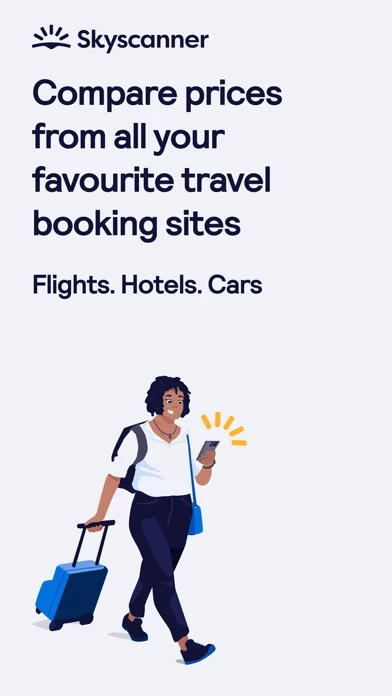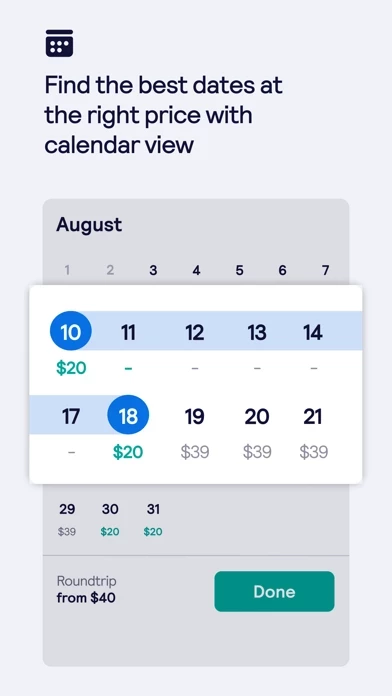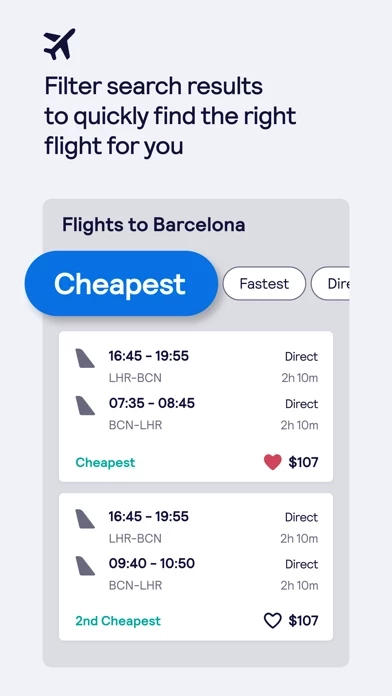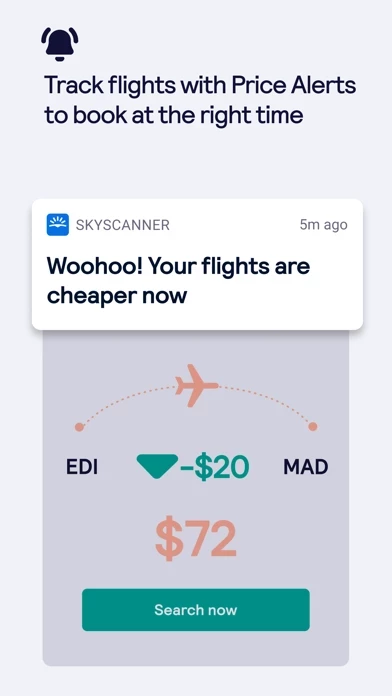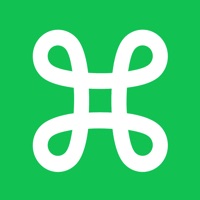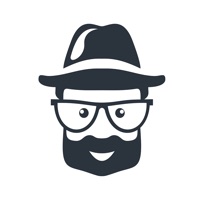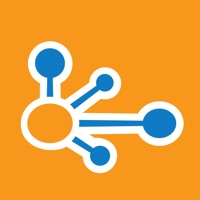How to Delete Skyscanner
Published by Skyscanner on 2023-12-13We have made it super easy to delete Skyscanner – travel deals account and/or app.
Table of Contents:
Guide to Delete Skyscanner – travel deals
Things to note before removing Skyscanner:
- The developer of Skyscanner is Skyscanner and all inquiries must go to them.
- Check the Terms of Services and/or Privacy policy of Skyscanner to know if they support self-serve account deletion:
- Under the GDPR, Residents of the European Union and United Kingdom have a "right to erasure" and can request any developer like Skyscanner holding their data to delete it. The law mandates that Skyscanner must comply within a month.
- American residents (California only - you can claim to reside here) are empowered by the CCPA to request that Skyscanner delete any data it has on you or risk incurring a fine (upto 7.5k usd).
- If you have an active subscription, it is recommended you unsubscribe before deleting your account or the app.
How to delete Skyscanner account:
Generally, here are your options if you need your account deleted:
Option 1: Reach out to Skyscanner via Justuseapp. Get all Contact details →
Option 2: Visit the Skyscanner website directly Here →
Option 3: Contact Skyscanner Support/ Customer Service:
- 100% Contact Match
- Developer: Skyscanner Ltd
- E-Mail: [email protected]
- Website: Visit Skyscanner Website
Option 4: Check Skyscanner's Privacy/TOS/Support channels below for their Data-deletion/request policy then contact them:
*Pro-tip: Once you visit any of the links above, Use your browser "Find on page" to find "@". It immediately shows the neccessary emails.
How to Delete Skyscanner – travel deals from your iPhone or Android.
Delete Skyscanner – travel deals from iPhone.
To delete Skyscanner from your iPhone, Follow these steps:
- On your homescreen, Tap and hold Skyscanner – travel deals until it starts shaking.
- Once it starts to shake, you'll see an X Mark at the top of the app icon.
- Click on that X to delete the Skyscanner – travel deals app from your phone.
Method 2:
Go to Settings and click on General then click on "iPhone Storage". You will then scroll down to see the list of all the apps installed on your iPhone. Tap on the app you want to uninstall and delete the app.
For iOS 11 and above:
Go into your Settings and click on "General" and then click on iPhone Storage. You will see the option "Offload Unused Apps". Right next to it is the "Enable" option. Click on the "Enable" option and this will offload the apps that you don't use.
Delete Skyscanner – travel deals from Android
- First open the Google Play app, then press the hamburger menu icon on the top left corner.
- After doing these, go to "My Apps and Games" option, then go to the "Installed" option.
- You'll see a list of all your installed apps on your phone.
- Now choose Skyscanner – travel deals, then click on "uninstall".
- Also you can specifically search for the app you want to uninstall by searching for that app in the search bar then select and uninstall.
Have a Problem with Skyscanner – travel deals? Report Issue
Leave a comment:
What is Skyscanner – travel deals?
this app makes planning your next trip easy. No matter where you are – search for flights, hotels and car rental deals to anywhere in the world, on the move. Save time and money by comparing and booking from your favorite travel brands all in one place, too. There are no booking fees or hidden charges – just the best prices. Here’s how to use our app: Find inspiration Can’t decide where? Perfect. Start by exploring everywhere first. Tap “Everywhere” in our search bar to find cheap flights literally anywhere around the world and get ideas for your next vacation. Filter your search Know what you’re looking for? Use our smart filters to search by flight duration, airline, number of stops, travel class, departure and arrival times. Easy. Our travel map We get it, things are always changing. Before or after booking, check out our handy travel map so you can stay up to date with the latest restrictions and entry requirements for wherever in the world you’re off to next. Less travel str...