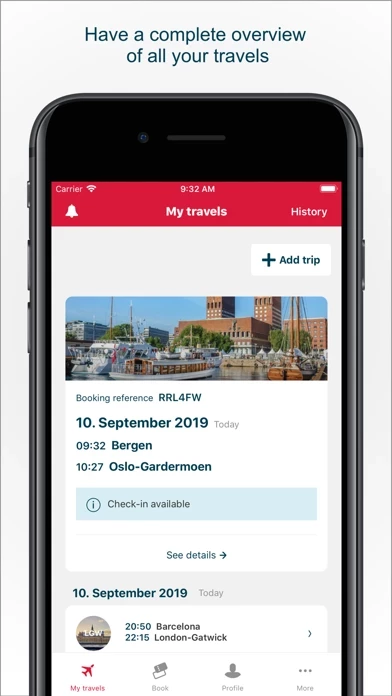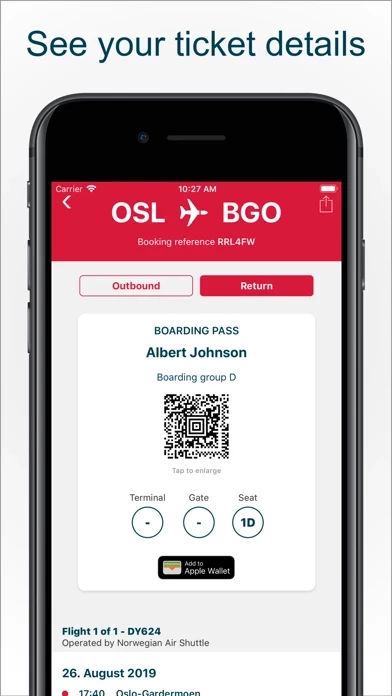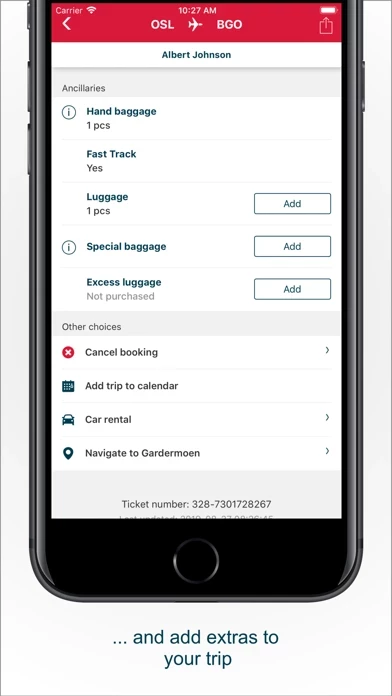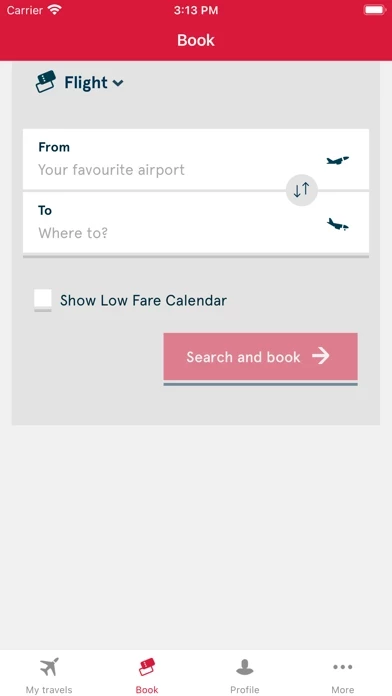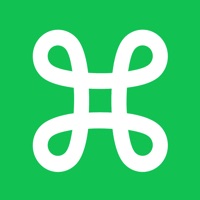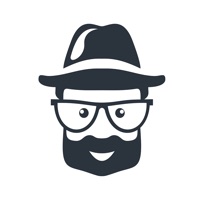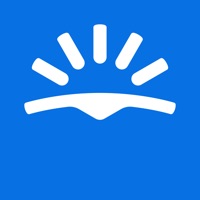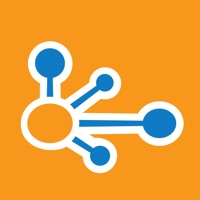How to Delete Norwegian Travel Assistant
Published by Norwegian Air Shuttle ASA on 2024-01-23We have made it super easy to delete Norwegian Travel Assistant account and/or app.
Table of Contents:
Guide to Delete Norwegian Travel Assistant
Things to note before removing Norwegian Travel Assistant:
- The developer of Norwegian Travel Assistant is Norwegian Air Shuttle ASA and all inquiries must go to them.
- Under the GDPR, Residents of the European Union and United Kingdom have a "right to erasure" and can request any developer like Norwegian Air Shuttle ASA holding their data to delete it. The law mandates that Norwegian Air Shuttle ASA must comply within a month.
- American residents (California only - you can claim to reside here) are empowered by the CCPA to request that Norwegian Air Shuttle ASA delete any data it has on you or risk incurring a fine (upto 7.5k usd).
- If you have an active subscription, it is recommended you unsubscribe before deleting your account or the app.
How to delete Norwegian Travel Assistant account:
Generally, here are your options if you need your account deleted:
Option 1: Reach out to Norwegian Travel Assistant via Justuseapp. Get all Contact details →
Option 2: Visit the Norwegian Travel Assistant website directly Here →
Option 3: Contact Norwegian Travel Assistant Support/ Customer Service:
- Verified email
- Contact e-Mail: [email protected]
- 100% Contact Match
- Developer: Norwegian Air Shuttle ASA
- E-Mail: [email protected]
- Website: Visit Norwegian Travel Assistant Website
How to Delete Norwegian Travel Assistant from your iPhone or Android.
Delete Norwegian Travel Assistant from iPhone.
To delete Norwegian Travel Assistant from your iPhone, Follow these steps:
- On your homescreen, Tap and hold Norwegian Travel Assistant until it starts shaking.
- Once it starts to shake, you'll see an X Mark at the top of the app icon.
- Click on that X to delete the Norwegian Travel Assistant app from your phone.
Method 2:
Go to Settings and click on General then click on "iPhone Storage". You will then scroll down to see the list of all the apps installed on your iPhone. Tap on the app you want to uninstall and delete the app.
For iOS 11 and above:
Go into your Settings and click on "General" and then click on iPhone Storage. You will see the option "Offload Unused Apps". Right next to it is the "Enable" option. Click on the "Enable" option and this will offload the apps that you don't use.
Delete Norwegian Travel Assistant from Android
- First open the Google Play app, then press the hamburger menu icon on the top left corner.
- After doing these, go to "My Apps and Games" option, then go to the "Installed" option.
- You'll see a list of all your installed apps on your phone.
- Now choose Norwegian Travel Assistant, then click on "uninstall".
- Also you can specifically search for the app you want to uninstall by searching for that app in the search bar then select and uninstall.
Have a Problem with Norwegian Travel Assistant? Report Issue
Leave a comment:
What is Norwegian Travel Assistant?
Manage your trip with Norwegian on the move! Book flights, add Fast Track and other extras, keep track of your travel plans and get important updates about your trip – everything in one handy app. * You’ll have all your travel documents in one easy-to-access spot – both tickets and boarding passes are stored in one handy travel folder * Book flights directly from the travel assistant * Add and keep track of trips that haven’t been booked with your profile * Check in on the go – convenient and quick * Add Fast Track and skip the queues through security – handy when you’re running late or when you just feel like spending your time on other things than standing in line * Travelling with more bags than expected? The travel assistant lets you add extra checked bags easily * Add seat reservations to your flights and make sure you get your favourite seat * Get push notifications with up-to-the-minute info about your flights * Automatic login for faster access to your information and for bo...