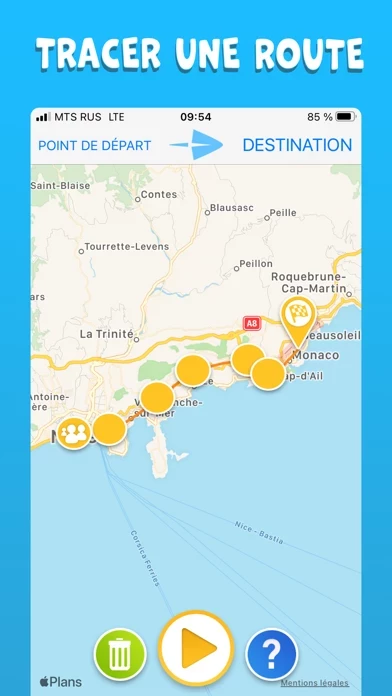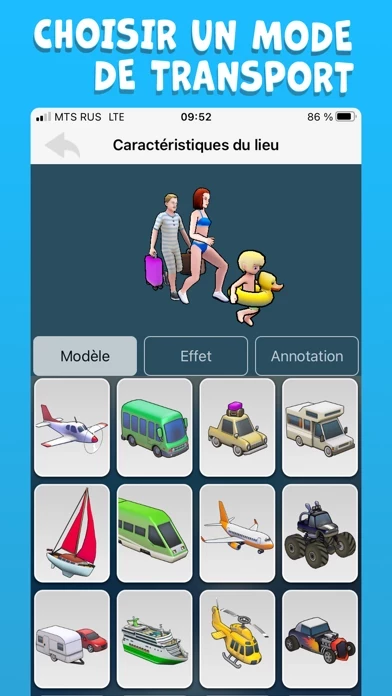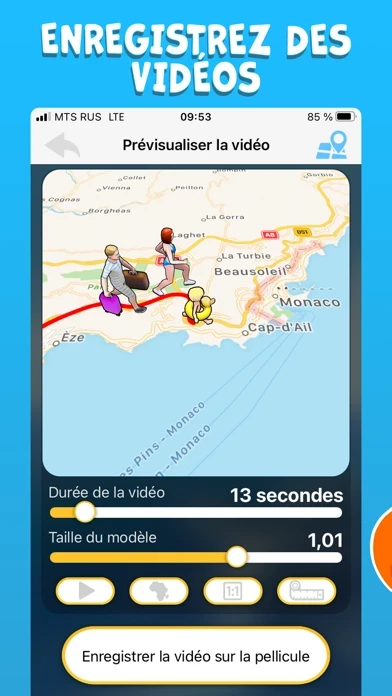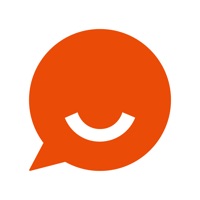How to Cancel TravelBoast
Published by ALEXSANDR KUZNETSOV on 2024-05-16We have made it super easy to cancel TravelBoast: My Journey Routes subscription
at the root to avoid any and all mediums "ALEXSANDR KUZNETSOV" (the developer) uses to bill you.
Complete Guide to Canceling TravelBoast: My Journey Routes
A few things to note and do before cancelling:
- The developer of TravelBoast is ALEXSANDR KUZNETSOV and all inquiries must go to them.
- Cancelling a subscription during a free trial may result in losing a free trial account.
- You must always cancel a subscription at least 24 hours before the trial period ends.
How easy is it to cancel or delete TravelBoast?
It is Very Easy to Cancel a TravelBoast subscription. (**Crowdsourced from TravelBoast and Justuseapp users)
If you haven't rated TravelBoast cancellation policy yet, Rate it here →.
Potential Savings
**Pricing data is based on average subscription prices reported by Justuseapp.com users..
| Duration | Amount (USD) |
|---|---|
| If Billed Once | $29.61 |
How to Cancel TravelBoast: My Journey Routes Subscription on iPhone or iPad:
- Open Settings » ~Your name~ » and click "Subscriptions".
- Click the TravelBoast (subscription) you want to review.
- Click Cancel.
How to Cancel TravelBoast: My Journey Routes Subscription on Android Device:
- Open your Google Play Store app.
- Click on Menu » "Subscriptions".
- Tap on TravelBoast: My Journey Routes (subscription you wish to cancel)
- Click "Cancel Subscription".
How do I remove my Card from TravelBoast?
Removing card details from TravelBoast if you subscribed directly is very tricky. Very few websites allow you to remove your card details. So you will have to make do with some few tricks before and after subscribing on websites in the future.
Before Signing up or Subscribing:
- Create an account on Justuseapp. signup here →
- Create upto 4 Virtual Debit Cards - this will act as a VPN for you bank account and prevent apps like TravelBoast from billing you to eternity.
- Fund your Justuseapp Cards using your real card.
- Signup on TravelBoast: My Journey Routes or any other website using your Justuseapp card.
- Cancel the TravelBoast subscription directly from your Justuseapp dashboard.
- To learn more how this all works, Visit here →.
How to Cancel TravelBoast: My Journey Routes Subscription on a Mac computer:
- Goto your Mac AppStore, Click ~Your name~ (bottom sidebar).
- Click "View Information" and sign in if asked to.
- Scroll down on the next page shown to you until you see the "Subscriptions" tab then click on "Manage".
- Click "Edit" beside the TravelBoast: My Journey Routes app and then click on "Cancel Subscription".
What to do if you Subscribed directly on TravelBoast's Website:
- Reach out to ALEXSANDR KUZNETSOV here »»
- Visit TravelBoast website: Click to visit .
- Login to your account.
- In the menu section, look for any of the following: "Billing", "Subscription", "Payment", "Manage account", "Settings".
- Click the link, then follow the prompts to cancel your subscription.
How to Cancel TravelBoast: My Journey Routes Subscription on Paypal:
To cancel your TravelBoast subscription on PayPal, do the following:
- Login to www.paypal.com .
- Click "Settings" » "Payments".
- Next, click on "Manage Automatic Payments" in the Automatic Payments dashboard.
- You'll see a list of merchants you've subscribed to. Click on "TravelBoast: My Journey Routes" or "ALEXSANDR KUZNETSOV" to cancel.
How to delete TravelBoast account:
- Reach out directly to TravelBoast via Justuseapp. Get all Contact details →
- Send an email to [email protected] Click to email requesting that they delete your account.
Delete TravelBoast: My Journey Routes from iPhone:
- On your homescreen, Tap and hold TravelBoast: My Journey Routes until it starts shaking.
- Once it starts to shake, you'll see an X Mark at the top of the app icon.
- Click on that X to delete the TravelBoast: My Journey Routes app.
Delete TravelBoast: My Journey Routes from Android:
- Open your GooglePlay app and goto the menu.
- Click "My Apps and Games" » then "Installed".
- Choose TravelBoast: My Journey Routes, » then click "Uninstall".
Have a Problem with TravelBoast: My Journey Routes? Report Issue
Leave a comment:
What is TravelBoast: My Journey Routes?
Do you like to travel and do you have Instagram? Excellent! This app will help you to create awesome posts and stories about your travels for your Instagram profile! It's really simple. Choose transport, enter your route, press the START button, and enjoy a fun animation of your trip. Share your trips with your friends in the language of video maps. Show off the interesting trips you've taken to your friends and post them on social media. -Create your own unique trip routes. -Choose any transport and hit the road. -Save the results as a video. -Send videos to your friends or post them on social media. 90 unique means of transport await you, including real and imaginary ones. The number of vehicles will regularly increase with each update. Leave comments about vehicles you'd like to take for a spin, but aren't in the app. Don’t forget to visit our Instagram profile @this app