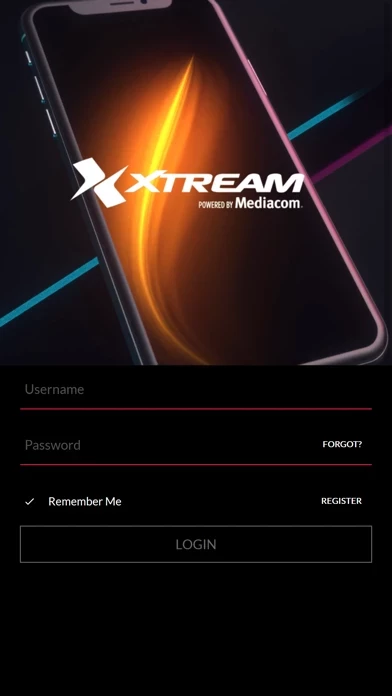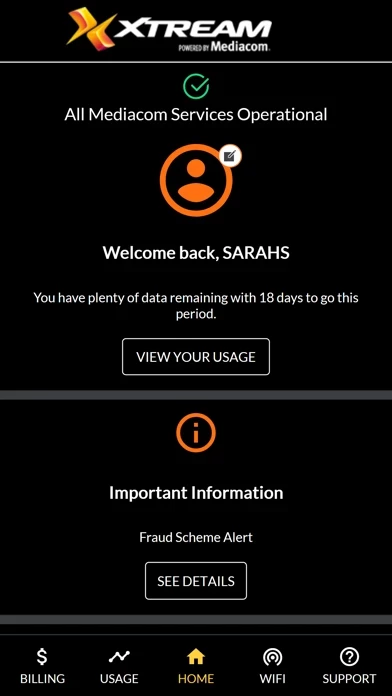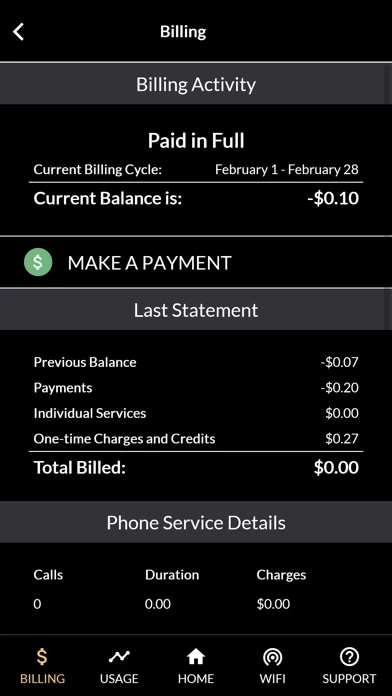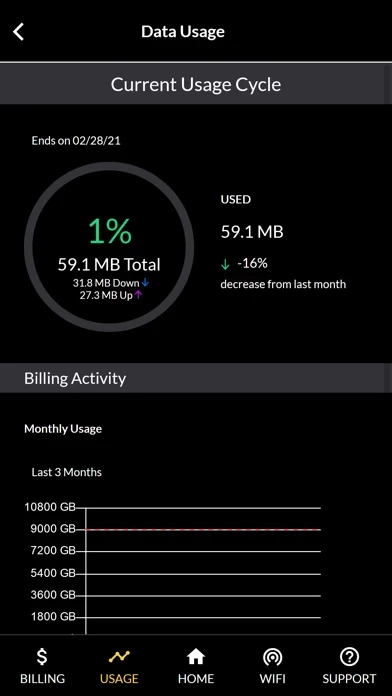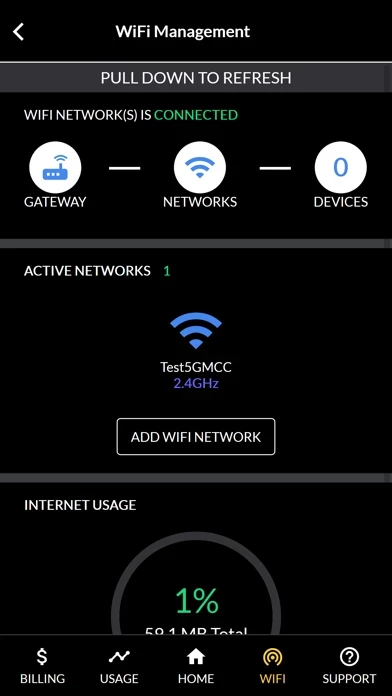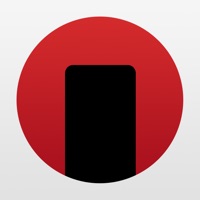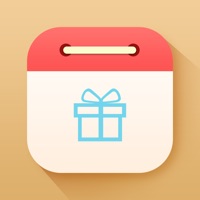How to Delete MediacomConnect
Published by Mediacom Communications Corporation on 2023-12-20We have made it super easy to delete MediacomConnect account and/or app.
Table of Contents:
Guide to Delete MediacomConnect
Things to note before removing MediacomConnect:
- The developer of MediacomConnect is Mediacom Communications Corporation and all inquiries must go to them.
- Under the GDPR, Residents of the European Union and United Kingdom have a "right to erasure" and can request any developer like Mediacom Communications Corporation holding their data to delete it. The law mandates that Mediacom Communications Corporation must comply within a month.
- American residents (California only - you can claim to reside here) are empowered by the CCPA to request that Mediacom Communications Corporation delete any data it has on you or risk incurring a fine (upto 7.5k usd).
- If you have an active subscription, it is recommended you unsubscribe before deleting your account or the app.
How to delete MediacomConnect account:
Generally, here are your options if you need your account deleted:
Option 1: Reach out to MediacomConnect via Justuseapp. Get all Contact details →
Option 2: Visit the MediacomConnect website directly Here →
Option 3: Contact MediacomConnect Support/ Customer Service:
- 100% Contact Match
- Developer: Mediacom Communications Corporation
- E-Mail: [email protected]
- Website: Visit MediacomConnect Website
How to Delete MediacomConnect from your iPhone or Android.
Delete MediacomConnect from iPhone.
To delete MediacomConnect from your iPhone, Follow these steps:
- On your homescreen, Tap and hold MediacomConnect until it starts shaking.
- Once it starts to shake, you'll see an X Mark at the top of the app icon.
- Click on that X to delete the MediacomConnect app from your phone.
Method 2:
Go to Settings and click on General then click on "iPhone Storage". You will then scroll down to see the list of all the apps installed on your iPhone. Tap on the app you want to uninstall and delete the app.
For iOS 11 and above:
Go into your Settings and click on "General" and then click on iPhone Storage. You will see the option "Offload Unused Apps". Right next to it is the "Enable" option. Click on the "Enable" option and this will offload the apps that you don't use.
Delete MediacomConnect from Android
- First open the Google Play app, then press the hamburger menu icon on the top left corner.
- After doing these, go to "My Apps and Games" option, then go to the "Installed" option.
- You'll see a list of all your installed apps on your phone.
- Now choose MediacomConnect, then click on "uninstall".
- Also you can specifically search for the app you want to uninstall by searching for that app in the search bar then select and uninstall.
Have a Problem with MediacomConnect? Report Issue
Leave a comment:
What is MediacomConnect?
The this app MobileCare app is the next generation in customer service giving you the freedom to access your account whenever and wherever without ever having to make a phone call. With just one click you can view your bill, check for outages, troubleshoot and so much more! Check out all of the this app MobileCare features below: Account & Billing • View your current billing statement • Pay your bill • Store payment method on file • Modify payment method on file • Find a payment center Internet Data Usage • View current Internet service level • View Internet Data Usage allowance • Review Internet Data Usage history • Manage Wifi Outage Check • Check for service interruptions in your area for TV, Internet & Phone Appointment Manager • View upcoming service appointment Technical Support • Automatically refresh your modem or cable box to solve Internet or TV issues • How-To's and FAQs for your TV, Internet and Phone service Notifications • Upcoming service appoint...