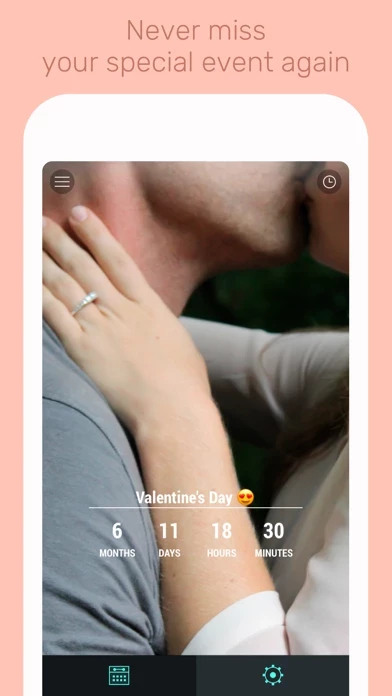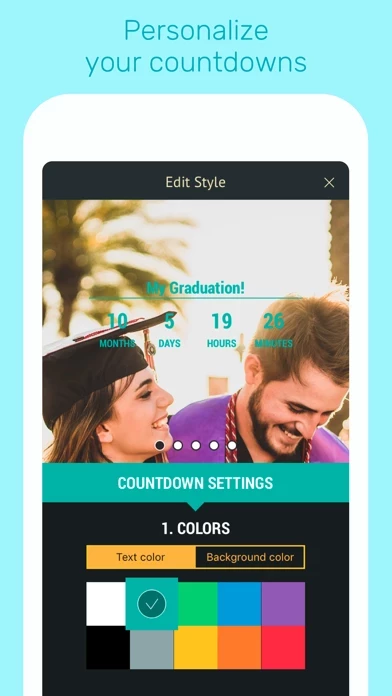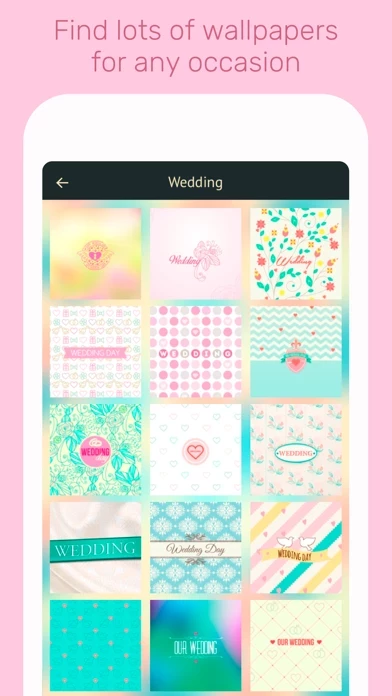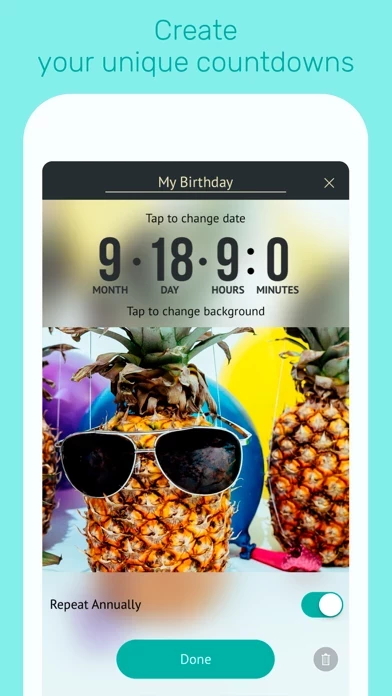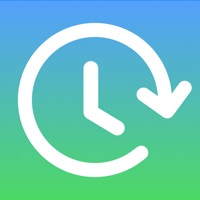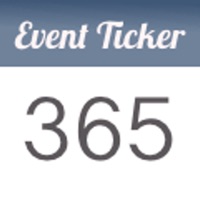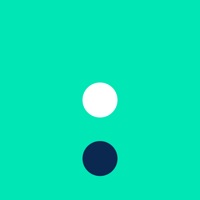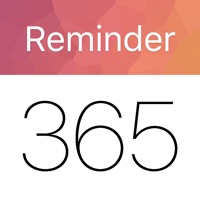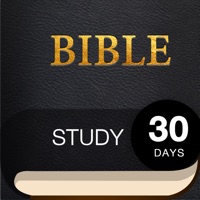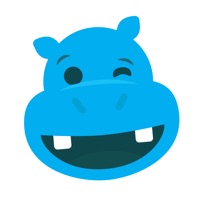How to Delete My Day
Published by Currency Converter & Calculator, Taschenrechner, Calculatrice, CalculadoraWe have made it super easy to delete My Day - Countdown Calendar account and/or app.
Table of Contents:
Guide to Delete My Day - Countdown Calendar
Things to note before removing My Day:
- The developer of My Day is Currency Converter & Calculator, Taschenrechner, Calculatrice, Calculadora and all inquiries must go to them.
- Under the GDPR, Residents of the European Union and United Kingdom have a "right to erasure" and can request any developer like Currency Converter & Calculator, Taschenrechner, Calculatrice, Calculadora holding their data to delete it. The law mandates that Currency Converter & Calculator, Taschenrechner, Calculatrice, Calculadora must comply within a month.
- American residents (California only - you can claim to reside here) are empowered by the CCPA to request that Currency Converter & Calculator, Taschenrechner, Calculatrice, Calculadora delete any data it has on you or risk incurring a fine (upto 7.5k usd).
- If you have an active subscription, it is recommended you unsubscribe before deleting your account or the app.
How to delete My Day account:
Generally, here are your options if you need your account deleted:
Option 1: Reach out to My Day via Justuseapp. Get all Contact details →
Option 2: Visit the My Day website directly Here →
Option 3: Contact My Day Support/ Customer Service:
- 100% Contact Match
- Developer: Maple Media
- E-Mail: [email protected]
- Website: Visit My Day Website
How to Delete My Day - Countdown Calendar from your iPhone or Android.
Delete My Day - Countdown Calendar from iPhone.
To delete My Day from your iPhone, Follow these steps:
- On your homescreen, Tap and hold My Day - Countdown Calendar until it starts shaking.
- Once it starts to shake, you'll see an X Mark at the top of the app icon.
- Click on that X to delete the My Day - Countdown Calendar app from your phone.
Method 2:
Go to Settings and click on General then click on "iPhone Storage". You will then scroll down to see the list of all the apps installed on your iPhone. Tap on the app you want to uninstall and delete the app.
For iOS 11 and above:
Go into your Settings and click on "General" and then click on iPhone Storage. You will see the option "Offload Unused Apps". Right next to it is the "Enable" option. Click on the "Enable" option and this will offload the apps that you don't use.
Delete My Day - Countdown Calendar from Android
- First open the Google Play app, then press the hamburger menu icon on the top left corner.
- After doing these, go to "My Apps and Games" option, then go to the "Installed" option.
- You'll see a list of all your installed apps on your phone.
- Now choose My Day - Countdown Calendar, then click on "uninstall".
- Also you can specifically search for the app you want to uninstall by searching for that app in the search bar then select and uninstall.
Have a Problem with My Day - Countdown Calendar? Report Issue
Leave a comment:
What is My Day - Countdown Calendar?
Don't want to miss anything important? Keep track of Birthdays, Weddings, Anniversaries, Graduations, Holidays, Vacations and Trips and other exciting events that are happening around you with My Day - Countdown Calendar app. You can easily set up notifications for any important event and get a definite number of days that are left until it approaches. Use My Day - Countdown Calendar app for: * Birthdays and anniversaries * Weddings and engagements * Vacations and travel * Christmas and New Years * Other major holidays * Retirement * Prom * Custom events * And much more! Our unique features include: * Incredibly beautiful graphics * Maximum simplicity in usage * Event reminders * Keeping track of time both left till and passed since the event * Countdown to Facebook friends' birthdays import feature * Beautiful wallpapers for your events * Absolutely free unlimited events