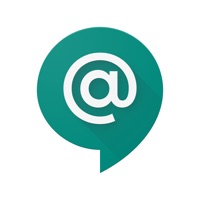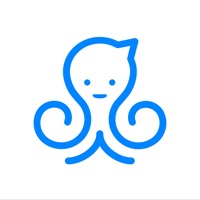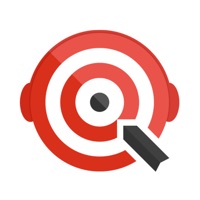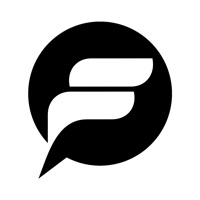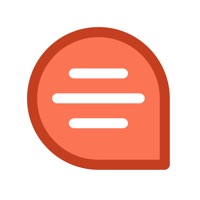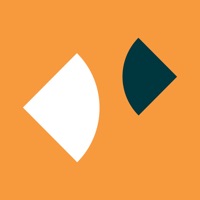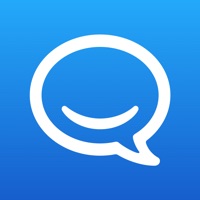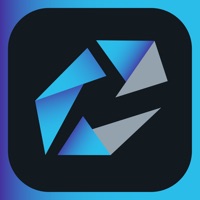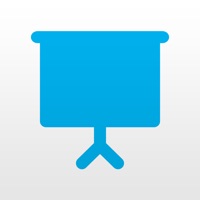How to Delete Connections Chat
Published by HCL America Inc.We have made it super easy to delete Connections Chat account and/or app.
Table of Contents:
Guide to Delete Connections Chat
Things to note before removing Connections Chat:
- The developer of Connections Chat is HCL America Inc. and all inquiries must go to them.
- Check the Terms of Services and/or Privacy policy of HCL America Inc. to know if they support self-serve account deletion:
- Under the GDPR, Residents of the European Union and United Kingdom have a "right to erasure" and can request any developer like HCL America Inc. holding their data to delete it. The law mandates that HCL America Inc. must comply within a month.
- American residents (California only - you can claim to reside here) are empowered by the CCPA to request that HCL America Inc. delete any data it has on you or risk incurring a fine (upto 7.5k usd).
- If you have an active subscription, it is recommended you unsubscribe before deleting your account or the app.
How to delete Connections Chat account:
Generally, here are your options if you need your account deleted:
Option 1: Reach out to Connections Chat via Justuseapp. Get all Contact details →
Option 2: Visit the Connections Chat website directly Here →
Option 3: Contact Connections Chat Support/ Customer Service:
- 100% Contact Match
- Developer: HCL Software
- E-Mail: [email protected]
- Website: Visit Connections Chat Website
Option 4: Check Connections Chat's Privacy/TOS/Support channels below for their Data-deletion/request policy then contact them:
- https://www.hcltechsw.com/wps/portal/products/sametime
- https://support.hcltechsw.com/csm?id=community_forum&sys_id=e3c946d01b80841077761fc58d4bcb04
*Pro-tip: Once you visit any of the links above, Use your browser "Find on page" to find "@". It immediately shows the neccessary emails.
How to Delete Connections Chat from your iPhone or Android.
Delete Connections Chat from iPhone.
To delete Connections Chat from your iPhone, Follow these steps:
- On your homescreen, Tap and hold Connections Chat until it starts shaking.
- Once it starts to shake, you'll see an X Mark at the top of the app icon.
- Click on that X to delete the Connections Chat app from your phone.
Method 2:
Go to Settings and click on General then click on "iPhone Storage". You will then scroll down to see the list of all the apps installed on your iPhone. Tap on the app you want to uninstall and delete the app.
For iOS 11 and above:
Go into your Settings and click on "General" and then click on iPhone Storage. You will see the option "Offload Unused Apps". Right next to it is the "Enable" option. Click on the "Enable" option and this will offload the apps that you don't use.
Delete Connections Chat from Android
- First open the Google Play app, then press the hamburger menu icon on the top left corner.
- After doing these, go to "My Apps and Games" option, then go to the "Installed" option.
- You'll see a list of all your installed apps on your phone.
- Now choose Connections Chat, then click on "uninstall".
- Also you can specifically search for the app you want to uninstall by searching for that app in the search bar then select and uninstall.
Have a Problem with Connections Chat? Report Issue
Leave a comment:
What is Connections Chat?
Connections Chat is the official app for presence, instant messaging, audio and video chat for the HCL Sametime platform. Connections Chat works with your Sametime 9 and 10 infrastructure and features built-in integration with Connections Cloud family of offerings. Key features: • Persistent chat support with version 10 Sametime Proxy • Multiple simultaneous device support with version 10 Sametime Proxy • Robust Contact list management • Integrated Sametime presence • One-to-one and group chat • Broadcast announcements • Powerful search capabilities • Send and receive photos • APNS-notification support • Support for multiple communities • URL-based, one-click configuration Connectivity Requirements Connections Chat supports both the IBM Sametime 9 and 10 Proxy. The persistent chat and multiple device support requires the Sametime 10 Proxy. For more information on Connections Chat, visit https://www.hcltechsw.com/wps/portal/products/sametime or join us at our Sametime Blog at htt...