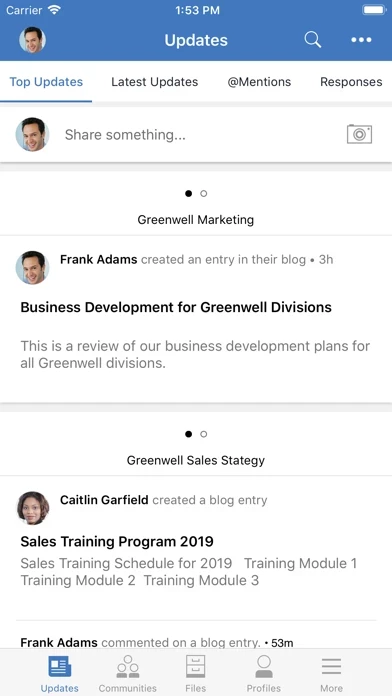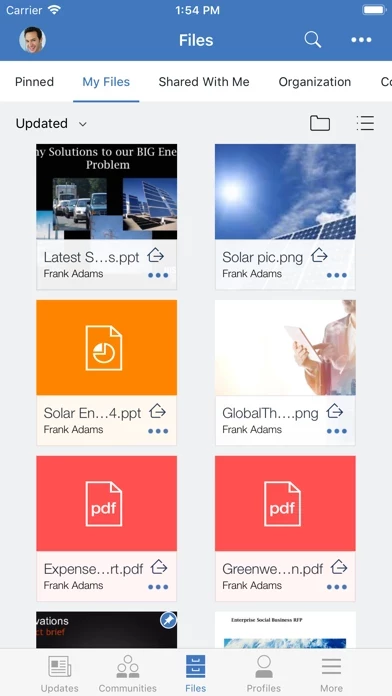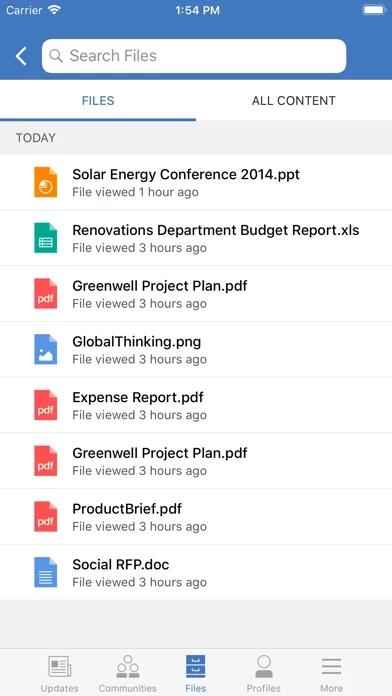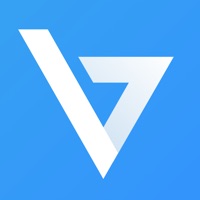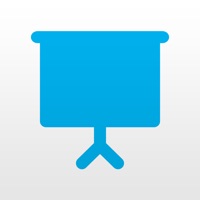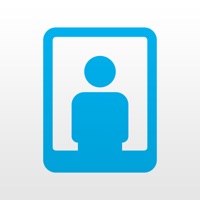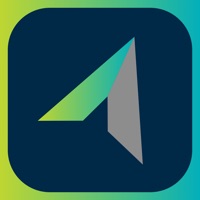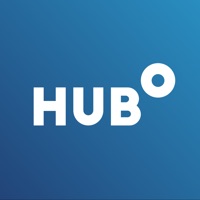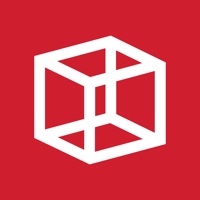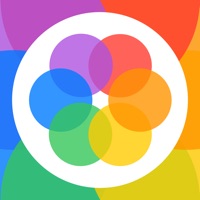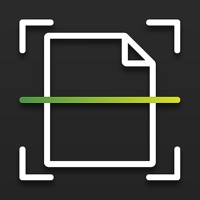How to Delete HCL Connections
Published by HCL America Inc. on 2023-12-01We have made it super easy to delete HCL Connections account and/or app.
Table of Contents:
Guide to Delete HCL Connections
Things to note before removing HCL Connections:
- The developer of HCL Connections is HCL America Inc. and all inquiries must go to them.
- Under the GDPR, Residents of the European Union and United Kingdom have a "right to erasure" and can request any developer like HCL America Inc. holding their data to delete it. The law mandates that HCL America Inc. must comply within a month.
- American residents (California only - you can claim to reside here) are empowered by the CCPA to request that HCL America Inc. delete any data it has on you or risk incurring a fine (upto 7.5k usd).
- If you have an active subscription, it is recommended you unsubscribe before deleting your account or the app.
How to delete HCL Connections account:
Generally, here are your options if you need your account deleted:
Option 1: Reach out to HCL Connections via Justuseapp. Get all Contact details →
Option 2: Visit the HCL Connections website directly Here →
Option 3: Contact HCL Connections Support/ Customer Service:
- Verified email
- Contact e-Mail: [email protected]
- 100% Contact Match
- Developer: HCL Software
- E-Mail: [email protected]
- Website: Visit HCL Connections Website
- 100% Contact Match
- Developer: HCL Software
- E-Mail: [email protected]
- Website: Visit HCL Software Website
How to Delete HCL Connections from your iPhone or Android.
Delete HCL Connections from iPhone.
To delete HCL Connections from your iPhone, Follow these steps:
- On your homescreen, Tap and hold HCL Connections until it starts shaking.
- Once it starts to shake, you'll see an X Mark at the top of the app icon.
- Click on that X to delete the HCL Connections app from your phone.
Method 2:
Go to Settings and click on General then click on "iPhone Storage". You will then scroll down to see the list of all the apps installed on your iPhone. Tap on the app you want to uninstall and delete the app.
For iOS 11 and above:
Go into your Settings and click on "General" and then click on iPhone Storage. You will see the option "Offload Unused Apps". Right next to it is the "Enable" option. Click on the "Enable" option and this will offload the apps that you don't use.
Delete HCL Connections from Android
- First open the Google Play app, then press the hamburger menu icon on the top left corner.
- After doing these, go to "My Apps and Games" option, then go to the "Installed" option.
- You'll see a list of all your installed apps on your phone.
- Now choose HCL Connections, then click on "uninstall".
- Also you can specifically search for the app you want to uninstall by searching for that app in the search bar then select and uninstall.
Have a Problem with HCL Connections? Report Issue
Leave a comment:
What is HCL Connections?
HCL Connections (formally IBM Connections) is social software for your business. It enables you to build a network of colleagues and subject matter experts, and then leverage that network to further your business goals. You can discuss ideas, work collaboratively on presentations or proposals, share photos or files, plan and track project tasks, and much more. HCL Connections is a server product that is deployed on your company intranet or the IBM Connections Cloud. This HCL Connections mobile app extends access to that server for employees, like yourself, who are on the go directly from their iPhone, iPod Touch and iPad. This app can also be securely managed by your company administrator through server side policies. Features - Securely drop documents, presentations and photos to your colleagues with Files. - Find experts in your organization and build a social network with Profiles. - Join together with others to accomplish business goals thru Communities. - Influence and...