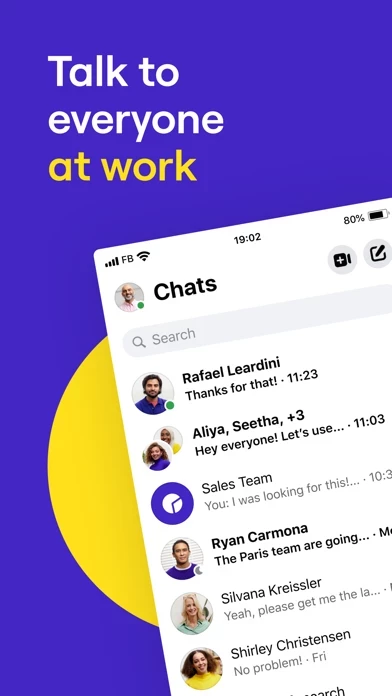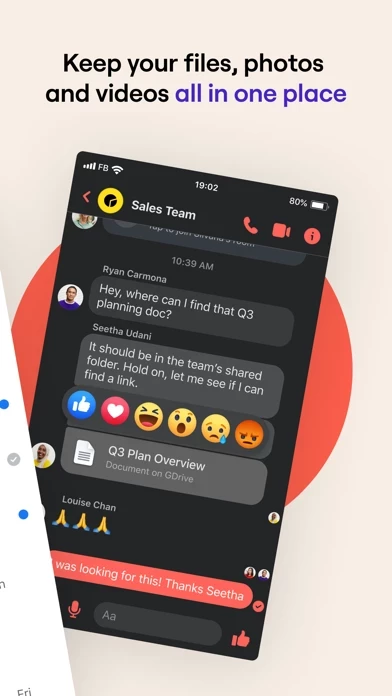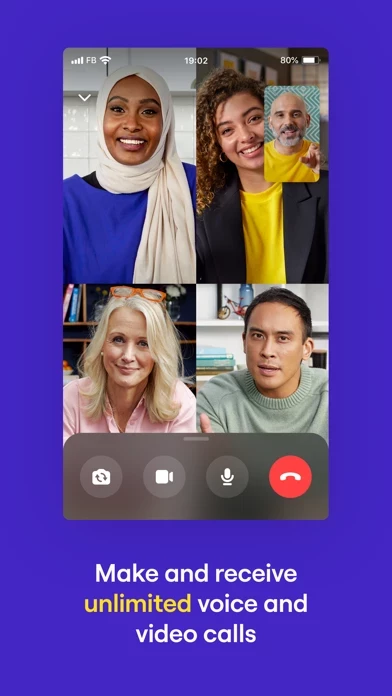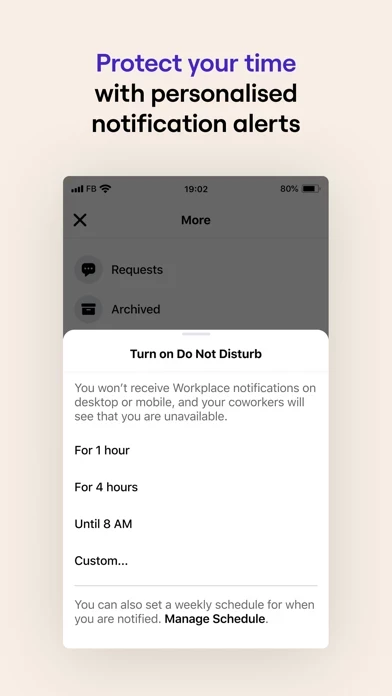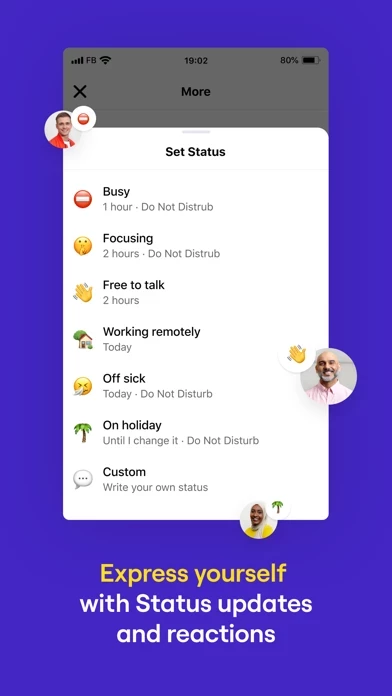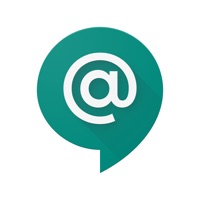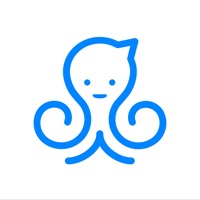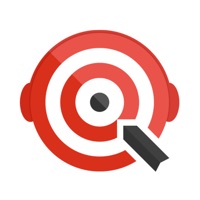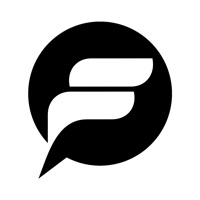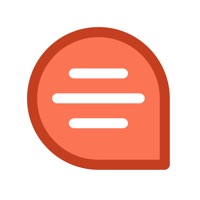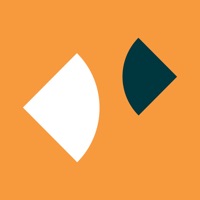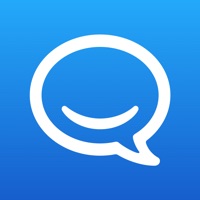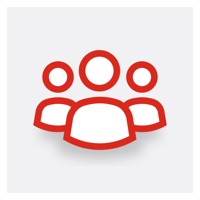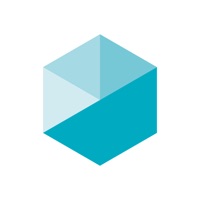How to Delete Workplace Chat from Meta
Published by Facebook, Inc. on 2023-12-19We have made it super easy to delete Workplace Chat from Meta account and/or app.
Guide to Delete Workplace Chat from Meta
Things to note before removing Workplace Chat from Meta:
- The developer of Workplace Chat from Meta is Facebook, Inc. and all inquiries must go to them.
- Under the GDPR, Residents of the European Union and United Kingdom have a "right to erasure" and can request any developer like Facebook, Inc. holding their data to delete it. The law mandates that Facebook, Inc. must comply within a month.
- American residents (California only - you can claim to reside here) are empowered by the CCPA to request that Facebook, Inc. delete any data it has on you or risk incurring a fine (upto 7.5k usd).
- If you have an active subscription, it is recommended you unsubscribe before deleting your account or the app.
How to delete Workplace Chat from Meta account:
Generally, here are your options if you need your account deleted:
Option 1: Reach out to Workplace Chat from Meta via Justuseapp. Get all Contact details →
Option 2: Visit the Workplace Chat from Meta website directly Here →
Option 3: Contact Workplace Chat from Meta Support/ Customer Service:
- 73.68% Contact Match
- Developer: Facebook
- E-Mail: [email protected]
- Website: Visit Workplace Chat from Meta Website
- 68.09% Contact Match
- Developer: Facebook
- E-Mail: [email protected]
- Website: Visit Facebook Website
How to Delete Workplace Chat from Meta from your iPhone or Android.
Delete Workplace Chat from Meta from iPhone.
To delete Workplace Chat from Meta from your iPhone, Follow these steps:
- On your homescreen, Tap and hold Workplace Chat from Meta until it starts shaking.
- Once it starts to shake, you'll see an X Mark at the top of the app icon.
- Click on that X to delete the Workplace Chat from Meta app from your phone.
Method 2:
Go to Settings and click on General then click on "iPhone Storage". You will then scroll down to see the list of all the apps installed on your iPhone. Tap on the app you want to uninstall and delete the app.
For iOS 11 and above:
Go into your Settings and click on "General" and then click on iPhone Storage. You will see the option "Offload Unused Apps". Right next to it is the "Enable" option. Click on the "Enable" option and this will offload the apps that you don't use.
Delete Workplace Chat from Meta from Android
- First open the Google Play app, then press the hamburger menu icon on the top left corner.
- After doing these, go to "My Apps and Games" option, then go to the "Installed" option.
- You'll see a list of all your installed apps on your phone.
- Now choose Workplace Chat from Meta, then click on "uninstall".
- Also you can specifically search for the app you want to uninstall by searching for that app in the search bar then select and uninstall.
Have a Problem with Workplace Chat from Meta? Report Issue
Leave a comment:
Reviews & Common Issues: 1 Comments
By Prodigy
10 months agoDelete my account
What is Workplace Chat from Meta?
The Workplace Chat app lets you keep in touch with your coworkers, wherever you are. Simply sign in to your existing account, or create one from scratch in the app itself. With messaging tools your teams already knows how to use, Workplace Chat lets you: - Send messages to individual coworkers, or have group conversations. - Share unlimited files, photos and videos. - Make voice and video calls from anywhere in the world. - Turn on "Do Not Disturb" when you're busy or away from work. Workplace Chat is ad-free and totally separate from Facebook and Messenger, making it easier to balance your work and private lives.