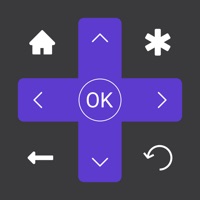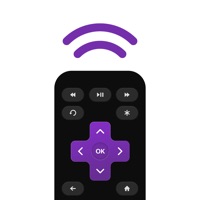How to Cancel RemotePC Remote Desktop
Published by IDrive Incorporated on 2024-01-17We have made it super easy to cancel RemotePC Remote Desktop subscription
at the root to avoid any and all mediums "IDrive Incorporated" (the developer) uses to bill you.
Complete Guide to Canceling RemotePC Remote Desktop
A few things to note and do before cancelling:
- The developer of RemotePC Remote Desktop is IDrive Incorporated and all inquiries must go to them.
- Cancelling a subscription during a free trial may result in losing a free trial account.
- You must always cancel a subscription at least 24 hours before the trial period ends.
How easy is it to cancel or delete RemotePC Remote Desktop?
It is Impossible to Cancel a RemotePC Remote Desktop subscription. (**Crowdsourced from RemotePC Remote Desktop and Justuseapp users)
If you haven't rated RemotePC Remote Desktop cancellation policy yet, Rate it here →.
Potential Savings
**Pricing data is based on average subscription prices reported by Justuseapp.com users..
| Duration | Amount (USD) |
|---|---|
| If Billed Once | $40.00 |
| Monthly Subscription | $2.99 |
| Yearly Subscription | $59.98 |
How to Cancel RemotePC Remote Desktop Subscription on iPhone or iPad:
- Open Settings » ~Your name~ » and click "Subscriptions".
- Click the RemotePC Remote Desktop (subscription) you want to review.
- Click Cancel.
How to Cancel RemotePC Remote Desktop Subscription on Android Device:
- Open your Google Play Store app.
- Click on Menu » "Subscriptions".
- Tap on RemotePC Remote Desktop (subscription you wish to cancel)
- Click "Cancel Subscription".
How do I remove my Card from RemotePC Remote Desktop?
Removing card details from RemotePC Remote Desktop if you subscribed directly is very tricky. Very few websites allow you to remove your card details. So you will have to make do with some few tricks before and after subscribing on websites in the future.
Before Signing up or Subscribing:
- Create an account on Justuseapp. signup here →
- Create upto 4 Virtual Debit Cards - this will act as a VPN for you bank account and prevent apps like RemotePC Remote Desktop from billing you to eternity.
- Fund your Justuseapp Cards using your real card.
- Signup on RemotePC Remote Desktop or any other website using your Justuseapp card.
- Cancel the RemotePC Remote Desktop subscription directly from your Justuseapp dashboard.
- To learn more how this all works, Visit here →.
How to Cancel RemotePC Remote Desktop Subscription on a Mac computer:
- Goto your Mac AppStore, Click ~Your name~ (bottom sidebar).
- Click "View Information" and sign in if asked to.
- Scroll down on the next page shown to you until you see the "Subscriptions" tab then click on "Manage".
- Click "Edit" beside the RemotePC Remote Desktop app and then click on "Cancel Subscription".
What to do if you Subscribed directly on RemotePC Remote Desktop's Website:
- Reach out to IDrive Incorporated here »»
- If the company has an app they developed in the Appstore, you can try contacting IDrive Incorporated (the app developer) for help through the details of the app.
How to Cancel RemotePC Remote Desktop Subscription on Paypal:
To cancel your RemotePC Remote Desktop subscription on PayPal, do the following:
- Login to www.paypal.com .
- Click "Settings" » "Payments".
- Next, click on "Manage Automatic Payments" in the Automatic Payments dashboard.
- You'll see a list of merchants you've subscribed to. Click on "RemotePC Remote Desktop" or "IDrive Incorporated" to cancel.
How to delete RemotePC Remote Desktop account:
- Reach out directly to RemotePC Remote Desktop via Justuseapp. Get all Contact details →
- Send an email to [email protected] Click to email requesting that they delete your account.
Delete RemotePC Remote Desktop from iPhone:
- On your homescreen, Tap and hold RemotePC Remote Desktop until it starts shaking.
- Once it starts to shake, you'll see an X Mark at the top of the app icon.
- Click on that X to delete the RemotePC Remote Desktop app.
Delete RemotePC Remote Desktop from Android:
- Open your GooglePlay app and goto the menu.
- Click "My Apps and Games" » then "Installed".
- Choose RemotePC Remote Desktop, » then click "Uninstall".
Have a Problem with RemotePC Remote Desktop? Report Issue
Leave a comment:
Reviews & Common Issues: 1 Comments
By fraser johnstone
1 year agoaccount delete please
What is RemotePC Remote Desktop?
RemotePC - Access and view your computer remotely, from any iOS device Install the RemotePC app on your mobile devices and access your computer remotely from anywhere. You can connect to your office or home computers remotely, at after hours or on the fly, and work on documents including emails, and applications. Features • The RemotePC app lets you connect to any remote computer instantly given that the computer has an active Internet connection and the RemotePC application installed on it. • Invite your friends and associates to access your computer to work on presentations, documents or view photos, files and folders. • An extended keyboard with all function keys to access your remote PC from your mobile • You can lock the remote computer at session end from your mobile device. • Access and control your logged off and locked remote computers, on the go. • Switch between better quality and speed of your remote computers. • You can change the screen resolution of your remote computers from your mobile device. • Print documents or images on the remote computer using local printer. • Exchange messages with recipients at remote end to communicate effectively • Enable ‘Trusted Devices’ for enhanced security of your account • Remotely restart your online computer without establishing connection. • Restart your remote Windows computers in safe mode. • Collaborate effectively by using Whiteboard to draw on the remote screen. • Work privately on remote computers by turning th...