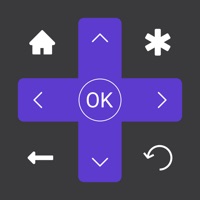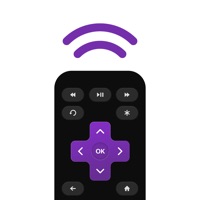RemotePC Remote Desktop Status
Are you having issues? Select the issue you are having below and provide feedback to RemotePC Remote Desktop.
Summary of RemotePC Remote Desktop Problems 🔥
- Some lag
- Needs improvement in security features and email monitoring
- Mouse functionality not available for iPad app
- iOS app needs updating and not user-friendly
- Old software feel/look on computer and app
- Compatibility issues with some Windows XP machines
- App does not work and not intuitive
Have a Problem with RemotePC Remote Desktop? Report Issue
Common RemotePC Remote Desktop Problems & Solutions. Troubleshooting Guide
Contact Support
60.87% Contact Match
Developer: Microsoft Corporation
E-Mail: rdandr@microsoft.com
Website: 🌍 Visit Remote Desktop Website
52.17% Contact Match
Developer: Microsoft Corporation
E-Mail: rdandr@microsoft.com
Website: 🌍 Visit Remote Desktop 8 Website
59.26% Contact Match
Developer: RealVNC Limited
E-Mail: android-support@realvnc.com
Website: 🌍 Visit VNC Viewer Website
52.17% Contact Match
Developer: IDrive Inc
E-Mail: raghava@idrive.com
Website: 🌍 Visit RemotePC Meeting Website
‼️ Outages Happening Right Now
-
Started 13 minutes ago
-
Started 16 minutes ago
-
Started 44 minutes ago
-
Started 55 minutes ago
-
Started 1 hour ago
-
Started 1 hour ago
-
Started 1 hour ago