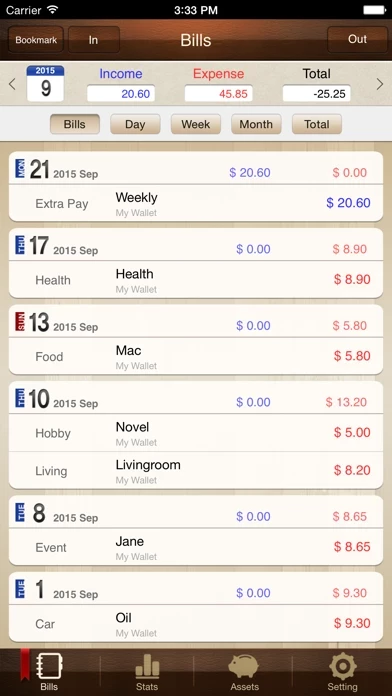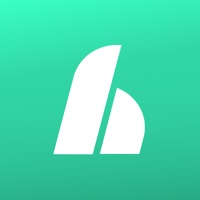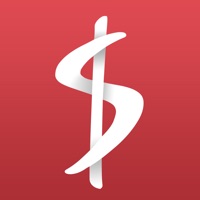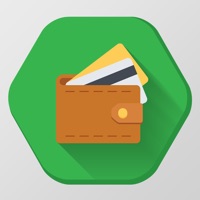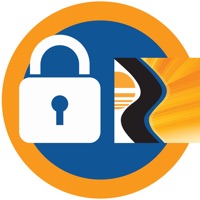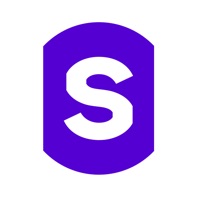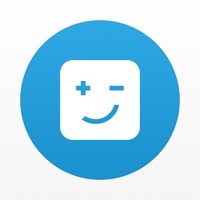How to Cancel Money Manager Classic
Published by RealByte on 2023-02-07We have made it super easy to cancel Money Manager Classic subscription
at the root to avoid any and all mediums "RealByte" (the developer) uses to bill you.
Complete Guide to Canceling Money Manager Classic
A few things to note and do before cancelling:
- The developer of Money Manager Classic is RealByte and all inquiries must go to them.
- Cancelling a subscription during a free trial may result in losing a free trial account.
- You must always cancel a subscription at least 24 hours before the trial period ends.
How to Cancel Money Manager Classic Subscription on iPhone or iPad:
- Open Settings » ~Your name~ » and click "Subscriptions".
- Click the Money Manager Classic (subscription) you want to review.
- Click Cancel.
How to Cancel Money Manager Classic Subscription on Android Device:
- Open your Google Play Store app.
- Click on Menu » "Subscriptions".
- Tap on Money Manager Classic (subscription you wish to cancel)
- Click "Cancel Subscription".
How do I remove my Card from Money Manager Classic?
Removing card details from Money Manager Classic if you subscribed directly is very tricky. Very few websites allow you to remove your card details. So you will have to make do with some few tricks before and after subscribing on websites in the future.
Before Signing up or Subscribing:
- Create an account on Justuseapp. signup here →
- Create upto 4 Virtual Debit Cards - this will act as a VPN for you bank account and prevent apps like Money Manager Classic from billing you to eternity.
- Fund your Justuseapp Cards using your real card.
- Signup on Money Manager Classic or any other website using your Justuseapp card.
- Cancel the Money Manager Classic subscription directly from your Justuseapp dashboard.
- To learn more how this all works, Visit here →.
How to Cancel Money Manager Classic Subscription on a Mac computer:
- Goto your Mac AppStore, Click ~Your name~ (bottom sidebar).
- Click "View Information" and sign in if asked to.
- Scroll down on the next page shown to you until you see the "Subscriptions" tab then click on "Manage".
- Click "Edit" beside the Money Manager Classic app and then click on "Cancel Subscription".
What to do if you Subscribed directly on Money Manager Classic's Website:
- Reach out to RealByte here »»
- Visit Money Manager Classic website: Click to visit .
- Login to your account.
- In the menu section, look for any of the following: "Billing", "Subscription", "Payment", "Manage account", "Settings".
- Click the link, then follow the prompts to cancel your subscription.
How to Cancel Money Manager Classic Subscription on Paypal:
To cancel your Money Manager Classic subscription on PayPal, do the following:
- Login to www.paypal.com .
- Click "Settings" » "Payments".
- Next, click on "Manage Automatic Payments" in the Automatic Payments dashboard.
- You'll see a list of merchants you've subscribed to. Click on "Money Manager Classic" or "RealByte" to cancel.
How to delete Money Manager Classic account:
- Reach out directly to Money Manager Classic via Justuseapp. Get all Contact details →
- Send an email to [email protected] Click to email requesting that they delete your account.
Delete Money Manager Classic from iPhone:
- On your homescreen, Tap and hold Money Manager Classic until it starts shaking.
- Once it starts to shake, you'll see an X Mark at the top of the app icon.
- Click on that X to delete the Money Manager Classic app.
Delete Money Manager Classic from Android:
- Open your GooglePlay app and goto the menu.
- Click "My Apps and Games" » then "Installed".
- Choose Money Manager Classic, » then click "Uninstall".
Have a Problem with Money Manager Classic? Report Issue
Leave a comment:
What is Money Manager Classic?
We provide two version for iOS (Money Manager Next, Money Manager Pro). Next version (Blue Icon) is the later version which offers, even more, functionalities than Pro version (Brown Icon). That is why we recommend using Next version. Pro version is also good. “Money Manager” is an optimized application for personal asset management. ※ PC editing function You can view ‘“Money Manager” application by Wi-Fi or 3G. You can see the data sorted by date, category and asset group on the screen of your PC. In addition, you can see fluctuations of your asset indicated by graphs on your PC. ※ Applying double entry bookkeeping It facilitates efficient asset management. It does not just record your money coming in and out of your account but deposits your money into your account as soon as your income is input and draws money from your account as soon as your expenditure is input. ※ Budget management function You can manage your budget. It shows your budget and expenditure by a graph so you can see the amount of your expenditure against your budget quickly. ※ Card / Debit Card management function Entering a settlement date, you can see payment amount and outstanding payment at asset tab. You can arrange the automatic debit by simply connecting your debit card with your account. ※ Passcode You can check passcode in multitasking state so you can safely manage your account book. ※ Transfer, direct debit and recurrence function Transfer between assets is possible, which m...