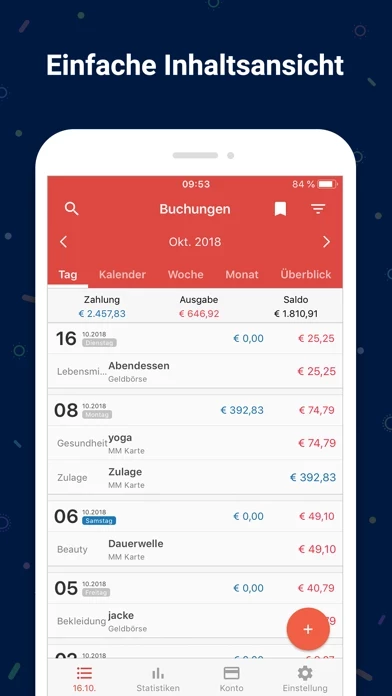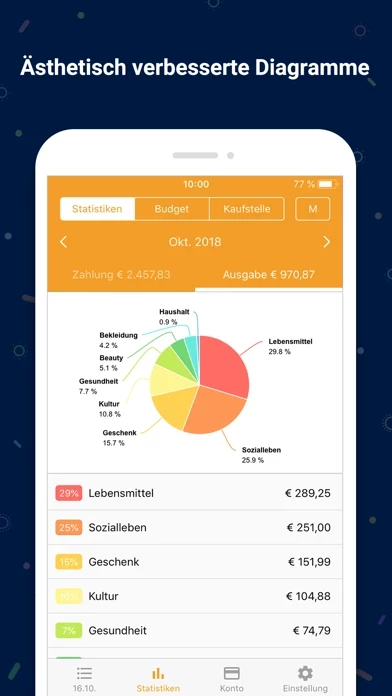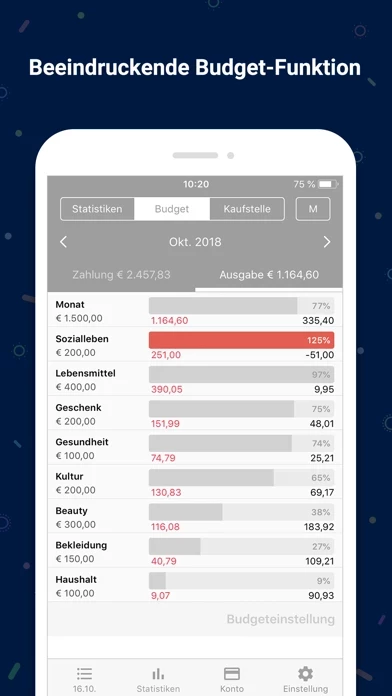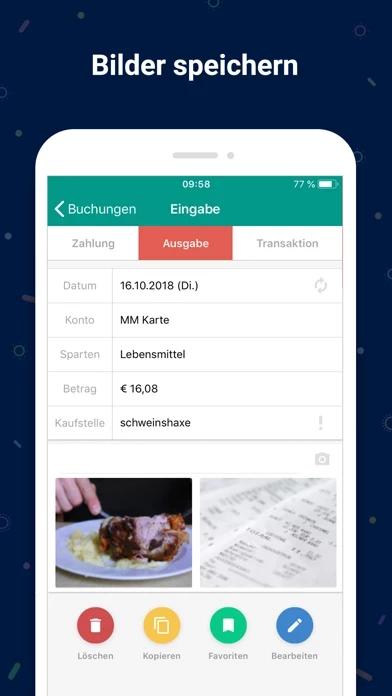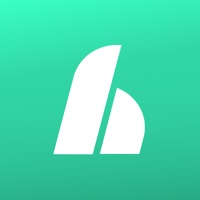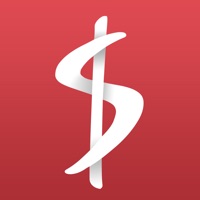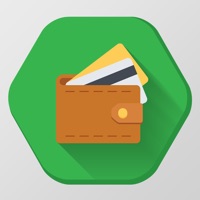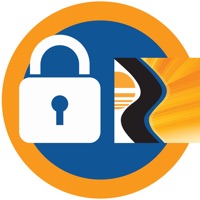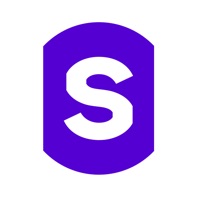How to Delete Money Manager Expense & Budget
Published by Realbyte Inc. on 2023-11-20We have made it super easy to delete Money Manager Expense & Budget account and/or app.
Table of Contents:
Guide to Delete Money Manager Expense & Budget
Things to note before removing Money Manager Expense & Budget:
- The developer of Money Manager Expense & Budget is Realbyte Inc. and all inquiries must go to them.
- Check the Terms of Services and/or Privacy policy of Realbyte Inc. to know if they support self-serve account deletion:
- Under the GDPR, Residents of the European Union and United Kingdom have a "right to erasure" and can request any developer like Realbyte Inc. holding their data to delete it. The law mandates that Realbyte Inc. must comply within a month.
- American residents (California only - you can claim to reside here) are empowered by the CCPA to request that Realbyte Inc. delete any data it has on you or risk incurring a fine (upto 7.5k usd).
- If you have an active subscription, it is recommended you unsubscribe before deleting your account or the app.
How to delete Money Manager Expense & Budget account:
Generally, here are your options if you need your account deleted:
Option 1: Reach out to Money Manager Expense & Budget via Justuseapp. Get all Contact details →
Option 2: Visit the Money Manager Expense & Budget website directly Here →
Option 3: Contact Money Manager Expense & Budget Support/ Customer Service:
- 45.61% Contact Match
- Developer: Realbyte Inc.
- E-Mail: [email protected]
- Website: Visit Money Manager Expense & Budget Website
- 62.96% Contact Match
- Developer: Realbyte Inc.
- E-Mail: [email protected]
- Website: Visit Realbyte Inc. Website
Option 4: Check Money Manager Expense & Budget's Privacy/TOS/Support channels below for their Data-deletion/request policy then contact them:
- https://itunes.apple.com/app/id564730202?mt=8
- http://youtu.be/5S4S3EQ3AZE
- https://realbyteapps.com/policy/terms.html
- https://realbyteapps.com/policy/privacy.html
*Pro-tip: Once you visit any of the links above, Use your browser "Find on page" to find "@". It immediately shows the neccessary emails.
How to Delete Money Manager Expense & Budget from your iPhone or Android.
Delete Money Manager Expense & Budget from iPhone.
To delete Money Manager Expense & Budget from your iPhone, Follow these steps:
- On your homescreen, Tap and hold Money Manager Expense & Budget until it starts shaking.
- Once it starts to shake, you'll see an X Mark at the top of the app icon.
- Click on that X to delete the Money Manager Expense & Budget app from your phone.
Method 2:
Go to Settings and click on General then click on "iPhone Storage". You will then scroll down to see the list of all the apps installed on your iPhone. Tap on the app you want to uninstall and delete the app.
For iOS 11 and above:
Go into your Settings and click on "General" and then click on iPhone Storage. You will see the option "Offload Unused Apps". Right next to it is the "Enable" option. Click on the "Enable" option and this will offload the apps that you don't use.
Delete Money Manager Expense & Budget from Android
- First open the Google Play app, then press the hamburger menu icon on the top left corner.
- After doing these, go to "My Apps and Games" option, then go to the "Installed" option.
- You'll see a list of all your installed apps on your phone.
- Now choose Money Manager Expense & Budget, then click on "uninstall".
- Also you can specifically search for the app you want to uninstall by searching for that app in the search bar then select and uninstall.
Have a Problem with Money Manager Expense & Budget? Report Issue
Leave a comment:
What is Money Manager Expense & Budget?
“Money Manager Expense & Budget ” is an optimized application for personal account management. Household account management is complicated. But we make it simple by simplifying the things that are complex. The default settings will get you started, and once you get used to it, you can alter the settings according to your needs with the highly flexible and customizable functions available. - Super easy and simple to enter data anytime, anywhere. - View your spending tendencies graphically. - View statistics by simply entering the data. - Search and calculator functions. - Set up sub-categories and main categories as necessary. - Manage all your accounts at once. - Use multiple currencies. - Check weekly, monthly, and annual statistics. - Use the calendar view. - Use budget planning features to plan weekly, monthly, and annual budgets. - Change the start date of the month. ※ Applying double entry bookkeeping It facilitates efficient account management. Automatic double entry book...