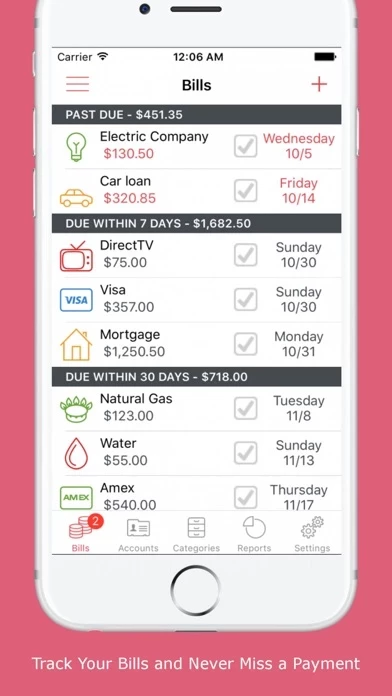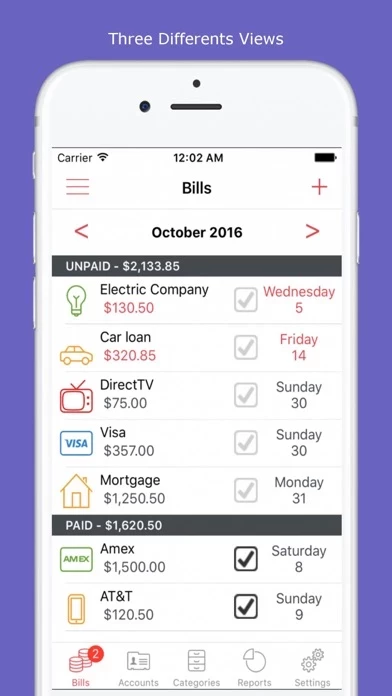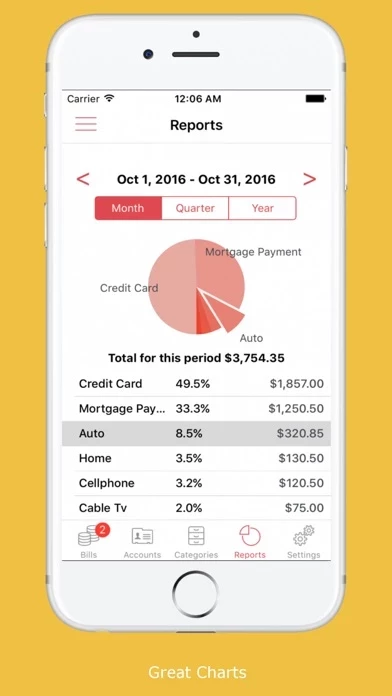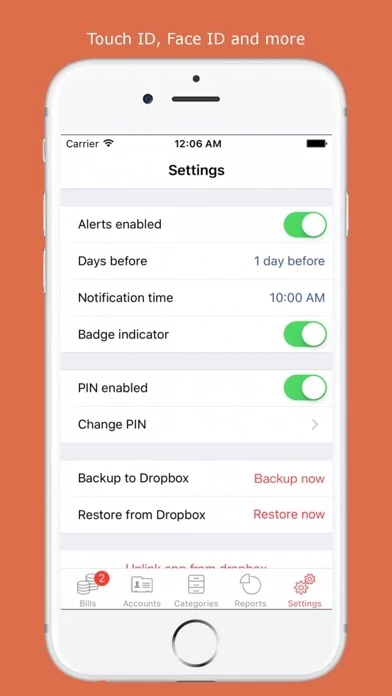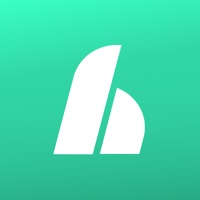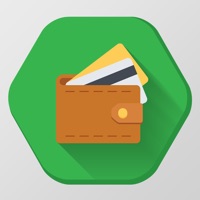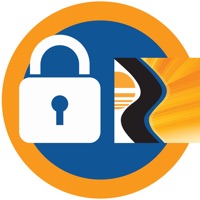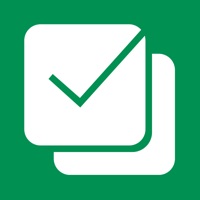How to Delete Bills Manager
Published by Jose Fabian Pena on 2024-01-08We have made it super easy to delete Bills Manager account and/or app.
Table of Contents:
Guide to Delete Bills Manager
Things to note before removing Bills Manager:
- The developer of Bills Manager is Jose Fabian Pena and all inquiries must go to them.
- Under the GDPR, Residents of the European Union and United Kingdom have a "right to erasure" and can request any developer like Jose Fabian Pena holding their data to delete it. The law mandates that Jose Fabian Pena must comply within a month.
- American residents (California only - you can claim to reside here) are empowered by the CCPA to request that Jose Fabian Pena delete any data it has on you or risk incurring a fine (upto 7.5k usd).
- If you have an active subscription, it is recommended you unsubscribe before deleting your account or the app.
How to delete Bills Manager account:
Generally, here are your options if you need your account deleted:
Option 1: Reach out to Bills Manager via Justuseapp. Get all Contact details →
Option 2: Visit the Bills Manager website directly Here →
Option 3: Contact Bills Manager Support/ Customer Service:
- 37.93% Contact Match
- Developer: TimelyBills
- E-Mail: [email protected]
- Website: Visit Bills Manager Website
- 54.17% Contact Match
- Developer: Sail Euphoric Media
- E-Mail: [email protected]
- Website: Visit Sail Euphoric Media Website
How to Delete Bills Manager from your iPhone or Android.
Delete Bills Manager from iPhone.
To delete Bills Manager from your iPhone, Follow these steps:
- On your homescreen, Tap and hold Bills Manager until it starts shaking.
- Once it starts to shake, you'll see an X Mark at the top of the app icon.
- Click on that X to delete the Bills Manager app from your phone.
Method 2:
Go to Settings and click on General then click on "iPhone Storage". You will then scroll down to see the list of all the apps installed on your iPhone. Tap on the app you want to uninstall and delete the app.
For iOS 11 and above:
Go into your Settings and click on "General" and then click on iPhone Storage. You will see the option "Offload Unused Apps". Right next to it is the "Enable" option. Click on the "Enable" option and this will offload the apps that you don't use.
Delete Bills Manager from Android
- First open the Google Play app, then press the hamburger menu icon on the top left corner.
- After doing these, go to "My Apps and Games" option, then go to the "Installed" option.
- You'll see a list of all your installed apps on your phone.
- Now choose Bills Manager, then click on "uninstall".
- Also you can specifically search for the app you want to uninstall by searching for that app in the search bar then select and uninstall.
Have a Problem with Bills Manager? Report Issue
Leave a comment:
What is Bills Manager?
Bills Manager will help you avoid paying your bills late, which will help you avoid late fees. Bills Manager has a clean design that is very easy to understand. The idea is simple, keep a track of what bills you already payed and what bill you have to pay every month. You don't need to register anything or input your bank info, and you don't need an Internet connection to use the app. All the information is stored on your iPhone and you can manually back up/restore the data at any time. Main features: - Monthly bill list ordered by status and date. - Calendar view. - Past due and upcoming bills view. - Passcode and Touch ID protection. - Recurring bills. - Attach a photo to your bill. - AutoPay - Notifications Bill reminder sends bill pay reminders so that you'll never pay a late fee again. You can also choose how many days before and at what hour you want to receive notifications. - Backup and restore data to Dropbox. - Account history. - Quick pay. - Charts grouped by...