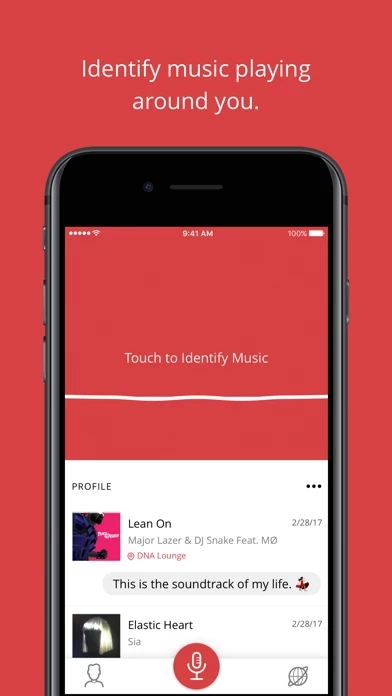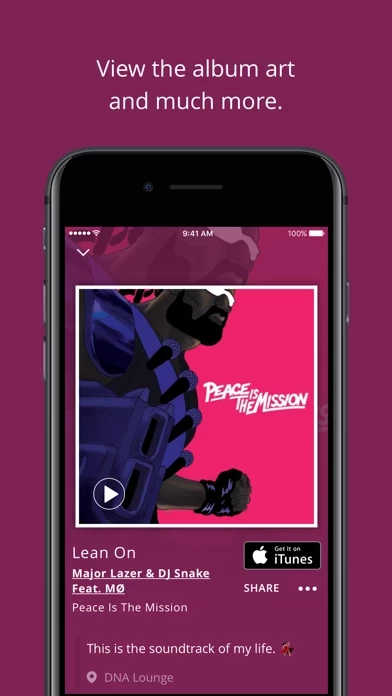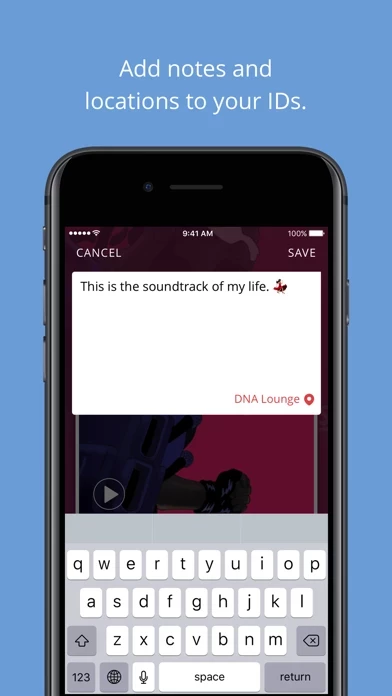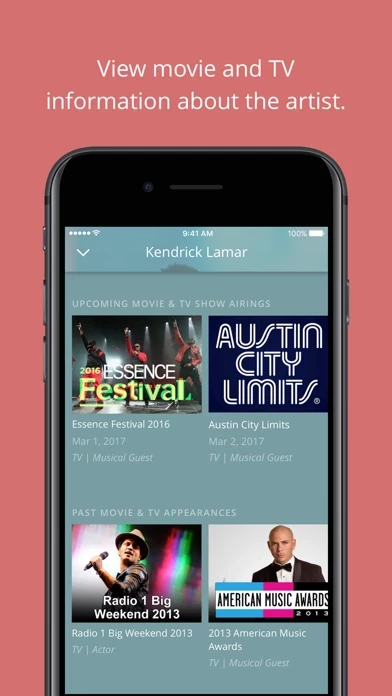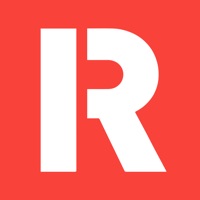How to Delete MusicID
Published by Gravity MobileWe have made it super easy to delete MusicID account and/or app.
Table of Contents:
Guide to Delete MusicID
Things to note before removing MusicID:
- The developer of MusicID is Gravity Mobile and all inquiries must go to them.
- Under the GDPR, Residents of the European Union and United Kingdom have a "right to erasure" and can request any developer like Gravity Mobile holding their data to delete it. The law mandates that Gravity Mobile must comply within a month.
- American residents (California only - you can claim to reside here) are empowered by the CCPA to request that Gravity Mobile delete any data it has on you or risk incurring a fine (upto 7.5k usd).
- If you have an active subscription, it is recommended you unsubscribe before deleting your account or the app.
How to delete MusicID account:
Generally, here are your options if you need your account deleted:
Option 1: Reach out to MusicID via Justuseapp. Get all Contact details →
Option 2: Visit the MusicID website directly Here →
Option 3: Contact MusicID Support/ Customer Service:
- 100% Contact Match
- Developer: Gravity Mobile, Inc.
- E-Mail: [email protected]
- Website: Visit MusicID Website
- 100% Contact Match
- Developer: Manish Gaikwad
- E-Mail: [email protected]
- Website: Visit Manish Gaikwad Website
How to Delete MusicID from your iPhone or Android.
Delete MusicID from iPhone.
To delete MusicID from your iPhone, Follow these steps:
- On your homescreen, Tap and hold MusicID until it starts shaking.
- Once it starts to shake, you'll see an X Mark at the top of the app icon.
- Click on that X to delete the MusicID app from your phone.
Method 2:
Go to Settings and click on General then click on "iPhone Storage". You will then scroll down to see the list of all the apps installed on your iPhone. Tap on the app you want to uninstall and delete the app.
For iOS 11 and above:
Go into your Settings and click on "General" and then click on iPhone Storage. You will see the option "Offload Unused Apps". Right next to it is the "Enable" option. Click on the "Enable" option and this will offload the apps that you don't use.
Delete MusicID from Android
- First open the Google Play app, then press the hamburger menu icon on the top left corner.
- After doing these, go to "My Apps and Games" option, then go to the "Installed" option.
- You'll see a list of all your installed apps on your phone.
- Now choose MusicID, then click on "uninstall".
- Also you can specifically search for the app you want to uninstall by searching for that app in the search bar then select and uninstall.
Have a Problem with MusicID? Report Issue
Leave a comment:
What is MusicID?
Instantly identify music playing around you - for free. See album art for your favorite artists the way they intended it, in all its glory. Add a note to yourself so you can remember WHY and WHERE you identified that amazing song. Like that tune you heard in the local coffee shop? Now you can buy it with one tap and listen to it on your mobile device. Wanna know more about that hot new artist? Tap and see more of their music, view similar artists, and more. KEY FEATURES - Quickly identify music playing around you - Add a note to yourself to remember WHY and WHERE you made your ID - Buy songs that you love with one tap - See similar songs to your favorite artists - View compelling Artist Pages - See movie and TV information about the artist - See biographical data about the artist