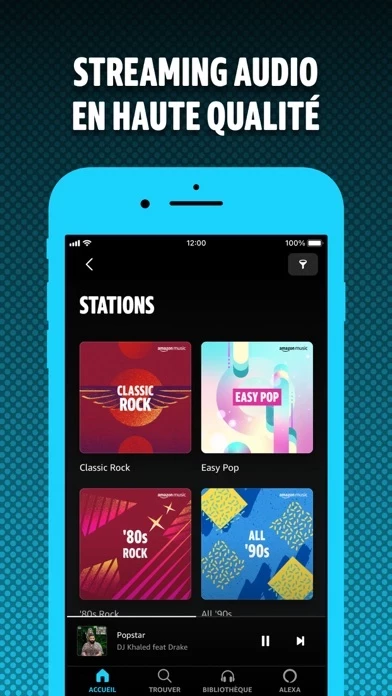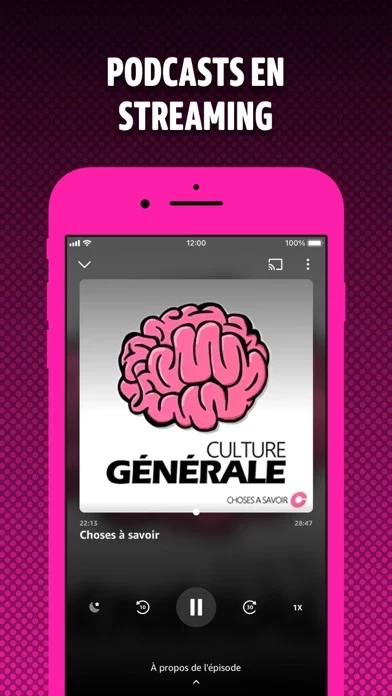How to Cancel Amazon Music
Published by AMZN Mobile LLC on 2024-05-27We have made it super easy to cancel Amazon Music: Songs & Podcasts subscription
at the root to avoid any and all mediums "AMZN Mobile LLC" (the developer) uses to bill you.
Complete Guide to Canceling Amazon Music: Songs & Podcasts
A few things to note and do before cancelling:
- The developer of Amazon Music is AMZN Mobile LLC and all inquiries must go to them.
- Check the Terms of Services and/or Privacy policy of AMZN Mobile LLC to know if they support self-serve subscription cancellation:
- Cancelling a subscription during a free trial may result in losing a free trial account.
- You must always cancel a subscription at least 24 hours before the trial period ends.
Pricing Plans
**Gotten from publicly available data and the appstores.
- Free: Listen to music and podcasts with ads, no credit card required
- Prime: Included with Amazon Prime membership, access to 2 million hand-curated songs, ad-free music, unlimited skips and offline listening, and millions of podcast episodes
- Amazon Music Unlimited: Over 90 million songs, ad-free and on-demand, access to the latest new releases and music videos, highest quality streaming audio, 7 million songs in Ultra HD, exclusive Ultra HD remastered albums, fast-growing collection of spatial audio, and 10 million podcast episodes including Amazon Originals. Subscription plans available for individuals, families, and students. Payment charged monthly and auto-renewal can be turned off anytime.
How to Cancel Amazon Music: Songs & Podcasts Subscription on iPhone or iPad:
- Open Settings » ~Your name~ » and click "Subscriptions".
- Click the Amazon Music (subscription) you want to review.
- Click Cancel.
How to Cancel Amazon Music: Songs & Podcasts Subscription on Android Device:
- Open your Google Play Store app.
- Click on Menu » "Subscriptions".
- Tap on Amazon Music: Songs & Podcasts (subscription you wish to cancel)
- Click "Cancel Subscription".
How do I remove my Card from Amazon Music?
Removing card details from Amazon Music if you subscribed directly is very tricky. Very few websites allow you to remove your card details. So you will have to make do with some few tricks before and after subscribing on websites in the future.
Before Signing up or Subscribing:
- Create an account on Justuseapp. signup here →
- Create upto 4 Virtual Debit Cards - this will act as a VPN for you bank account and prevent apps like Amazon Music from billing you to eternity.
- Fund your Justuseapp Cards using your real card.
- Signup on Amazon Music: Songs & Podcasts or any other website using your Justuseapp card.
- Cancel the Amazon Music subscription directly from your Justuseapp dashboard.
- To learn more how this all works, Visit here →.
How to Cancel Amazon Music: Songs & Podcasts Subscription on a Mac computer:
- Goto your Mac AppStore, Click ~Your name~ (bottom sidebar).
- Click "View Information" and sign in if asked to.
- Scroll down on the next page shown to you until you see the "Subscriptions" tab then click on "Manage".
- Click "Edit" beside the Amazon Music: Songs & Podcasts app and then click on "Cancel Subscription".
What to do if you Subscribed directly on Amazon Music's Website:
- Reach out to AMZN Mobile LLC here »»
- If the company has an app they developed in the Appstore, you can try contacting AMZN Mobile LLC (the app developer) for help through the details of the app.
How to Cancel Amazon Music: Songs & Podcasts Subscription on Paypal:
To cancel your Amazon Music subscription on PayPal, do the following:
- Login to www.paypal.com .
- Click "Settings" » "Payments".
- Next, click on "Manage Automatic Payments" in the Automatic Payments dashboard.
- You'll see a list of merchants you've subscribed to. Click on "Amazon Music: Songs & Podcasts" or "AMZN Mobile LLC" to cancel.
How to delete Amazon Music account:
- Reach out directly to Amazon Music via Justuseapp. Get all Contact details →
- Send an email to [email protected] Click to email requesting that they delete your account.
Delete Amazon Music: Songs & Podcasts from iPhone:
- On your homescreen, Tap and hold Amazon Music: Songs & Podcasts until it starts shaking.
- Once it starts to shake, you'll see an X Mark at the top of the app icon.
- Click on that X to delete the Amazon Music: Songs & Podcasts app.
Delete Amazon Music: Songs & Podcasts from Android:
- Open your GooglePlay app and goto the menu.
- Click "My Apps and Games" » then "Installed".
- Choose Amazon Music: Songs & Podcasts, » then click "Uninstall".
Have a Problem with Amazon Music: Songs & Podcasts? Report Issue
Leave a comment:
Reviews & Common Issues: 1 Comments
By Donna
3 years agohow do i delete National Pulse podcasts in amazon music on my android
What is Amazon Music: Songs & Podcasts?
We're changing the way you find and play music you love. Listen free to music and podcasts with ads—no credit card required. If you're a Prime member, you can enjoy 2 million songs, ad-free, included with your membership. Or, get unlimited access to 90 million songs with Amazon Music Unlimited. Included with Prime • 2 million hand-curated songs • Ad-free music • Unlimited skips and offline listening • Millions of podcast episodes Amazon Music Unlimited • Over 90 million songs, ad-free and on-demand • Play the latest new releases and stream music videos • Enjoy the highest quality streaming audio • Access 7 million songs in Ultra HD (up to 10X+ bitrate) • Exclusive Ultra HD remastered albums • Experience our fast-growing collection of spatial audio • 10 million podcast episodes, including Amazon Originals Or listen to free streaming music, no credit card required • Play what you love and discover something new • Thousands of stations and top playlists • Listen on your favorite devices • Millions of podcast episodes Import your playlists • Move existing playlists from other music platforms to Amazon Music in a few quick steps. Learn more at http://www.amazon.com/playlistimport My Music • Listen to music you’ve purchased from Amazon – MP3s or AutoRip CDs/Vinyl. Your Amazon purchases are stored for free in the Amazon cloud Apple Watch Features • Access your favorite music right from your wrist • Use your Apple Watch to stream Amazon Music directly or control playback on a c...