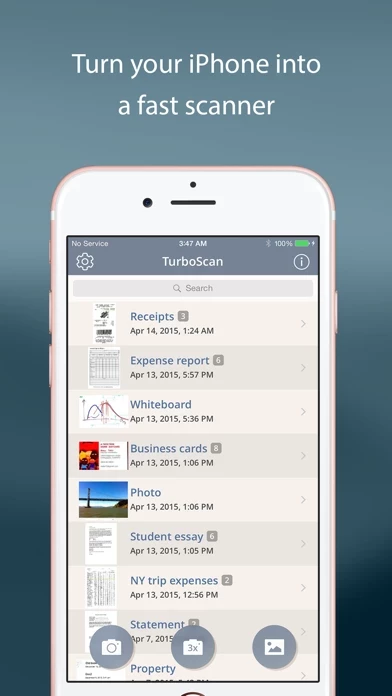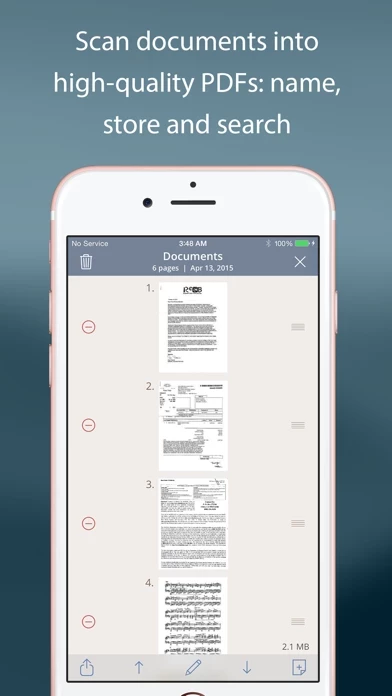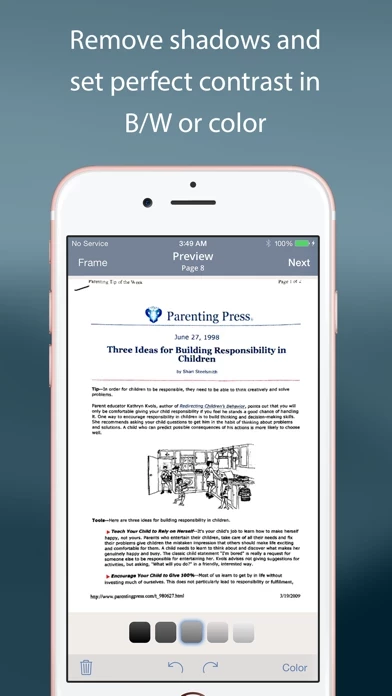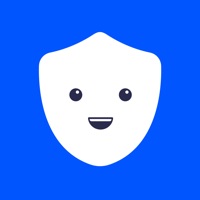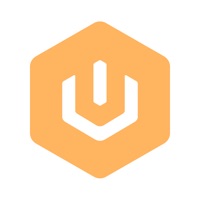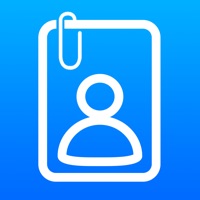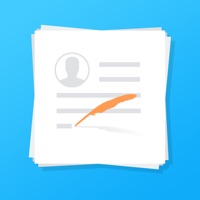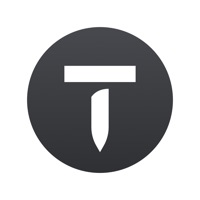How to Cancel TurboScan
Published by Piksoft Inc. on 2023-10-17We have made it super easy to cancel TurboScan™ Pro: PDF scanner subscription
at the root to avoid any and all mediums "Piksoft Inc." (the developer) uses to bill you.
Complete Guide to Canceling TurboScan™ Pro: PDF scanner
A few things to note and do before cancelling:
- The developer of TurboScan is Piksoft Inc. and all inquiries must go to them.
- Cancelling a subscription during a free trial may result in losing a free trial account.
- You must always cancel a subscription at least 24 hours before the trial period ends.
How easy is it to cancel or delete TurboScan?
It is Very Easy to Cancel a TurboScan subscription. (**Crowdsourced from TurboScan and Justuseapp users)
If you haven't rated TurboScan cancellation policy yet, Rate it here →.
Potential Savings
**Pricing data is based on average subscription prices reported by Justuseapp.com users..
| Duration | Amount (USD) |
|---|---|
| If Billed Once | $6.99 |
How to Cancel TurboScan™ Pro: PDF scanner Subscription on iPhone or iPad:
- Open Settings » ~Your name~ » and click "Subscriptions".
- Click the TurboScan (subscription) you want to review.
- Click Cancel.
How to Cancel TurboScan™ Pro: PDF scanner Subscription on Android Device:
- Open your Google Play Store app.
- Click on Menu » "Subscriptions".
- Tap on TurboScan™ Pro: PDF scanner (subscription you wish to cancel)
- Click "Cancel Subscription".
How do I remove my Card from TurboScan?
Removing card details from TurboScan if you subscribed directly is very tricky. Very few websites allow you to remove your card details. So you will have to make do with some few tricks before and after subscribing on websites in the future.
Before Signing up or Subscribing:
- Create an account on Justuseapp. signup here →
- Create upto 4 Virtual Debit Cards - this will act as a VPN for you bank account and prevent apps like TurboScan from billing you to eternity.
- Fund your Justuseapp Cards using your real card.
- Signup on TurboScan™ Pro: PDF scanner or any other website using your Justuseapp card.
- Cancel the TurboScan subscription directly from your Justuseapp dashboard.
- To learn more how this all works, Visit here →.
How to Cancel TurboScan™ Pro: PDF scanner Subscription on a Mac computer:
- Goto your Mac AppStore, Click ~Your name~ (bottom sidebar).
- Click "View Information" and sign in if asked to.
- Scroll down on the next page shown to you until you see the "Subscriptions" tab then click on "Manage".
- Click "Edit" beside the TurboScan™ Pro: PDF scanner app and then click on "Cancel Subscription".
What to do if you Subscribed directly on TurboScan's Website:
- Reach out to Piksoft Inc. here »»
- If the company has an app they developed in the Appstore, you can try contacting Piksoft Inc. (the app developer) for help through the details of the app.
How to Cancel TurboScan™ Pro: PDF scanner Subscription on Paypal:
To cancel your TurboScan subscription on PayPal, do the following:
- Login to www.paypal.com .
- Click "Settings" » "Payments".
- Next, click on "Manage Automatic Payments" in the Automatic Payments dashboard.
- You'll see a list of merchants you've subscribed to. Click on "TurboScan™ Pro: PDF scanner" or "Piksoft Inc." to cancel.
How to delete TurboScan account:
- Reach out directly to TurboScan via Justuseapp. Get all Contact details →
- Send an email to [email protected] Click to email requesting that they delete your account.
Delete TurboScan™ Pro: PDF scanner from iPhone:
- On your homescreen, Tap and hold TurboScan™ Pro: PDF scanner until it starts shaking.
- Once it starts to shake, you'll see an X Mark at the top of the app icon.
- Click on that X to delete the TurboScan™ Pro: PDF scanner app.
Delete TurboScan™ Pro: PDF scanner from Android:
- Open your GooglePlay app and goto the menu.
- Click "My Apps and Games" » then "Installed".
- Choose TurboScan™ Pro: PDF scanner, » then click "Uninstall".
Have a Problem with TurboScan™ Pro: PDF scanner? Report Issue
Leave a comment:
What is TurboScan™ Pro: PDF scanner?
this app turns your iPhone into a full-featured and powerful scanner for documents, receipts, books, photos, whiteboards, and other text. Using just your iPhone or iPad, you can quickly scan your multipage documents in high quality PDFs or JPEGs, name, organize and send them anywhere. • “Absolutely the best... I've tried other scanner apps and this one is the only way to go. Never going back to the other apps… this app sets the standard for scanning apps.” - (User review, March 2021) • “…Would recommend this flawless and incredibly useful and perfectly executed app” - (User review, April 2021) • Featured in The NY Times, CNN Money and The Telegraph. this app uses advanced fast algorithms to accurately detect document edges, straighten them (correct perspective), eliminate shadows and set a perfect contrast for text - black on white. Color and photo modes are also available. this app boasts a powerful yet easy to use interface. Get instant one-tap brightness, rotation and color controls all on one screen! this app also offers SureScan, our proprietary scanning mode for sharper scans (especially useful in low-light conditions.) SureScan automatically takes three pictures of the same document, giving you guaranteed perfect result every time. this app's handy "Email to myself" feature lets you routinely send documents to a predefined address with one tap. All processing happens on your iPhone, and the confidentiality of your data is never compromised (no Internet...