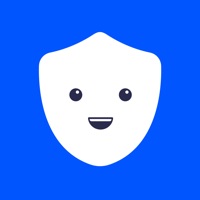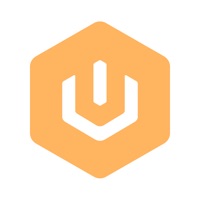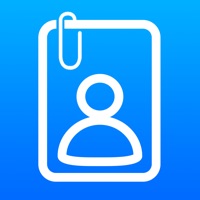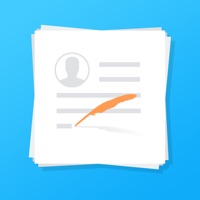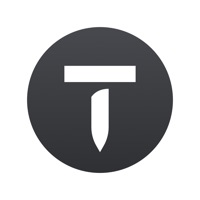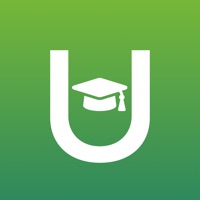How to Delete UKG Pro Classic
Published by The Ultimate Software Group, Inc. on 2023-11-01We have made it super easy to delete UKG Pro Classic account and/or app.
Guide to Delete UKG Pro Classic
Things to note before removing UKG Pro Classic:
- The developer of UKG Pro Classic is The Ultimate Software Group, Inc. and all inquiries must go to them.
- Under the GDPR, Residents of the European Union and United Kingdom have a "right to erasure" and can request any developer like The Ultimate Software Group, Inc. holding their data to delete it. The law mandates that The Ultimate Software Group, Inc. must comply within a month.
- American residents (California only - you can claim to reside here) are empowered by the CCPA to request that The Ultimate Software Group, Inc. delete any data it has on you or risk incurring a fine (upto 7.5k usd).
- If you have an active subscription, it is recommended you unsubscribe before deleting your account or the app.
How to delete UKG Pro Classic account:
Generally, here are your options if you need your account deleted:
Option 1: Reach out to UKG Pro Classic via Justuseapp. Get all Contact details →
Option 2: Visit the UKG Pro Classic website directly Here →
Option 3: Contact UKG Pro Classic Support/ Customer Service:
- 66.67% Contact Match
- Developer: The Ultimate Software Group, Inc.
- E-Mail: [email protected]
- Website: Visit UKG Pro Classic Website
- 70.97% Contact Match
- Developer: The Ultimate Software Group, Inc.
- E-Mail: [email protected]
- Website: Visit The Ultimate Software Group, Inc. Website
How to Delete UKG Pro Classic from your iPhone or Android.
Delete UKG Pro Classic from iPhone.
To delete UKG Pro Classic from your iPhone, Follow these steps:
- On your homescreen, Tap and hold UKG Pro Classic until it starts shaking.
- Once it starts to shake, you'll see an X Mark at the top of the app icon.
- Click on that X to delete the UKG Pro Classic app from your phone.
Method 2:
Go to Settings and click on General then click on "iPhone Storage". You will then scroll down to see the list of all the apps installed on your iPhone. Tap on the app you want to uninstall and delete the app.
For iOS 11 and above:
Go into your Settings and click on "General" and then click on iPhone Storage. You will see the option "Offload Unused Apps". Right next to it is the "Enable" option. Click on the "Enable" option and this will offload the apps that you don't use.
Delete UKG Pro Classic from Android
- First open the Google Play app, then press the hamburger menu icon on the top left corner.
- After doing these, go to "My Apps and Games" option, then go to the "Installed" option.
- You'll see a list of all your installed apps on your phone.
- Now choose UKG Pro Classic, then click on "uninstall".
- Also you can specifically search for the app you want to uninstall by searching for that app in the search bar then select and uninstall.
Have a Problem with UKG Pro Classic? Report Issue
Leave a comment:
Reviews & Common Issues: 1 Comments
By Margaret Lynn
2 years agoI need to uninstall and reinstall. It gave me a support code of fmxzn7yqd. But does me no good
What is UKG Pro Classic?
Ultimate Kronos Group's UKG Pro mobile app delivers instant and secure access to relevant employee information and tools. Managers can make informed decisions and take immediate action with real-time data synchronization. Employees can quickly access their personal HR and pay information, communicate with coworkers, request time off, and more. The UKG Pro mobile app makes it easy for managers to respond to employee requests with the ability to receive push notifications. Download the app now and stay connected at work, in the field, and on the go. Please note, the UKG Pro mobile app is only available to authorized customers of UKG Pro.