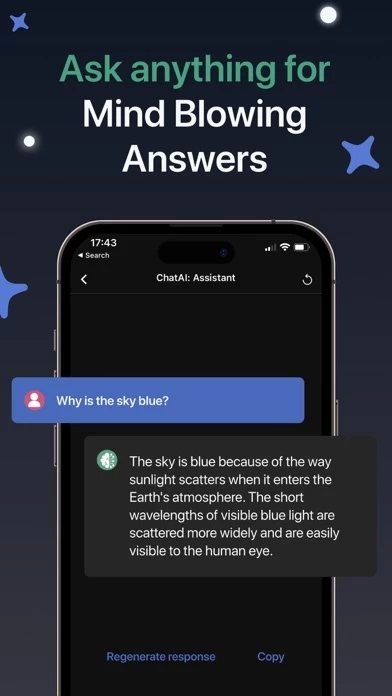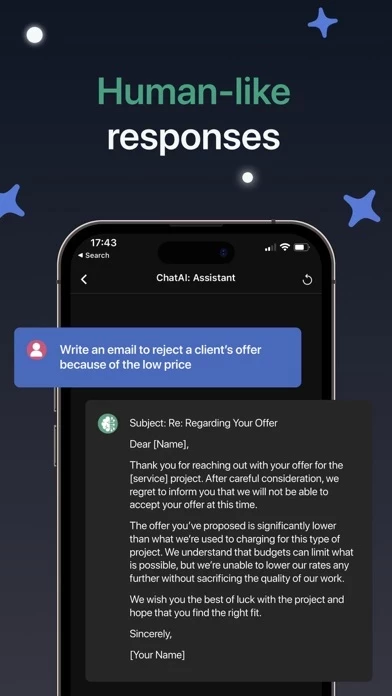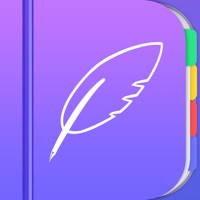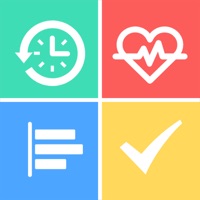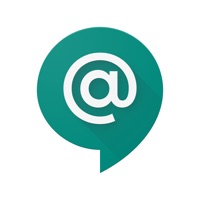How to Delete Chat AI
Published by Niyaz Vakhpiev on 2024-05-07We have made it super easy to delete Chat AI: Ask Chatbot Assistant account and/or app.
Table of Contents:
Guide to Delete Chat AI: Ask Chatbot Assistant
Things to note before removing Chat AI:
- The developer of Chat AI is Niyaz Vakhpiev and all inquiries must go to them.
- Check the Terms of Services and/or Privacy policy of Niyaz Vakhpiev to know if they support self-serve account deletion:
- Under the GDPR, Residents of the European Union and United Kingdom have a "right to erasure" and can request any developer like Niyaz Vakhpiev holding their data to delete it. The law mandates that Niyaz Vakhpiev must comply within a month.
- American residents (California only - you can claim to reside here) are empowered by the CCPA to request that Niyaz Vakhpiev delete any data it has on you or risk incurring a fine (upto 7.5k usd).
- If you have an active subscription, it is recommended you unsubscribe before deleting your account or the app.
How to delete Chat AI account:
Generally, here are your options if you need your account deleted:
Option 1: Reach out to Chat AI via Justuseapp. Get all Contact details →
Option 2: Visit the Chat AI website directly Here →
Option 3: Contact Chat AI Support/ Customer Service:
- 50% Contact Match
- Developer: Mobteq
- E-Mail: [email protected]
- Website: Visit Chat AI Website
Option 4: Check Chat AI's Privacy/TOS/Support channels below for their Data-deletion/request policy then contact them:
- https://doc-hosting.flycricket.io/chatai-privacy-policy/b0cad10e-c246-4a35-a2b7-5615592bc9dc/privacy
- https://doc-hosting.flycricket.io/chatai-terms-of-use/c9da318c-1b16-4489-90dd-f2fa609f32dd/terms
*Pro-tip: Once you visit any of the links above, Use your browser "Find on page" to find "@". It immediately shows the neccessary emails.
How to Delete Chat AI: Ask Chatbot Assistant from your iPhone or Android.
Delete Chat AI: Ask Chatbot Assistant from iPhone.
To delete Chat AI from your iPhone, Follow these steps:
- On your homescreen, Tap and hold Chat AI: Ask Chatbot Assistant until it starts shaking.
- Once it starts to shake, you'll see an X Mark at the top of the app icon.
- Click on that X to delete the Chat AI: Ask Chatbot Assistant app from your phone.
Method 2:
Go to Settings and click on General then click on "iPhone Storage". You will then scroll down to see the list of all the apps installed on your iPhone. Tap on the app you want to uninstall and delete the app.
For iOS 11 and above:
Go into your Settings and click on "General" and then click on iPhone Storage. You will see the option "Offload Unused Apps". Right next to it is the "Enable" option. Click on the "Enable" option and this will offload the apps that you don't use.
Delete Chat AI: Ask Chatbot Assistant from Android
- First open the Google Play app, then press the hamburger menu icon on the top left corner.
- After doing these, go to "My Apps and Games" option, then go to the "Installed" option.
- You'll see a list of all your installed apps on your phone.
- Now choose Chat AI: Ask Chatbot Assistant, then click on "uninstall".
- Also you can specifically search for the app you want to uninstall by searching for that app in the search bar then select and uninstall.
Have a Problem with Chat AI: Ask Chatbot Assistant? Report Issue
Leave a comment:
What is Chat AI: Ask Chatbot Assistant?
Introducing this app - the revolutionary artificial intelligence chat app that will change the way you communicate with machines. this app is an app that utilizes artificial intelligence to assist users with a variety of tasks. With natural language processing technology and a sophisticated algorithm, this app is able to understand and respond to your messages in a way that feels natural and human-like. Whether you're looking for a conversational companion or need help with tasks and information, this app is here to assist. It can handle everything from scheduling and email management to searching the web and providing answers to questions. With the help of natural language processing technology, the app can understand and respond to user requests in a way that is similar to a human personal assistant. Additionally, the app can learn and adapt to the user's preferences and habits over time, making it a more personalized and efficient assistant. Whether you're looking for help with your daily...