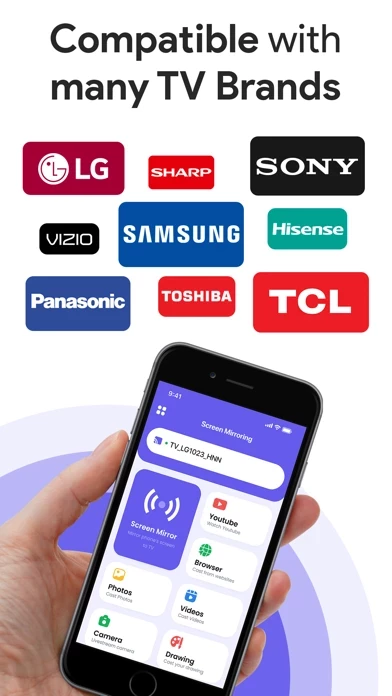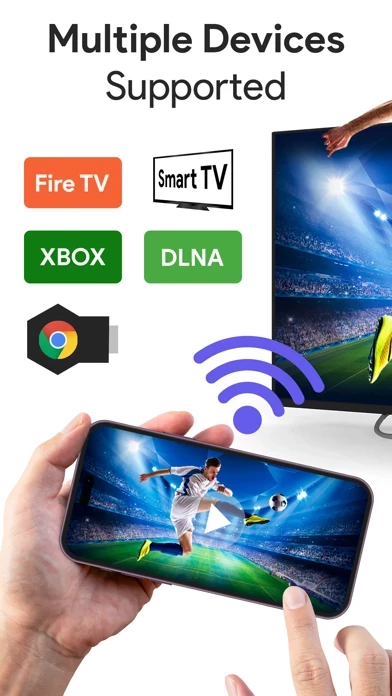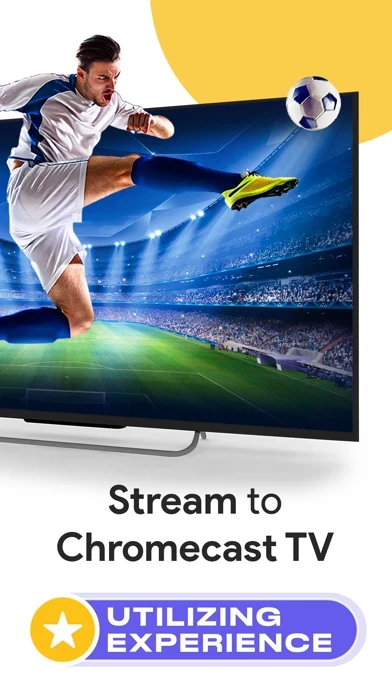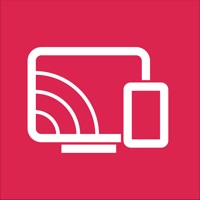How to Delete Screen Mirroring
Published by Tung To Dinh on 2024-04-22We have made it super easy to delete Screen Mirroring: SmartTV Cast account and/or app.
Table of Contents:
Guide to Delete Screen Mirroring: SmartTV Cast
Things to note before removing Screen Mirroring:
- The developer of Screen Mirroring is Tung To Dinh and all inquiries must go to them.
- Check the Terms of Services and/or Privacy policy of Tung To Dinh to know if they support self-serve account deletion:
- Under the GDPR, Residents of the European Union and United Kingdom have a "right to erasure" and can request any developer like Tung To Dinh holding their data to delete it. The law mandates that Tung To Dinh must comply within a month.
- American residents (California only - you can claim to reside here) are empowered by the CCPA to request that Tung To Dinh delete any data it has on you or risk incurring a fine (upto 7.5k usd).
- If you have an active subscription, it is recommended you unsubscribe before deleting your account or the app.
How to delete Screen Mirroring account:
Generally, here are your options if you need your account deleted:
Option 1: Reach out to Screen Mirroring via Justuseapp. Get all Contact details →
Option 2: Visit the Screen Mirroring website directly Here →
Option 3: Contact Screen Mirroring Support/ Customer Service:
- Verified email
- Contact e-Mail: [email protected]
- 69.57% Contact Match
- Developer: SensusTech LLC
- E-Mail: [email protected]
- Website: Visit Screen Mirroring Website
- 100% Contact Match
- Developer: InShot Inc.
- E-Mail: [email protected]
- Website: Visit InShot Inc. Website
Option 4: Check Screen Mirroring's Privacy/TOS/Support channels below for their Data-deletion/request policy then contact them:
*Pro-tip: Once you visit any of the links above, Use your browser "Find on page" to find "@". It immediately shows the neccessary emails.
How to Delete Screen Mirroring: SmartTV Cast from your iPhone or Android.
Delete Screen Mirroring: SmartTV Cast from iPhone.
To delete Screen Mirroring from your iPhone, Follow these steps:
- On your homescreen, Tap and hold Screen Mirroring: SmartTV Cast until it starts shaking.
- Once it starts to shake, you'll see an X Mark at the top of the app icon.
- Click on that X to delete the Screen Mirroring: SmartTV Cast app from your phone.
Method 2:
Go to Settings and click on General then click on "iPhone Storage". You will then scroll down to see the list of all the apps installed on your iPhone. Tap on the app you want to uninstall and delete the app.
For iOS 11 and above:
Go into your Settings and click on "General" and then click on iPhone Storage. You will see the option "Offload Unused Apps". Right next to it is the "Enable" option. Click on the "Enable" option and this will offload the apps that you don't use.
Delete Screen Mirroring: SmartTV Cast from Android
- First open the Google Play app, then press the hamburger menu icon on the top left corner.
- After doing these, go to "My Apps and Games" option, then go to the "Installed" option.
- You'll see a list of all your installed apps on your phone.
- Now choose Screen Mirroring: SmartTV Cast, then click on "uninstall".
- Also you can specifically search for the app you want to uninstall by searching for that app in the search bar then select and uninstall.
Have a Problem with Screen Mirroring: SmartTV Cast? Report Issue
Leave a comment:
What is Screen Mirroring: SmartTV Cast?
Screen Mirroring: SmartTV Cast, you can not only browse through the web and stream any online video on TV but also be able to draw and cast directly from phone to your Smart TV. Watch any photos, videos & music on your Smart TV or any streaming device. Draw on your phone, but see on bigger screen! MAIN FEATURES • Screen Mirroring: Stream your phone screen to smart TV • Web Cast: Watch videos from any websites on smart TV • Cast Photos, Videos from phone • Get links: Cast any content from lịnk • Camera Streaming: Stream your camera directly to TV • IPTV: Play TV channels on your phone and TV with m3u8, m3u... • Cast from Google Drive: Sign in to your google drive and stream photos and videos to TV • Cast from Youtube: Search and stream Video on Youtube to TV • DrawCast: Search Photos by keyword online, show photos on TV COMPATIBILITY WebCast - DrawCast supports all kinds of smart TVs. HOW TO USE • Step 1: Ensure your phone and Smart TV connect to the same Wi-Fi. • Step 2: Choose...