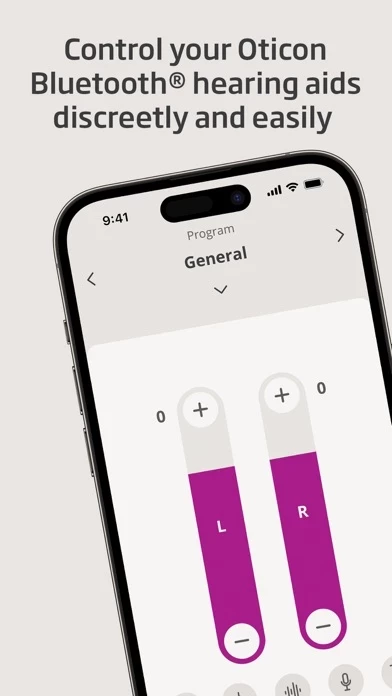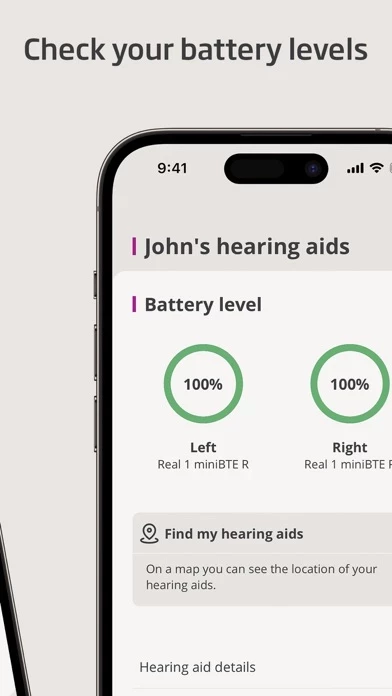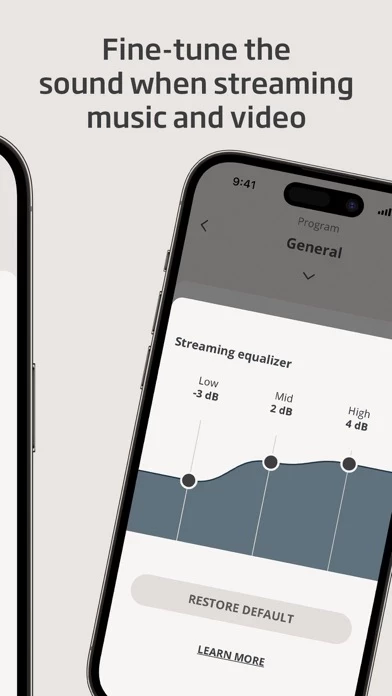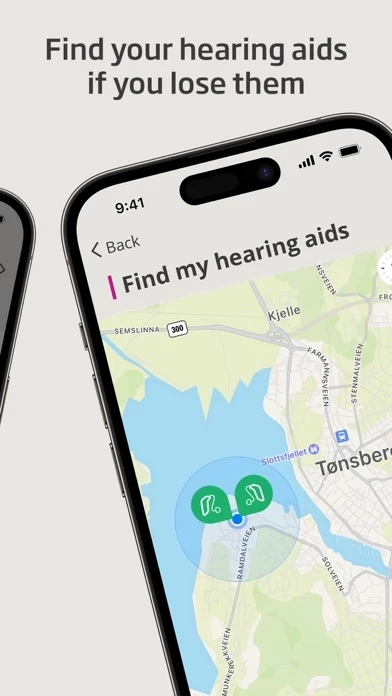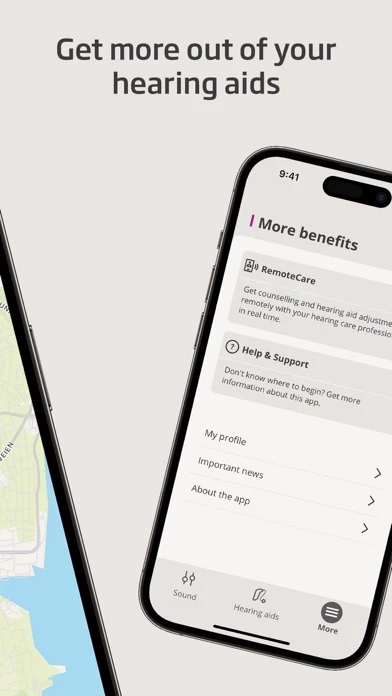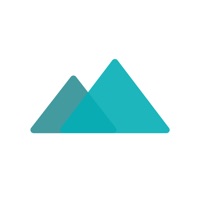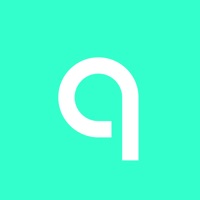How to Delete Oticon Companion
Published by Oticon A/S on 2023-09-12We have made it super easy to delete Oticon Companion account and/or app.
Table of Contents:
Guide to Delete Oticon Companion
Things to note before removing Oticon Companion:
- The developer of Oticon Companion is Oticon A/S and all inquiries must go to them.
- Check the Terms of Services and/or Privacy policy of Oticon A/S to know if they support self-serve account deletion:
- Under the GDPR, Residents of the European Union and United Kingdom have a "right to erasure" and can request any developer like Oticon A/S holding their data to delete it. The law mandates that Oticon A/S must comply within a month.
- American residents (California only - you can claim to reside here) are empowered by the CCPA to request that Oticon A/S delete any data it has on you or risk incurring a fine (upto 7.5k usd).
- If you have an active subscription, it is recommended you unsubscribe before deleting your account or the app.
How to delete Oticon Companion account:
Generally, here are your options if you need your account deleted:
Option 1: Reach out to Oticon Companion via Justuseapp. Get all Contact details →
Option 2: Visit the Oticon Companion website directly Here →
Option 3: Contact Oticon Companion Support/ Customer Service:
- 72% Contact Match
- Developer: Oticon A/S
- E-Mail: [email protected]
- Website: Visit Oticon Companion Website
Option 4: Check Oticon Companion's Privacy/TOS/Support channels below for their Data-deletion/request policy then contact them:
*Pro-tip: Once you visit any of the links above, Use your browser "Find on page" to find "@". It immediately shows the neccessary emails.
How to Delete Oticon Companion from your iPhone or Android.
Delete Oticon Companion from iPhone.
To delete Oticon Companion from your iPhone, Follow these steps:
- On your homescreen, Tap and hold Oticon Companion until it starts shaking.
- Once it starts to shake, you'll see an X Mark at the top of the app icon.
- Click on that X to delete the Oticon Companion app from your phone.
Method 2:
Go to Settings and click on General then click on "iPhone Storage". You will then scroll down to see the list of all the apps installed on your iPhone. Tap on the app you want to uninstall and delete the app.
For iOS 11 and above:
Go into your Settings and click on "General" and then click on iPhone Storage. You will see the option "Offload Unused Apps". Right next to it is the "Enable" option. Click on the "Enable" option and this will offload the apps that you don't use.
Delete Oticon Companion from Android
- First open the Google Play app, then press the hamburger menu icon on the top left corner.
- After doing these, go to "My Apps and Games" option, then go to the "Installed" option.
- You'll see a list of all your installed apps on your phone.
- Now choose Oticon Companion, then click on "uninstall".
- Also you can specifically search for the app you want to uninstall by searching for that app in the search bar then select and uninstall.
Have a Problem with Oticon Companion? Report Issue
Leave a comment:
What is Oticon Companion?
Oticon Companion provides you with discreet, improved control over your hearing aids – so you can personalize your listening experience for any environment, the ability to find your hearing aids if they become lost, remote support from your hearing care professional when you need it, and much more. With Oticon Companion, you can: • Adjust the volume of your hearing aids and various settings (e.g. remote microphone, noise reduction, and streaming equalizer) • Switch between predefined programs according to the different listening situation you are in • Monitor your battery levels • Help you find your hearing aids if you lose them • Use SpeechBooster to reduce background noise and enhance speech when you need to focus on conversation. • Use your device as a remote microphone and get better access to the voice of another speaker in noisy environments • Use the streaming equalizer for a personalized listening experience. The streaming equalizer is available for all Oticon Bluetooth® he...