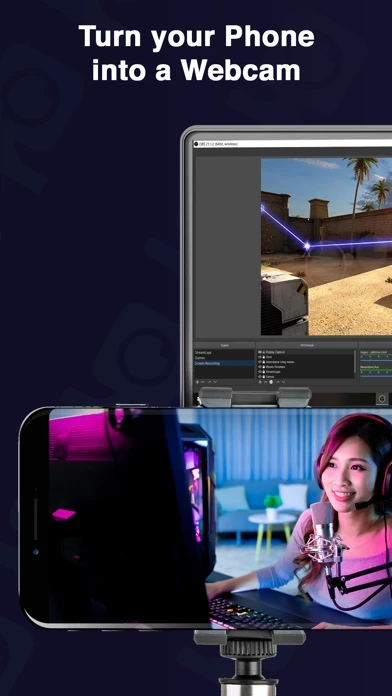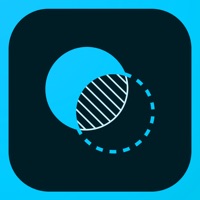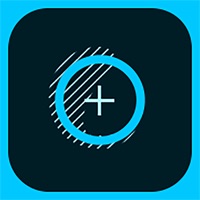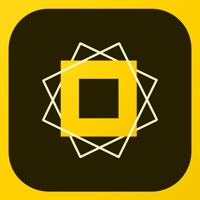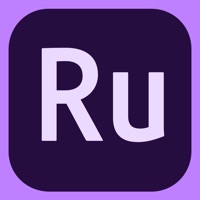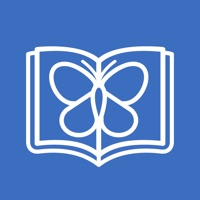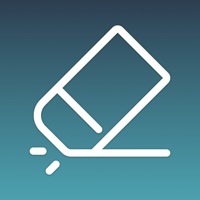How to Cancel PhoneCam
Published by Tam Nguyen on 2024-03-05We have made it super easy to cancel PhoneCam for OBS Studio subscription
at the root to avoid any and all mediums "Tam Nguyen" (the developer) uses to bill you.
Complete Guide to Canceling PhoneCam for OBS Studio
A few things to note and do before cancelling:
- The developer of PhoneCam is Tam Nguyen and all inquiries must go to them.
- Check the Terms of Services and/or Privacy policy of Tam Nguyen to know if they support self-serve subscription cancellation:
- Cancelling a subscription during a free trial may result in losing a free trial account.
- You must always cancel a subscription at least 24 hours before the trial period ends.
Pricing Plans
**Gotten from publicly available data and the appstores.
- Monthly subscription for PhoneCam and OBS integration: $9.99/month
- Yearly subscription for PhoneCam and OBS integration: $99.99/year
- Monthly subscription for All-in-one streaming and recording solution: $19.99/month
- Yearly subscription for All-in-one streaming and recording solution: $199.99/year
Note: The app offers a free trial period for both subscriptions. The length of the trial period may vary depending on the promotion.
How to Cancel PhoneCam for OBS Studio Subscription on iPhone or iPad:
- Open Settings » ~Your name~ » and click "Subscriptions".
- Click the PhoneCam (subscription) you want to review.
- Click Cancel.
How to Cancel PhoneCam for OBS Studio Subscription on Android Device:
- Open your Google Play Store app.
- Click on Menu » "Subscriptions".
- Tap on PhoneCam for OBS Studio (subscription you wish to cancel)
- Click "Cancel Subscription".
How do I remove my Card from PhoneCam?
Removing card details from PhoneCam if you subscribed directly is very tricky. Very few websites allow you to remove your card details. So you will have to make do with some few tricks before and after subscribing on websites in the future.
Before Signing up or Subscribing:
- Create an account on Justuseapp. signup here →
- Create upto 4 Virtual Debit Cards - this will act as a VPN for you bank account and prevent apps like PhoneCam from billing you to eternity.
- Fund your Justuseapp Cards using your real card.
- Signup on PhoneCam for OBS Studio or any other website using your Justuseapp card.
- Cancel the PhoneCam subscription directly from your Justuseapp dashboard.
- To learn more how this all works, Visit here →.
How to Cancel PhoneCam for OBS Studio Subscription on a Mac computer:
- Goto your Mac AppStore, Click ~Your name~ (bottom sidebar).
- Click "View Information" and sign in if asked to.
- Scroll down on the next page shown to you until you see the "Subscriptions" tab then click on "Manage".
- Click "Edit" beside the PhoneCam for OBS Studio app and then click on "Cancel Subscription".
What to do if you Subscribed directly on PhoneCam's Website:
- Reach out to Tam Nguyen here »»
- If the company has an app they developed in the Appstore, you can try contacting Tam Nguyen (the app developer) for help through the details of the app.
How to Cancel PhoneCam for OBS Studio Subscription on Paypal:
To cancel your PhoneCam subscription on PayPal, do the following:
- Login to www.paypal.com .
- Click "Settings" » "Payments".
- Next, click on "Manage Automatic Payments" in the Automatic Payments dashboard.
- You'll see a list of merchants you've subscribed to. Click on "PhoneCam for OBS Studio" or "Tam Nguyen" to cancel.
How to delete PhoneCam account:
- Reach out directly to PhoneCam via Justuseapp. Get all Contact details →
- Send an email to [email protected] Click to email requesting that they delete your account.
Delete PhoneCam for OBS Studio from iPhone:
- On your homescreen, Tap and hold PhoneCam for OBS Studio until it starts shaking.
- Once it starts to shake, you'll see an X Mark at the top of the app icon.
- Click on that X to delete the PhoneCam for OBS Studio app.
Delete PhoneCam for OBS Studio from Android:
- Open your GooglePlay app and goto the menu.
- Click "My Apps and Games" » then "Installed".
- Choose PhoneCam for OBS Studio, » then click "Uninstall".
Have a Problem with PhoneCam for OBS Studio? Report Issue
Leave a comment:
What is PhoneCam for OBS Studio?
Easily turn your phone into a high definition Mac or PC webcam. this app turns your phone into a camera source in OBS Studio. Live Stream or Record a Virtual Event. All-in-one streaming and recording solution for content creation. Get high quality audio and video from your phone right into OBS. Your monthly subscription automatically renews unless auto-renew is turned off at least 24 hours before the end of the current period. The Payment will be charged to your iTunes Account at confirmation of purchase. You can manage app subscriptions in your iTunes Account settings. Any unused portion of a free trial period, if offered, will be forfeited when you purchase a paid subscription. Terms & Privacy https://ntptam147.wixsite.com/mysite/terms-conditions https://ntptam147.wixsite.com/mysite/privacy-policy