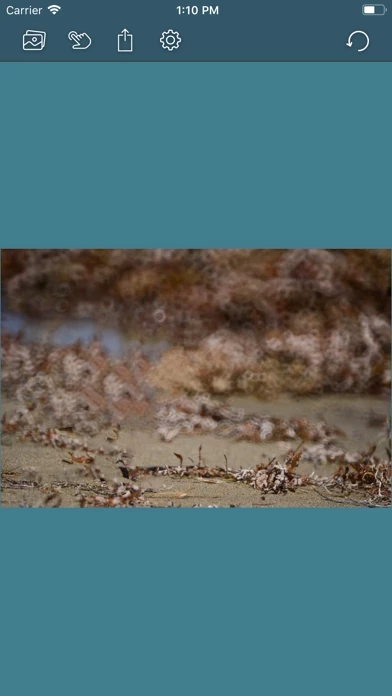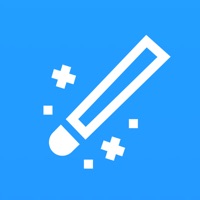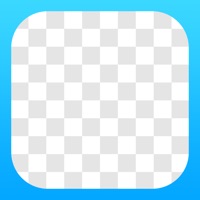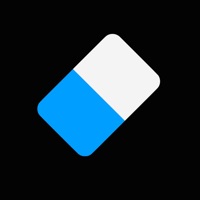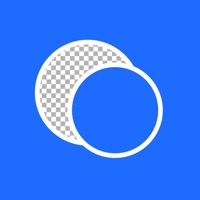How to Cancel Photo Eraser
Published by Pawel Nozykowski on 2023-12-05We have made it super easy to cancel Photo Eraser - Remove Objects subscription
at the root to avoid any and all mediums "Pawel Nozykowski" (the developer) uses to bill you.
Complete Guide to Canceling Photo Eraser - Remove Objects
A few things to note and do before cancelling:
- The developer of Photo Eraser is Pawel Nozykowski and all inquiries must go to them.
- Cancelling a subscription during a free trial may result in losing a free trial account.
- You must always cancel a subscription at least 24 hours before the trial period ends.
How easy is it to cancel or delete Photo Eraser?
It is Very Easy to Cancel a Photo Eraser subscription. (**Crowdsourced from Photo Eraser and Justuseapp users)
If you haven't rated Photo Eraser cancellation policy yet, Rate it here →.
Pricing Plans
**Gotten from publicly available data and the appstores.
- Weekly subscription for $4.99 with access to all premium app features.
Potential Savings
**Pricing data is based on average subscription prices reported by Justuseapp.com users..
| Duration | Amount (USD) |
|---|---|
| If Billed Once | $5.00 |
| Weekly Subscription | $4.99 |
How to Cancel Photo Eraser - Remove Objects Subscription on iPhone or iPad:
- Open Settings » ~Your name~ » and click "Subscriptions".
- Click the Photo Eraser (subscription) you want to review.
- Click Cancel.
How to Cancel Photo Eraser - Remove Objects Subscription on Android Device:
- Open your Google Play Store app.
- Click on Menu » "Subscriptions".
- Tap on Photo Eraser - Remove Objects (subscription you wish to cancel)
- Click "Cancel Subscription".
How do I remove my Card from Photo Eraser?
Removing card details from Photo Eraser if you subscribed directly is very tricky. Very few websites allow you to remove your card details. So you will have to make do with some few tricks before and after subscribing on websites in the future.
Before Signing up or Subscribing:
- Create an account on Justuseapp. signup here →
- Create upto 4 Virtual Debit Cards - this will act as a VPN for you bank account and prevent apps like Photo Eraser from billing you to eternity.
- Fund your Justuseapp Cards using your real card.
- Signup on Photo Eraser - Remove Objects or any other website using your Justuseapp card.
- Cancel the Photo Eraser subscription directly from your Justuseapp dashboard.
- To learn more how this all works, Visit here →.
How to Cancel Photo Eraser - Remove Objects Subscription on a Mac computer:
- Goto your Mac AppStore, Click ~Your name~ (bottom sidebar).
- Click "View Information" and sign in if asked to.
- Scroll down on the next page shown to you until you see the "Subscriptions" tab then click on "Manage".
- Click "Edit" beside the Photo Eraser - Remove Objects app and then click on "Cancel Subscription".
What to do if you Subscribed directly on Photo Eraser's Website:
- Reach out to Pawel Nozykowski here »»
- Visit Photo Eraser website: Click to visit .
- Login to your account.
- In the menu section, look for any of the following: "Billing", "Subscription", "Payment", "Manage account", "Settings".
- Click the link, then follow the prompts to cancel your subscription.
How to Cancel Photo Eraser - Remove Objects Subscription on Paypal:
To cancel your Photo Eraser subscription on PayPal, do the following:
- Login to www.paypal.com .
- Click "Settings" » "Payments".
- Next, click on "Manage Automatic Payments" in the Automatic Payments dashboard.
- You'll see a list of merchants you've subscribed to. Click on "Photo Eraser - Remove Objects" or "Pawel Nozykowski" to cancel.
How to delete Photo Eraser account:
- Reach out directly to Photo Eraser via Justuseapp. Get all Contact details →
- Send an email to [email protected] Click to email requesting that they delete your account.
Delete Photo Eraser - Remove Objects from iPhone:
- On your homescreen, Tap and hold Photo Eraser - Remove Objects until it starts shaking.
- Once it starts to shake, you'll see an X Mark at the top of the app icon.
- Click on that X to delete the Photo Eraser - Remove Objects app.
Delete Photo Eraser - Remove Objects from Android:
- Open your GooglePlay app and goto the menu.
- Click "My Apps and Games" » then "Installed".
- Choose Photo Eraser - Remove Objects, » then click "Uninstall".
Have a Problem with Photo Eraser - Remove Objects? Report Issue
Leave a comment:
What is Photo Eraser - Remove Objects?
Someone came into your frame? Did it break your photo? Do you think that the holiday souvenir is gone? Not anymore! Just erase it! With this application you can easily select the area of the photo you want to erase. Thanks to the advanced algorithm you will get satisfying results in seconds. Removes: - unwanted objects - watermarks - pimples, blemishes Subscribe to access to premium app features; subscription details are the following: • Length: weekly • Your payment will be charged to your iTunes Account as soon as you confirm your purchase • You can manage your subscriptions and turn off auto-renewal from your Account Settings after the purchase • Your subscription will renew automatically, unless you turn off auto-renew at least 24 hours before the end of the current period • The cost of renewal will be charged to your account in the 24 hours prior to the end of the current period • When canceling a subscription, your subscription will stay active until the end of the period. Auto-renewal will be disabled, but the current subscription will not be refunded • Any unused portion of a free trial period, if offered, will be forfeited when purchasing a subscription