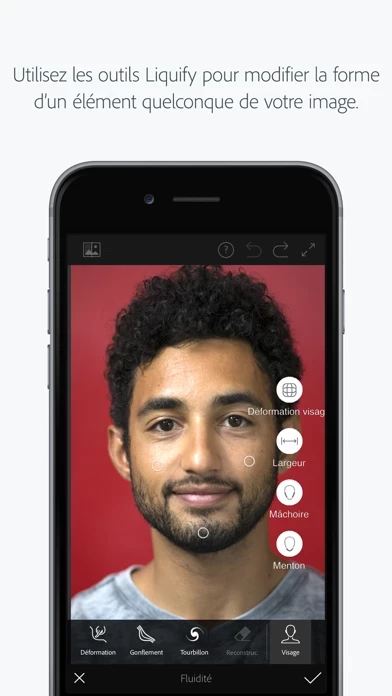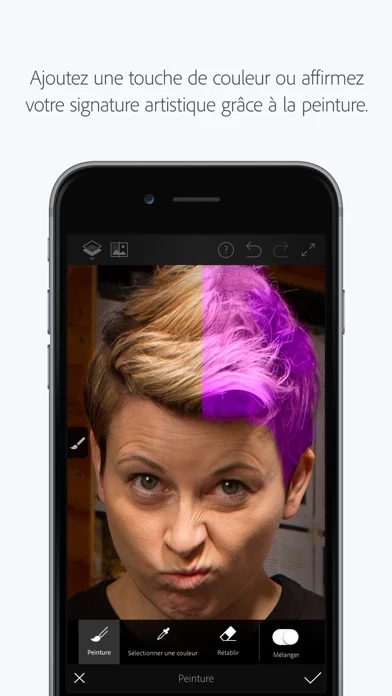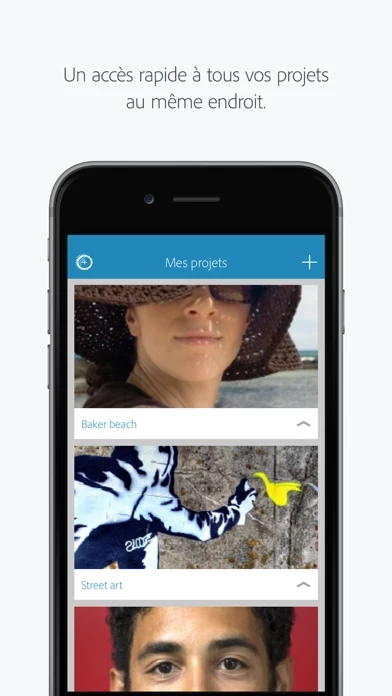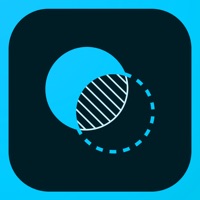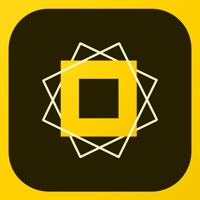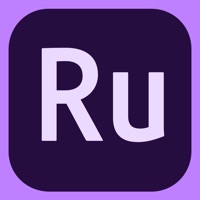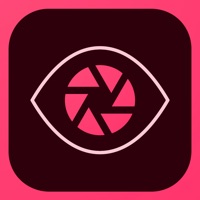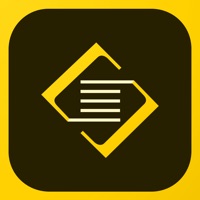How to Delete Adobe Photoshop Fix
Published by Adobe Inc.We have made it super easy to delete Adobe Photoshop Fix account and/or app.
Table of Contents:
Guide to Delete Adobe Photoshop Fix
Things to note before removing Adobe Photoshop Fix:
- The developer of Adobe Photoshop Fix is Adobe Inc. and all inquiries must go to them.
- Check the Terms of Services and/or Privacy policy of Adobe Inc. to know if they support self-serve account deletion:
- Under the GDPR, Residents of the European Union and United Kingdom have a "right to erasure" and can request any developer like Adobe Inc. holding their data to delete it. The law mandates that Adobe Inc. must comply within a month.
- American residents (California only - you can claim to reside here) are empowered by the CCPA to request that Adobe Inc. delete any data it has on you or risk incurring a fine (upto 7.5k usd).
- If you have an active subscription, it is recommended you unsubscribe before deleting your account or the app.
How to delete Adobe Photoshop Fix account:
Generally, here are your options if you need your account deleted:
Option 1: Reach out to Adobe Photoshop Fix via Justuseapp. Get all Contact details →
Option 2: Visit the Adobe Photoshop Fix website directly Here →
Option 3: Contact Adobe Photoshop Fix Support/ Customer Service:
- 100% Contact Match
- Developer: Adobe
- E-Mail: [email protected]
- Website: Visit Adobe Photoshop Fix Website
Option 4: Check Adobe Photoshop Fix's Privacy/TOS/Support channels below for their Data-deletion/request policy then contact them:
*Pro-tip: Once you visit any of the links above, Use your browser "Find on page" to find "@". It immediately shows the neccessary emails.
How to Delete Adobe Photoshop Fix from your iPhone or Android.
Delete Adobe Photoshop Fix from iPhone.
To delete Adobe Photoshop Fix from your iPhone, Follow these steps:
- On your homescreen, Tap and hold Adobe Photoshop Fix until it starts shaking.
- Once it starts to shake, you'll see an X Mark at the top of the app icon.
- Click on that X to delete the Adobe Photoshop Fix app from your phone.
Method 2:
Go to Settings and click on General then click on "iPhone Storage". You will then scroll down to see the list of all the apps installed on your iPhone. Tap on the app you want to uninstall and delete the app.
For iOS 11 and above:
Go into your Settings and click on "General" and then click on iPhone Storage. You will see the option "Offload Unused Apps". Right next to it is the "Enable" option. Click on the "Enable" option and this will offload the apps that you don't use.
Delete Adobe Photoshop Fix from Android
- First open the Google Play app, then press the hamburger menu icon on the top left corner.
- After doing these, go to "My Apps and Games" option, then go to the "Installed" option.
- You'll see a list of all your installed apps on your phone.
- Now choose Adobe Photoshop Fix, then click on "uninstall".
- Also you can specifically search for the app you want to uninstall by searching for that app in the search bar then select and uninstall.
Have a Problem with Adobe Photoshop Fix? Report Issue
Leave a comment:
What is Adobe Photoshop Fix?
Adobe Photoshop Fix enables powerful, yet easy image retouching and restoration on your iPad or iPhone. Heal, smooth, liquify, lighten and make other edits and adjustments that give you the precise look you’re after. Access edited photos within other Adobe mobile and desktop apps by signing in to Adobe Creative Cloud to further refine them or use them in other creative projects – it’s all powered by Adobe CreativeSync. • Retouch and restore photos using tools that give you the exact look, structure and feel you want: - Face-aware Liquify – Make dramatic edits to facial features. Create a bigger smile, slim down those cheeks or edit other facial points with remarkable ease. - Liquify — Push, pull, rotate, swell or reshape any area to create subtle or drastic effects. - Heal and patch — Fix imperfections using content from surrounding areas and then blend the result. - Smooth — Simply paint to smooth or sharpen skin, landscapes or other content. - Lighten and darken...