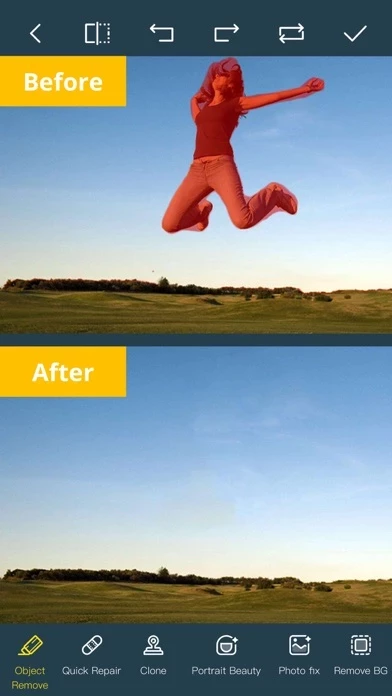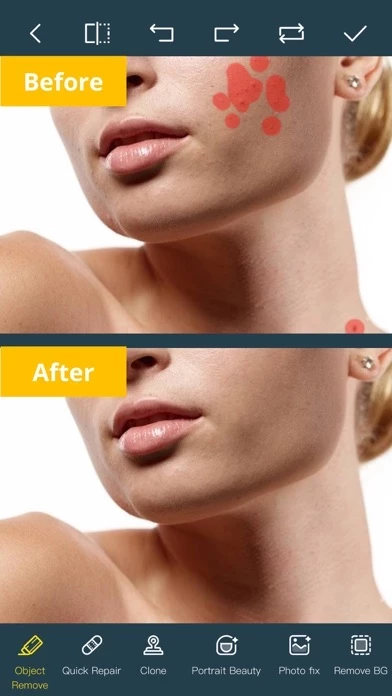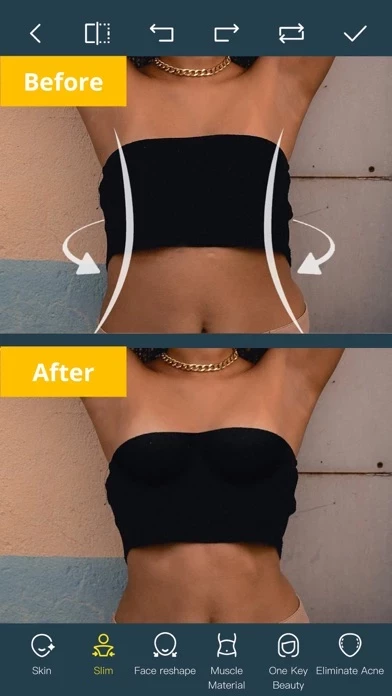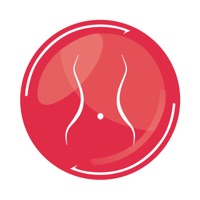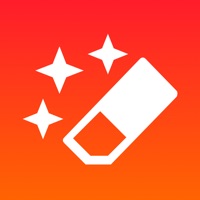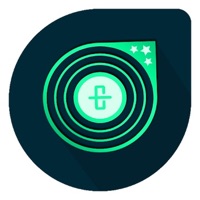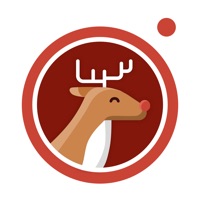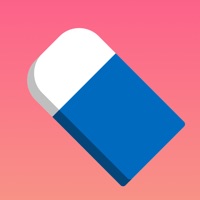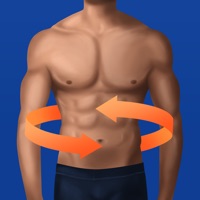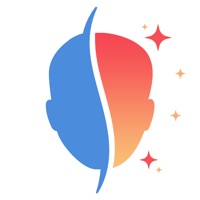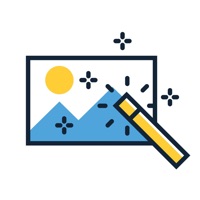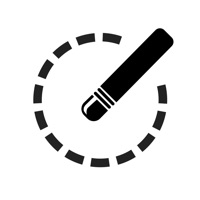How to Cancel Photo Retouch-Object Removal
Published by Junfeng Li on 2023-12-12We have made it super easy to cancel Photo Retouch-Object Removal subscription
at the root to avoid any and all mediums "Junfeng Li" (the developer) uses to bill you.
Complete Guide to Canceling Photo Retouch-Object Removal
A few things to note and do before cancelling:
- The developer of Photo Retouch-Object Removal is Junfeng Li and all inquiries must go to them.
- Check the Terms of Services and/or Privacy policy of Junfeng Li to know if they support self-serve subscription cancellation:
- Cancelling a subscription during a free trial may result in losing a free trial account.
- You must always cancel a subscription at least 24 hours before the trial period ends.
How easy is it to cancel or delete Photo Retouch-Object Removal?
It is Very Easy to Cancel a Photo Retouch-Object Removal subscription. (**Crowdsourced from Photo Retouch-Object Removal and Justuseapp users)
If you haven't rated Photo Retouch-Object Removal cancellation policy yet, Rate it here →.
Pricing Plans
**Gotten from publicly available data and the appstores.
Premium Package Subscription
- Weekly subscription: $4.99/week
- Monthly subscription: $14.99/month
- Yearly subscription: $69.99/year
Potential Savings
**Pricing data is based on average subscription prices reported by Justuseapp.com users..
| Duration | Amount (USD) |
|---|---|
| If Billed Once | $4.99 |
| Weekly Subscription | $5.00 |
How to Cancel Photo Retouch-Object Removal Subscription on iPhone or iPad:
- Open Settings » ~Your name~ » and click "Subscriptions".
- Click the Photo Retouch-Object Removal (subscription) you want to review.
- Click Cancel.
How to Cancel Photo Retouch-Object Removal Subscription on Android Device:
- Open your Google Play Store app.
- Click on Menu » "Subscriptions".
- Tap on Photo Retouch-Object Removal (subscription you wish to cancel)
- Click "Cancel Subscription".
How do I remove my Card from Photo Retouch-Object Removal?
Removing card details from Photo Retouch-Object Removal if you subscribed directly is very tricky. Very few websites allow you to remove your card details. So you will have to make do with some few tricks before and after subscribing on websites in the future.
Before Signing up or Subscribing:
- Create an account on Justuseapp. signup here →
- Create upto 4 Virtual Debit Cards - this will act as a VPN for you bank account and prevent apps like Photo Retouch-Object Removal from billing you to eternity.
- Fund your Justuseapp Cards using your real card.
- Signup on Photo Retouch-Object Removal or any other website using your Justuseapp card.
- Cancel the Photo Retouch-Object Removal subscription directly from your Justuseapp dashboard.
- To learn more how this all works, Visit here →.
How to Cancel Photo Retouch-Object Removal Subscription on a Mac computer:
- Goto your Mac AppStore, Click ~Your name~ (bottom sidebar).
- Click "View Information" and sign in if asked to.
- Scroll down on the next page shown to you until you see the "Subscriptions" tab then click on "Manage".
- Click "Edit" beside the Photo Retouch-Object Removal app and then click on "Cancel Subscription".
What to do if you Subscribed directly on Photo Retouch-Object Removal's Website:
- Reach out to Junfeng Li here »»
- If the company has an app they developed in the Appstore, you can try contacting Junfeng Li (the app developer) for help through the details of the app.
How to Cancel Photo Retouch-Object Removal Subscription on Paypal:
To cancel your Photo Retouch-Object Removal subscription on PayPal, do the following:
- Login to www.paypal.com .
- Click "Settings" » "Payments".
- Next, click on "Manage Automatic Payments" in the Automatic Payments dashboard.
- You'll see a list of merchants you've subscribed to. Click on "Photo Retouch-Object Removal" or "Junfeng Li" to cancel.
How to delete Photo Retouch-Object Removal account:
- Reach out directly to Photo Retouch-Object Removal via Justuseapp. Get all Contact details →
- Send an email to [email protected] Click to email requesting that they delete your account.
Delete Photo Retouch-Object Removal from iPhone:
- On your homescreen, Tap and hold Photo Retouch-Object Removal until it starts shaking.
- Once it starts to shake, you'll see an X Mark at the top of the app icon.
- Click on that X to delete the Photo Retouch-Object Removal app.
Delete Photo Retouch-Object Removal from Android:
- Open your GooglePlay app and goto the menu.
- Click "My Apps and Games" » then "Installed".
- Choose Photo Retouch-Object Removal, » then click "Uninstall".
Have a Problem with Photo Retouch-Object Removal? Report Issue
Leave a comment:
Reviews & Common Issues: 1 Comments
By Jaya Tanwani
2 years agoHi, I installed the free trial app but I don’t want to do any subscription. Please let me know how can I do it? As it’s not showing any option in settings of the app?
What is Photo Retouch-Object Removal?
Ever wanted to remove something from a photo/video? Now you can. Photo Retouch can make objects disappear as if they were never there. Very simple to use. Simply paint the items you want removed, and touch run erase. Make fun pictures/videos, remove unwanted people, remove unsightly pimples, clean up the perfect shot. Even more features: *Face Options: V-Face,Narrow Face,Little Face,Thin Face,Forehead,Chin,Cheekbones,Mandible Bone. *Eye Options: Big Eye, Eye Opening, Eye Distance,Eye Angle,Brilliant. *Nose Options: Long Nose,Thin Nose,Thin Philtrum. *Mouth Options: Shape, Smile,Beautiful Teeth. *Skin Options: Blur, Whitening, Sharpen, Rosy, Dark Circles, Nasolabial. *Eliminate Acne, Wrinkle Killer, Thin Whiten Face. *Hundreds of new image filters. *Beautify Body Turn your snaps into a model portfolio in a few minutes. *Image Fill Color Fill color to your old photos automatically. *Face Blur Blur the faces in the video Easily. *Track Blur Remove/blur the moving objects in the video. *Cloud Storage Backup your editing result via cloud center. Premium Package Subscription - You can subscribe for large cloud storage space & premium features - Payment will be charged to iTunes Account at confirmation of purchase - You will be able to use large cloud storage space & premium features for the duration of the subscription - Subscription automatically renews for the same price and duration period as the original "one week"/"one month"/"one year" package unless auto-renew is turned...