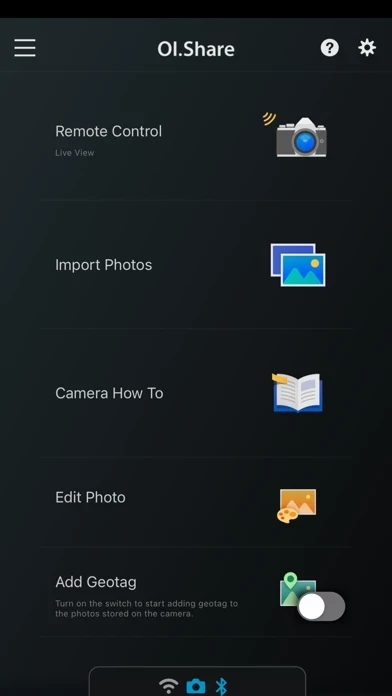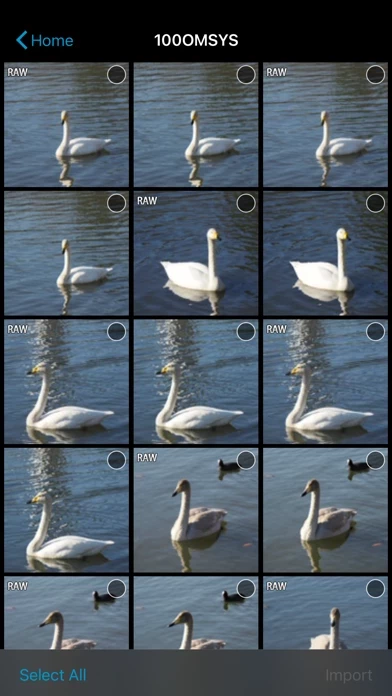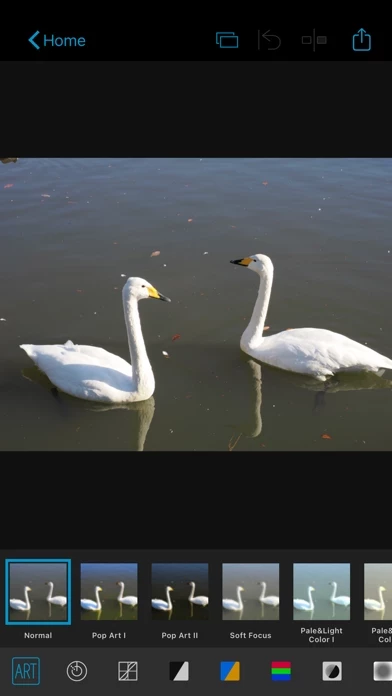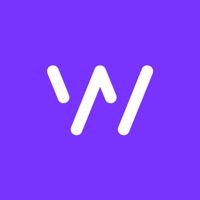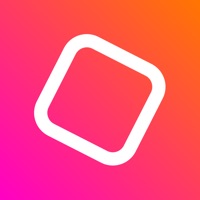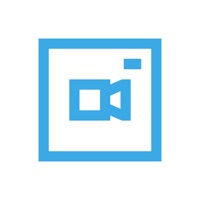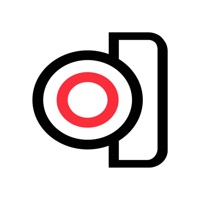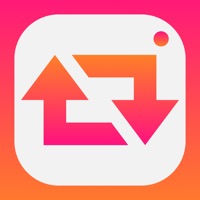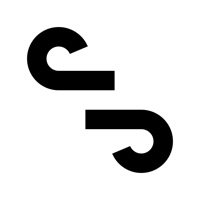How to Delete OM Image Share
Published by OM Digital Solutions Corporation on 2024-05-31We have made it super easy to delete OM Image Share account and/or app.
Table of Contents:
Guide to Delete OM Image Share
Things to note before removing OM Image Share:
- The developer of OM Image Share is OM Digital Solutions Corporation and all inquiries must go to them.
- Under the GDPR, Residents of the European Union and United Kingdom have a "right to erasure" and can request any developer like OM Digital Solutions Corporation holding their data to delete it. The law mandates that OM Digital Solutions Corporation must comply within a month.
- American residents (California only - you can claim to reside here) are empowered by the CCPA to request that OM Digital Solutions Corporation delete any data it has on you or risk incurring a fine (upto 7.5k usd).
- If you have an active subscription, it is recommended you unsubscribe before deleting your account or the app.
How to delete OM Image Share account:
Generally, here are your options if you need your account deleted:
Option 1: Reach out to OM Image Share via Justuseapp. Get all Contact details →
Option 2: Visit the OM Image Share website directly Here →
Option 3: Contact OM Image Share Support/ Customer Service:
- 100% Contact Match
- Developer: OM Digital Solutions
- E-Mail: [email protected]
- Website: Visit OM Image Share Website
- 84.85% Contact Match
- Developer: OM Digital Solutions
- E-Mail: [email protected]
- Website: Visit OM Digital Solutions Website
How to Delete OM Image Share from your iPhone or Android.
Delete OM Image Share from iPhone.
To delete OM Image Share from your iPhone, Follow these steps:
- On your homescreen, Tap and hold OM Image Share until it starts shaking.
- Once it starts to shake, you'll see an X Mark at the top of the app icon.
- Click on that X to delete the OM Image Share app from your phone.
Method 2:
Go to Settings and click on General then click on "iPhone Storage". You will then scroll down to see the list of all the apps installed on your iPhone. Tap on the app you want to uninstall and delete the app.
For iOS 11 and above:
Go into your Settings and click on "General" and then click on iPhone Storage. You will see the option "Offload Unused Apps". Right next to it is the "Enable" option. Click on the "Enable" option and this will offload the apps that you don't use.
Delete OM Image Share from Android
- First open the Google Play app, then press the hamburger menu icon on the top left corner.
- After doing these, go to "My Apps and Games" option, then go to the "Installed" option.
- You'll see a list of all your installed apps on your phone.
- Now choose OM Image Share, then click on "uninstall".
- Also you can specifically search for the app you want to uninstall by searching for that app in the search bar then select and uninstall.
Have a Problem with OM Image Share? Report Issue
Leave a comment:
What is OM Image Share?
OM Image Share (OI.Share) is an app required for wirelessly importing photos captured on an OM Digital Solutions camera. In addition to importing photos, you can use your smartphone as a remote controller for remote shooting. This smartphone app makes photography more enjoyable than ever, and offers new ways to use your camera. 1. Easily Import Photos to Your Smartphone With OI.Share, you can view photos stored on the camera and import them to your smartphone. Simply select photos you want to share ahead of time on the camera (Share Order) to automatically import them when connected to your smartphone via Wi-Fi. With a Bluetooth and Wi-Fi ready camera, you can use OI.Share on its own to import photos for greater convenience. 2. Two Remote Shooting Modes With remote shooting, you can view Live View images on your smartphone screen while executing shooting techniques in Live View, and in Remote Shutter, you can adjust shooting settings on the camera while using your smartphone to activ...