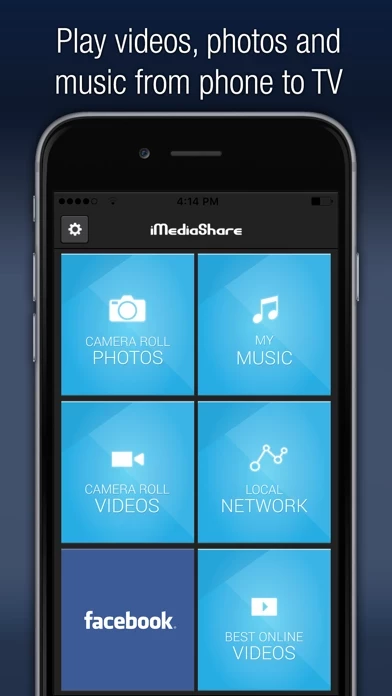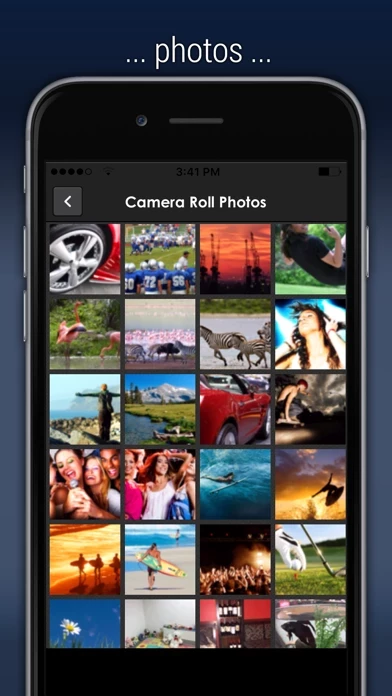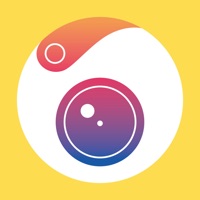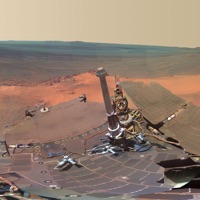How to Cancel iMediaShare
Published by Flipps Media Inc.We have made it super easy to cancel iMediaShare subscription
at the root to avoid any and all mediums "Flipps Media Inc." (the developer) uses to bill you.
Complete Guide to Canceling iMediaShare
A few things to note and do before cancelling:
- The developer of iMediaShare is Flipps Media Inc. and all inquiries must go to them.
- Cancelling a subscription during a free trial may result in losing a free trial account.
- You must always cancel a subscription at least 24 hours before the trial period ends.
How easy is it to cancel or delete iMediaShare?
It is Very Easy to Cancel a iMediaShare subscription. (**Crowdsourced from iMediaShare and Justuseapp users)
If you haven't rated iMediaShare cancellation policy yet, Rate it here →.
Potential Savings
**Pricing data is based on average subscription prices reported by Justuseapp.com users..
| Duration | Amount (USD) |
|---|---|
| Monthly Subscription | $59.99 |
How to Cancel iMediaShare Subscription on iPhone or iPad:
- Open Settings » ~Your name~ » and click "Subscriptions".
- Click the iMediaShare (subscription) you want to review.
- Click Cancel.
How to Cancel iMediaShare Subscription on Android Device:
- Open your Google Play Store app.
- Click on Menu » "Subscriptions".
- Tap on iMediaShare (subscription you wish to cancel)
- Click "Cancel Subscription".
How do I remove my Card from iMediaShare?
Removing card details from iMediaShare if you subscribed directly is very tricky. Very few websites allow you to remove your card details. So you will have to make do with some few tricks before and after subscribing on websites in the future.
Before Signing up or Subscribing:
- Create an account on Justuseapp. signup here →
- Create upto 4 Virtual Debit Cards - this will act as a VPN for you bank account and prevent apps like iMediaShare from billing you to eternity.
- Fund your Justuseapp Cards using your real card.
- Signup on iMediaShare or any other website using your Justuseapp card.
- Cancel the iMediaShare subscription directly from your Justuseapp dashboard.
- To learn more how this all works, Visit here →.
How to Cancel iMediaShare Subscription on a Mac computer:
- Goto your Mac AppStore, Click ~Your name~ (bottom sidebar).
- Click "View Information" and sign in if asked to.
- Scroll down on the next page shown to you until you see the "Subscriptions" tab then click on "Manage".
- Click "Edit" beside the iMediaShare app and then click on "Cancel Subscription".
What to do if you Subscribed directly on iMediaShare's Website:
- Reach out to Flipps Media Inc. here »»
- Visit iMediaShare website: Click to visit .
- Login to your account.
- In the menu section, look for any of the following: "Billing", "Subscription", "Payment", "Manage account", "Settings".
- Click the link, then follow the prompts to cancel your subscription.
How to Cancel iMediaShare Subscription on Paypal:
To cancel your iMediaShare subscription on PayPal, do the following:
- Login to www.paypal.com .
- Click "Settings" » "Payments".
- Next, click on "Manage Automatic Payments" in the Automatic Payments dashboard.
- You'll see a list of merchants you've subscribed to. Click on "iMediaShare" or "Flipps Media Inc." to cancel.
How to delete iMediaShare account:
- Reach out directly to iMediaShare via Justuseapp. Get all Contact details →
- Send an email to [email protected] Click to email requesting that they delete your account.
Delete iMediaShare from iPhone:
- On your homescreen, Tap and hold iMediaShare until it starts shaking.
- Once it starts to shake, you'll see an X Mark at the top of the app icon.
- Click on that X to delete the iMediaShare app.
Delete iMediaShare from Android:
- Open your GooglePlay app and goto the menu.
- Click "My Apps and Games" » then "Installed".
- Choose iMediaShare, » then click "Uninstall".
Have a Problem with iMediaShare? Report Issue
Leave a comment:
What is iMediaShare?
The easiest way to stream photos, video, and music from your mobile to your TV! Your photos, videos and music are instantly available to play on any connected TV screen or audio system around – at home, at a friend’s house, or at your local café. For online content like news, sports and music videos, check out the Flipps app. Access your digital content from anywhere. this app automatically discovers any connected devices around you. All you have to do is choose the one you’d like to play on, and your videos stream instantly on the big screen. this app also serves as the ultimate remote, so you can adjust volume, playback, or switch videos with intuitive touchscreen gestures. You no longer have to pass around a single phone from person to person to watch videos while hanging out with friends. Instead, stream those videos to any connected TV so everyone can see! Supported Players: - Internet-connected TVs by Samsung, Sony, Panasonic, LG & Philips - Xbox One, Xbox 360, DISH Hopper, Apple TV