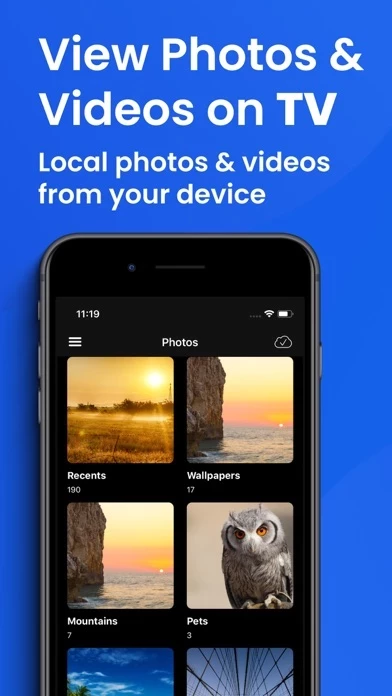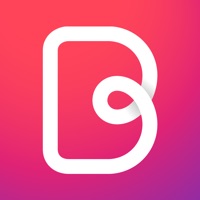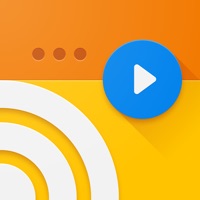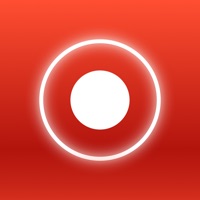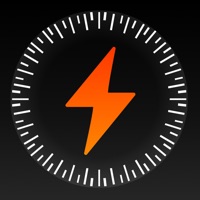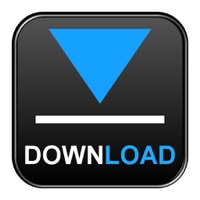How to Cancel AllShare Cast・Video TV Browser
Published by SPM Studios on 2023-09-14We have made it super easy to cancel AllShare Cast・Video TV Browser subscription
at the root to avoid any and all mediums "SPM Studios" (the developer) uses to bill you.
Complete Guide to Canceling AllShare Cast・Video TV Browser
A few things to note and do before cancelling:
- The developer of AllShare Cast・Video TV Browser is SPM Studios and all inquiries must go to them.
- Cancelling a subscription during a free trial may result in losing a free trial account.
- You must always cancel a subscription at least 24 hours before the trial period ends.
How easy is it to cancel or delete AllShare Cast・Video TV Browser?
It is Very Easy to Cancel a AllShare Cast・Video TV Browser subscription. (**Crowdsourced from AllShare Cast・Video TV Browser and Justuseapp users)
If you haven't rated AllShare Cast・Video TV Browser cancellation policy yet, Rate it here →.
Pricing Plans
**Gotten from publicly available data and the appstores.
- Monthly subscription: $4.99/month
- Yearly subscription: $29.99/year
- One-time payment for lifetime access: $49.99
Potential Savings
**Pricing data is based on average subscription prices reported by Justuseapp.com users..
| Duration | Amount (USD) |
|---|---|
| If Billed Once | $11.66 |
How to Cancel AllShare Cast・Video TV Browser Subscription on iPhone or iPad:
- Open Settings » ~Your name~ » and click "Subscriptions".
- Click the AllShare Cast・Video TV Browser (subscription) you want to review.
- Click Cancel.
How to Cancel AllShare Cast・Video TV Browser Subscription on Android Device:
- Open your Google Play Store app.
- Click on Menu » "Subscriptions".
- Tap on AllShare Cast・Video TV Browser (subscription you wish to cancel)
- Click "Cancel Subscription".
How do I remove my Card from AllShare Cast・Video TV Browser?
Removing card details from AllShare Cast・Video TV Browser if you subscribed directly is very tricky. Very few websites allow you to remove your card details. So you will have to make do with some few tricks before and after subscribing on websites in the future.
Before Signing up or Subscribing:
- Create an account on Justuseapp. signup here →
- Create upto 4 Virtual Debit Cards - this will act as a VPN for you bank account and prevent apps like AllShare Cast・Video TV Browser from billing you to eternity.
- Fund your Justuseapp Cards using your real card.
- Signup on AllShare Cast・Video TV Browser or any other website using your Justuseapp card.
- Cancel the AllShare Cast・Video TV Browser subscription directly from your Justuseapp dashboard.
- To learn more how this all works, Visit here →.
How to Cancel AllShare Cast・Video TV Browser Subscription on a Mac computer:
- Goto your Mac AppStore, Click ~Your name~ (bottom sidebar).
- Click "View Information" and sign in if asked to.
- Scroll down on the next page shown to you until you see the "Subscriptions" tab then click on "Manage".
- Click "Edit" beside the AllShare Cast・Video TV Browser app and then click on "Cancel Subscription".
What to do if you Subscribed directly on AllShare Cast・Video TV Browser's Website:
- Reach out to SPM Studios here »»
- Visit AllShare Cast・Video TV Browser website: Click to visit .
- Login to your account.
- In the menu section, look for any of the following: "Billing", "Subscription", "Payment", "Manage account", "Settings".
- Click the link, then follow the prompts to cancel your subscription.
How to Cancel AllShare Cast・Video TV Browser Subscription on Paypal:
To cancel your AllShare Cast・Video TV Browser subscription on PayPal, do the following:
- Login to www.paypal.com .
- Click "Settings" » "Payments".
- Next, click on "Manage Automatic Payments" in the Automatic Payments dashboard.
- You'll see a list of merchants you've subscribed to. Click on "AllShare Cast・Video TV Browser" or "SPM Studios" to cancel.
How to delete AllShare Cast・Video TV Browser account:
- Reach out directly to AllShare Cast・Video TV Browser via Justuseapp. Get all Contact details →
- Send an email to [email protected] Click to email requesting that they delete your account.
Delete AllShare Cast・Video TV Browser from iPhone:
- On your homescreen, Tap and hold AllShare Cast・Video TV Browser until it starts shaking.
- Once it starts to shake, you'll see an X Mark at the top of the app icon.
- Click on that X to delete the AllShare Cast・Video TV Browser app.
Delete AllShare Cast・Video TV Browser from Android:
- Open your GooglePlay app and goto the menu.
- Click "My Apps and Games" » then "Installed".
- Choose AllShare Cast・Video TV Browser, » then click "Uninstall".
Have a Problem with AllShare Cast・Video TV Browser? Report Issue
Leave a comment:
What is AllShare Cast・Video TV Browser?
With AllShare Video TV Cast you can browse the web and stream any online video on your Smart TV. Just navigate to website, find the video you want to play and press the play button! That’s it! The app will detect your TV and send the video on the big screen! Features: • Easy to use: just browse, pick your media and then stream all your movies, music, videos and photos; • Browse and stream your favourite photos and watch them in a slideshow with timer settings; • Browse the web and stream any online web video, movie, lives events or live TV show; • Supports all the major video streaming file formats, like mp4, ts, HLS, m3u8, etc. • Listen to all your music (iTunes purchased or .mp3 files) from your phone on your TV or home cinema or DLNA players; • Integrated player with playlist support, auto-play, shuffle and repeat functions for a complete music listening experience; • Stream camera recorded videos even in 4K! • Multiscreen playback: simultaneous streaming of different media files to different screens at the same time; • Control the TV volume, and where and what is playing; • Google Photos integration by using Lifestream app, just press the cloud icon! Supported devices: • Smart TV models from Samsung, LG, Sony, Panasonic, Sharp, Philips, etc; • Media Players: Blu-ray players with DLNA; • PC/MAC media renderers like Kodi; • XBOX One, PS4; • Other DLNA/UPnP compliant devices like set top boxes, AV devices, etc; Notes: • AllShare Video TV Cast uses DLNA protocols to stre...