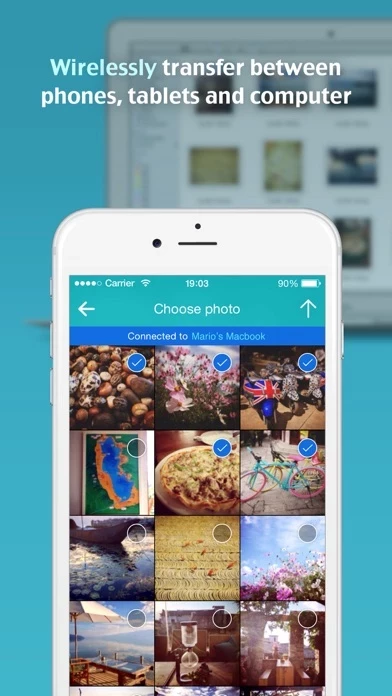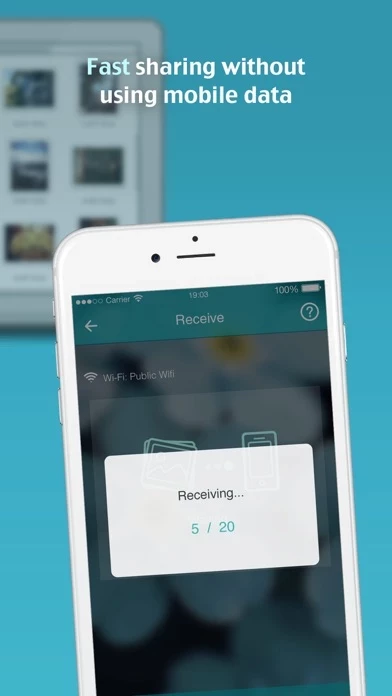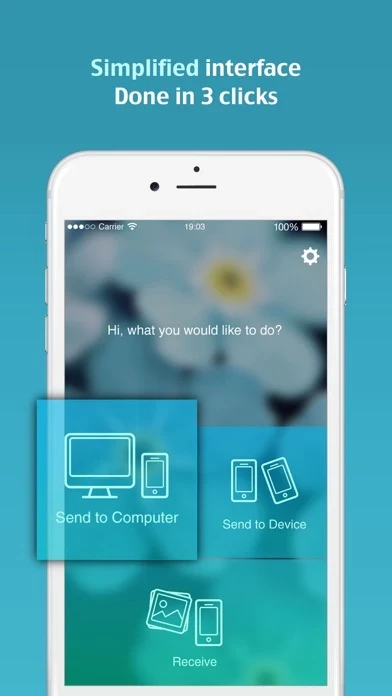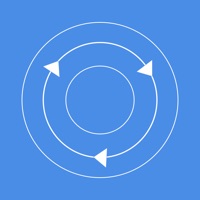How to Cancel Photo Transfer
Published by Yao RuanWe have made it super easy to cancel Photo Transfer - backup image subscription
at the root to avoid any and all mediums "Yao Ruan" (the developer) uses to bill you.
Complete Guide to Canceling Photo Transfer - backup image
A few things to note and do before cancelling:
- The developer of Photo Transfer is Yao Ruan and all inquiries must go to them.
- Check the Terms of Services and/or Privacy policy of Yao Ruan to know if they support self-serve subscription cancellation:
- Cancelling a subscription during a free trial may result in losing a free trial account.
- You must always cancel a subscription at least 24 hours before the trial period ends.
How easy is it to cancel or delete Photo Transfer?
It is Impossible to Cancel a Photo Transfer subscription. (**Crowdsourced from Photo Transfer and Justuseapp users)
If you haven't rated Photo Transfer cancellation policy yet, Rate it here →.
Potential Savings
**Pricing data is based on average subscription prices reported by Justuseapp.com users..
| Duration | Amount (USD) |
|---|---|
| Yearly Subscription | $6.99 |
How to Cancel Photo Transfer - backup image Subscription on iPhone or iPad:
- Open Settings » ~Your name~ » and click "Subscriptions".
- Click the Photo Transfer (subscription) you want to review.
- Click Cancel.
How to Cancel Photo Transfer - backup image Subscription on Android Device:
- Open your Google Play Store app.
- Click on Menu » "Subscriptions".
- Tap on Photo Transfer - backup image (subscription you wish to cancel)
- Click "Cancel Subscription".
How do I remove my Card from Photo Transfer?
Removing card details from Photo Transfer if you subscribed directly is very tricky. Very few websites allow you to remove your card details. So you will have to make do with some few tricks before and after subscribing on websites in the future.
Before Signing up or Subscribing:
- Create an account on Justuseapp. signup here →
- Create upto 4 Virtual Debit Cards - this will act as a VPN for you bank account and prevent apps like Photo Transfer from billing you to eternity.
- Fund your Justuseapp Cards using your real card.
- Signup on Photo Transfer - backup image or any other website using your Justuseapp card.
- Cancel the Photo Transfer subscription directly from your Justuseapp dashboard.
- To learn more how this all works, Visit here →.
How to Cancel Photo Transfer - backup image Subscription on a Mac computer:
- Goto your Mac AppStore, Click ~Your name~ (bottom sidebar).
- Click "View Information" and sign in if asked to.
- Scroll down on the next page shown to you until you see the "Subscriptions" tab then click on "Manage".
- Click "Edit" beside the Photo Transfer - backup image app and then click on "Cancel Subscription".
What to do if you Subscribed directly on Photo Transfer's Website:
- Reach out to Yao Ruan here »»
- If the company has an app they developed in the Appstore, you can try contacting Yao Ruan (the app developer) for help through the details of the app.
How to Cancel Photo Transfer - backup image Subscription on Paypal:
To cancel your Photo Transfer subscription on PayPal, do the following:
- Login to www.paypal.com .
- Click "Settings" » "Payments".
- Next, click on "Manage Automatic Payments" in the Automatic Payments dashboard.
- You'll see a list of merchants you've subscribed to. Click on "Photo Transfer - backup image" or "Yao Ruan" to cancel.
How to delete Photo Transfer account:
- Reach out directly to Photo Transfer via Justuseapp. Get all Contact details →
- Send an email to [email protected] Click to email requesting that they delete your account.
Delete Photo Transfer - backup image from iPhone:
- On your homescreen, Tap and hold Photo Transfer - backup image until it starts shaking.
- Once it starts to shake, you'll see an X Mark at the top of the app icon.
- Click on that X to delete the Photo Transfer - backup image app.
Delete Photo Transfer - backup image from Android:
- Open your GooglePlay app and goto the menu.
- Click "My Apps and Games" » then "Installed".
- Choose Photo Transfer - backup image, » then click "Uninstall".
Have a Problem with Photo Transfer - backup image? Report Issue
Leave a comment:
What is Photo Transfer - backup image?
Photo Transfer helps your wirelessly transfer pictures among iPhone,iPad and computer. It is fast, steady and super easy to use. Say goodbye to USB cables! You can use Photo Transfer to: • Quickly backup photos to computer when "insufficient storage available" on your phone • Send pictures from computer to phone, use or share right away • Share high resolution photos to friends and family during a gathering • Transfer all photos from your old phone to new phone with a single click Photo Transfer is the most direct and efficient way for you to share the wonderful moments or store the precious memories. Sometimes, what you need is just a simple transfer tool rather than a cloud drive or web album. FEATURES • Fast and wirelessly transfer over Wi-Fi / Personal Hotspot • Simplified interface, easy to pick up and use • Intuitive drag & drop to send picture from computer • Cross platform, supports iOS (iPhone, iPad and iPod touch), Mac OSX and Windows • Auto connect, or manually connect by scanning QR code HOW TO SETUP For computer 1. Visit http://www.this app.me on your computer, download and install the server program 2. Connect computer and mobile device to the same Wi-Fi If no Wi-fi, please enable Personal Hotspot on mobile device. Then connect computer to the Personal Hotspot. For mobile devices 1. Both mobile devices need to install Photo Transfer 2. Devices must be connected to the same Wi-Fi If no Wi-Fi, join enable Personal Hotspot on one mobile de...